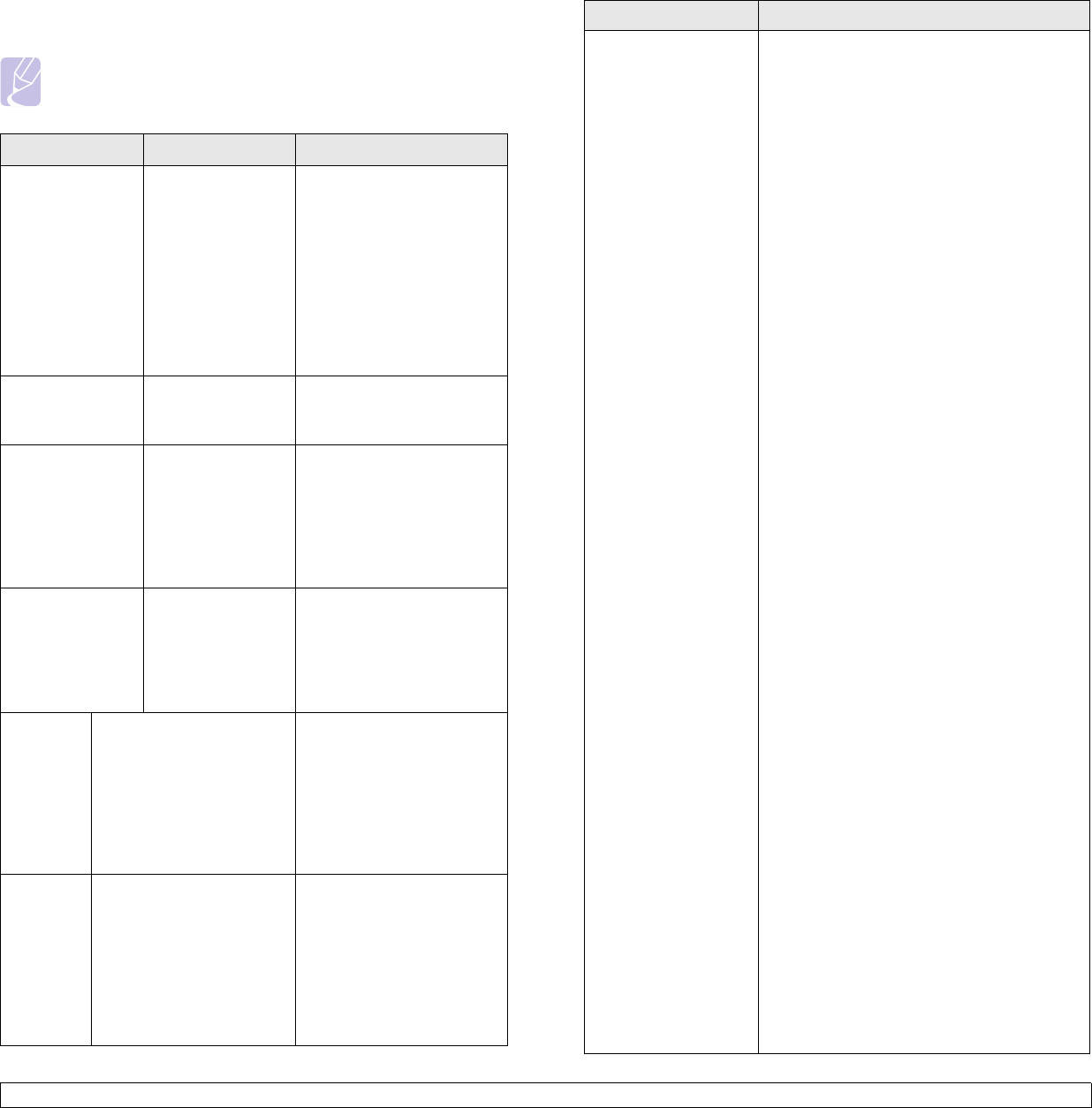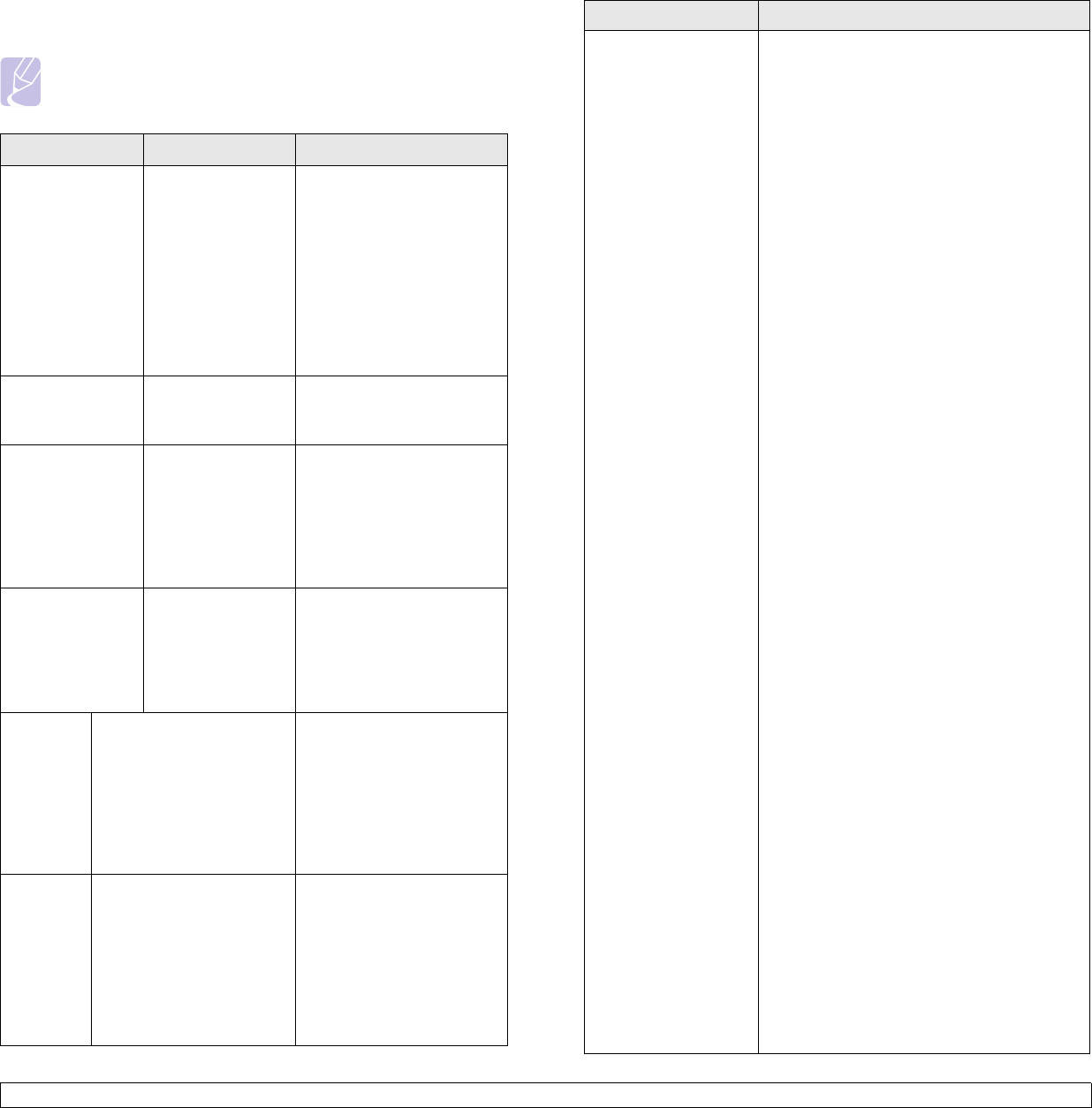
12.23 <
Troubleshooting>
Common PostScript problems
The following situations are PS language specific and may occur when
several printer languages are being used.
Note
To receive a printed or screen-displayed message when
PostScript errors occur, open the Print Options window and click
the desired selection next to the PostScript errors section.
Problem Possible Cause Solution
PostScript file
cannot be
printed.
The PostScript
driver may not be
installed correctly.
• Install the PostScript
driver, referring to
Software section.
• Print a configuration
page and verify that the
PS version is available
for printing.
• If the problem persists,
contact a service
representative.
“Limit Check
Error” message
appears.
The print job was
too complex.
You might need to reduce
the complexity of the page
or install more memory.
A PostScript
error page prints.
The print job may
not be PostScript.
Make sure that the print job
is a PostScript job. Check
to see whether the
software application
expected a setup or
PostScript header file to be
sent to the machine.
The optional tray
is not selected in
the driver.
The printer driver
has not been
configured to
recognize the
optional tray.
Open the PostScript driver
properties, select the
Device Settings
tab, and
set the
Tray
option of the
Installable Options
section
to
Installed
.
Window/
Macintosh
The machine does not
staple correctly when
printing more than one
copy from Acrobat
Reader with a collate
option.
Try to print with the latest
Adobe Reader program or
print with turning on "Print
as Image" option from
Acrobat printing options. It
might take longer to print
when you print a PDF file
as an image.
Linux The machine does not
staple correctly when
printing more than one
copy with a collate option
Turning off collation options
on applications (including
CUPS pstops collation option)
may solve this problem. If you
want to use the collation
option, go to printer driver’s
advanced option and turn the
collation on.
Common Linux problems
Problem
Possible Cause and Solution
The machine does not
print.
The CUPS (Common UNIX Printing System)
version distributed with SuSE Linux 9.2 (cups-
1.1.21) has a problem with ipp (Internet Printing
Protocol) printing.
• Check if the printer driver is installed in your
system. Open the Unified Driver configuration
tool and switch to the Printers tab in the
Printers configuration window to look at the list
of available printers. Make sure that your
machine is displayed on the list. If not, use the
Add new printer wizard to set up your device.
• Check if the printer has started. Open Printers
configuration and select your machine on the
printers list. Look at the description in the
Selected printer pane. If its status contains
“(stopped)” string, please, press the
Start
button. After that, normal operation of the
printer should be restored. The “stopped”
status might be activated when some
problems in printing occurred. For instance,
this could be an attempt to print documents
when the port is claimed by a scanning
application.
• Check if the port is not busy. Since functional
components of MFP (printer and scanner)
share the same I/O interface (port), the
situation of simultaneous access for different
“consumer” application to the same port is
possible. To avoid possible conflicts, only one
of them is allowed to gain control over the
device at a time. The other “consumer” will
encounter “device busy” response. You should
open the ports configuration and select the
port assigned to your printer. In the Selected
port pane you can see if the port is occupied
by some other application. If this is the case,
you should wait for completion of the current
job or you should press the Release port
button, if you are sure that the owner is not
functioning properly.
• Check if your application has special print
options such as “-oraw”. If “-oraw” is specified
in the command line parameter then remove it
to print properly. For Gimp front-end, select
“print” -> “Setup printer” and edit the command
line parameter in the command item.
• The CUPS (Common UNIX Printing System)
version distributed with SuSE Linux 9.2 (cups-
1.1.21) has a problem with ipp (Internet
Printing Protocol) printing.Use the socket
printing instead of ipp or install later version of
CUPS (cups-1.1.22 or higher).