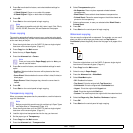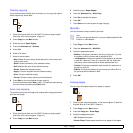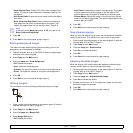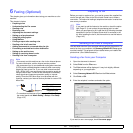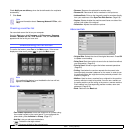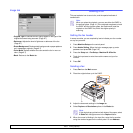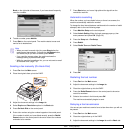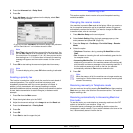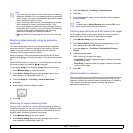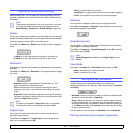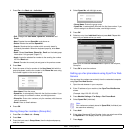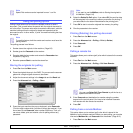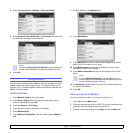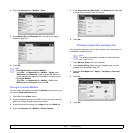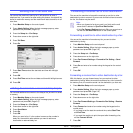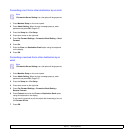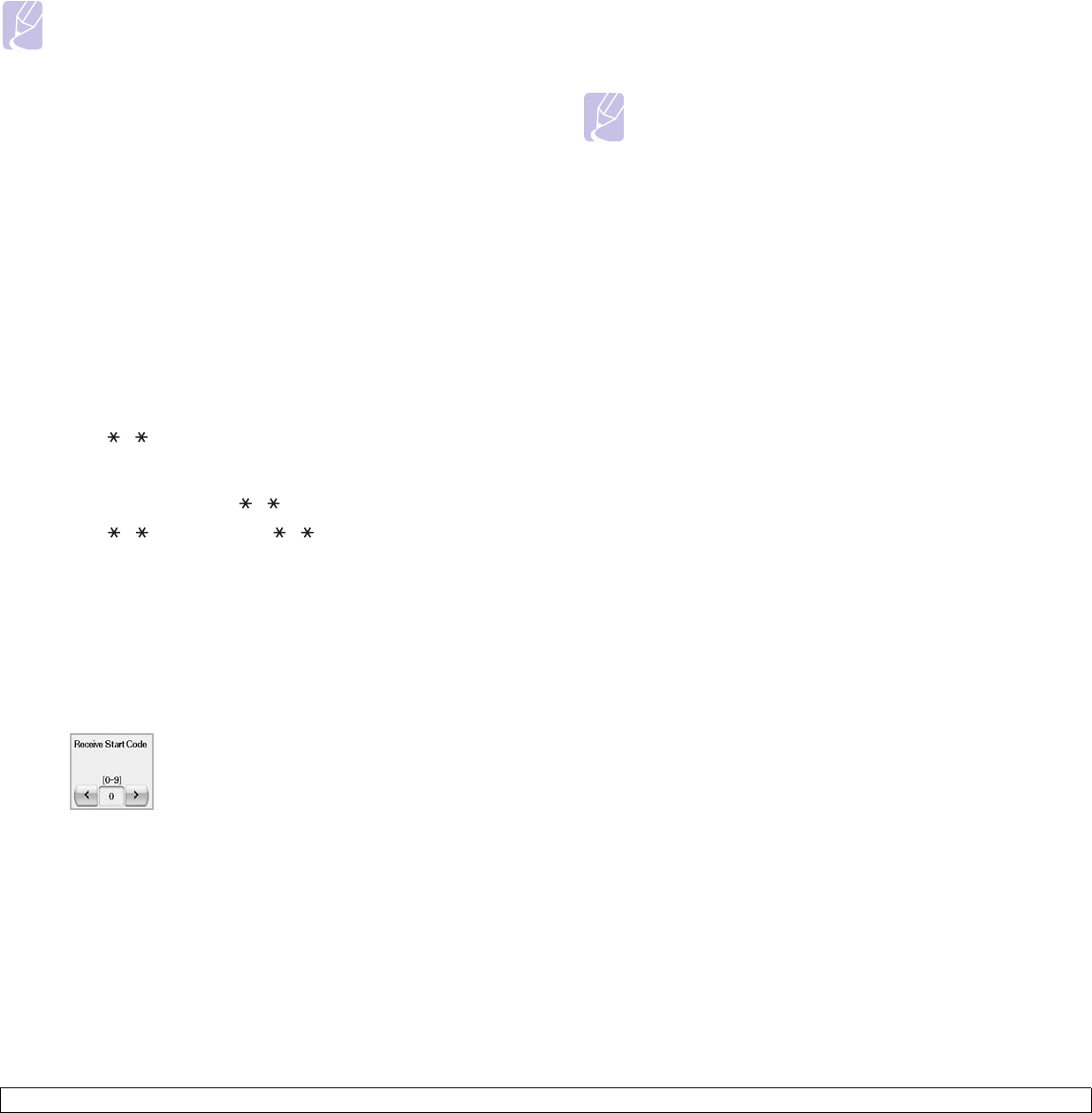
6.6 <
Faxing (Optional)>
Receiving faxes manually using an extension
telephone
This feature works best when you are using an extension telephone
connected to the EXT socket on the back of your machine. You can
receive a fax from someone you are talking to on the extension
telephone, without going to the fax machine.
When you receive a call on the extension phone and hear fax tones,
press the keys 9 on the extension phone. The machine receives the
fax.
Press the buttons slowly in sequence. If you still hear the fax tone from
the remote machine, try pressing 9 once again.
To change the 9 to, for example, 3 , follow the next steps.
1 Press Machine Setup on the control panel.
2 Select Admin Setting. When the login message pops up, then
enter password and press OK. (Page 3.6)
3 Press the Setup tab > Fax Setup > Receive Start Code.
4 Select On.
5 Press left/right arrows to display number 3.
6 Press OK.
Receiving in secure receiving mode
You may need to prevent your received faxes from being accessed by
unauthorized people. You can turn on secure receiving mode to restrict
printing of received faxes when the machine is unattended. In secure
receiving mode, all incoming faxes go into memory.
1 Press Machine Setup on the control panel.
2 Select Admin Setting. When the login message pops up, then
enter password and press OK. (Page 3.6)
Note
• If you have set your machine to this mode and your answering
machine is switched off, or no answering machine is connected
to EXT socket, your machine automatically goes into Fax mode
after a predefined number of rings.
• If your answering machine has a user-selectable ring counter,
set the machine to answer incoming calls within 1 ring.
• If you are in Telephone mode when the answering machine is
connected to your machine, you must switch off the answering
machine, or the outgoing message from the answering
machine will interrupt your phone conversation.
• While the machine is receiving a fax, you can not do the copy
job.
3 Press the Setup tab > Fax Setup > Secure Receive.
4 Select On.
5 Enter Passcode with 4 digit number using the number keypad on
the control panel.
Note
To deactivate the Secure Receive feature, press Off. In this
case, the received fax will be printed out.
Printing received faxes on both sides of the paper
Set this duplex feature to save paper. When the machine prints the
received fax data, it prints them on both sides of the paper.
1 Press Machine Setup on the control panel.
2 Select Admin Setting. When the login message pops up, then
enter password and press OK. (Page 3.6)
3 Press the Setup tab > Fax Setup > Received Fax Printing >
Duplex.
4 Select appropriate option.
• Off: Prints only one side of the paper.
• Long Edge: Prints both sides of the paper, however the binding
will be the long edge.
• Short Edge: Prints both sides of the paper, however the binding
will be the short edge.
5 Press OK.
Receiving faxes in memory
Since your machine is a multi-tasking device, it can receive faxes while
you are making copies or printing. If you receive a fax while you are
copying or printing, your machine stores incoming faxes in its memory.
Then, as soon as you finish copying or printing, the machine
automatically prints the fax.