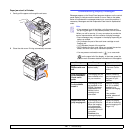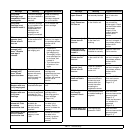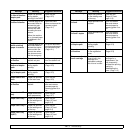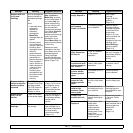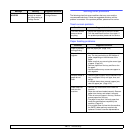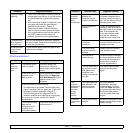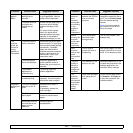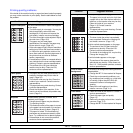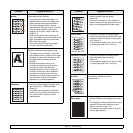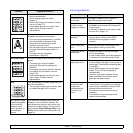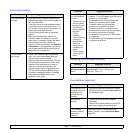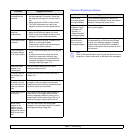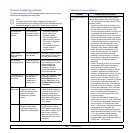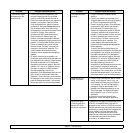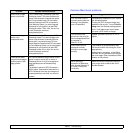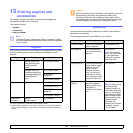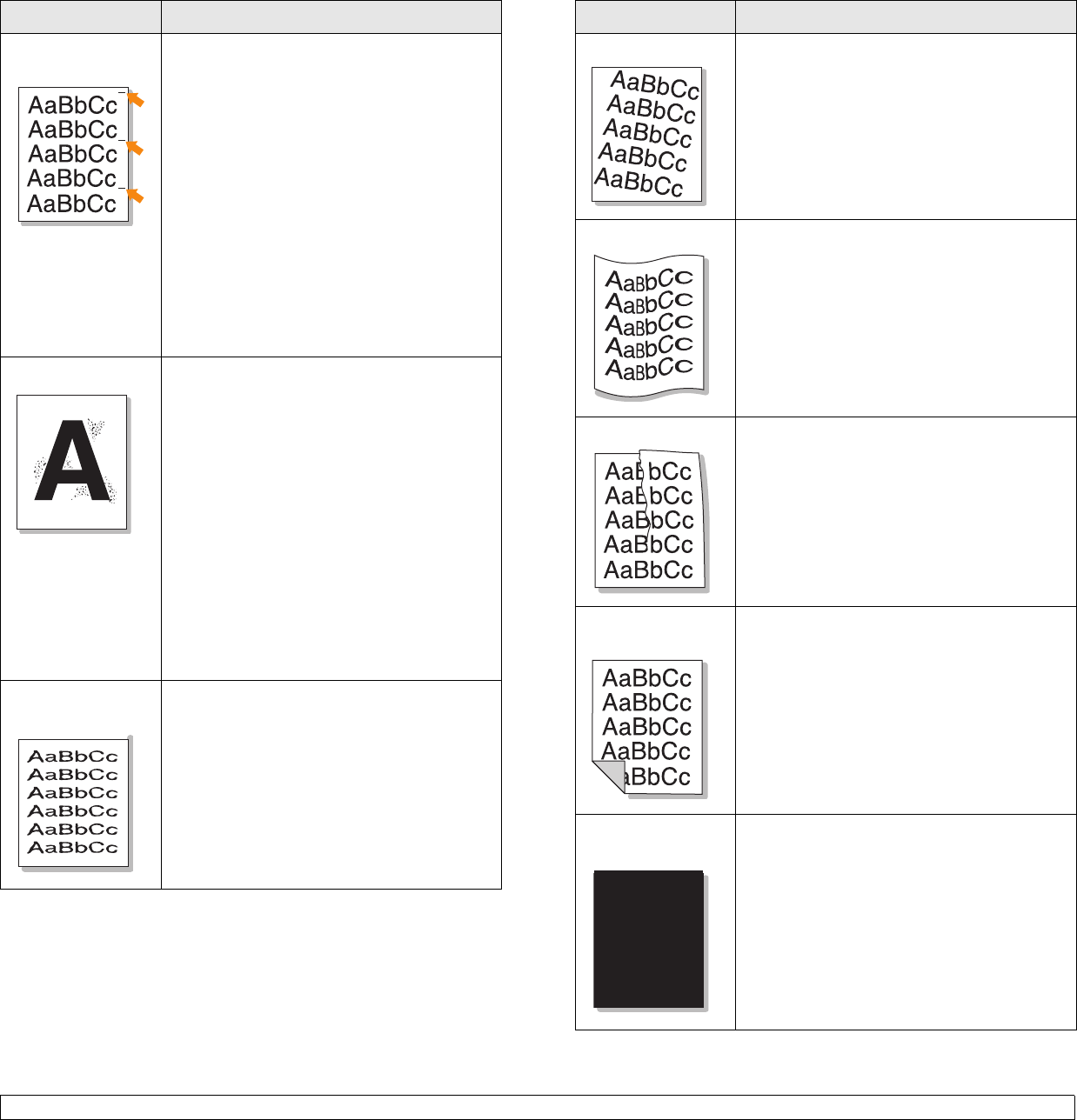
12.19 <
Troubleshooting>
Vertical repetitive
defects
If marks repeatedly appear on the printed side
of the page at even intervals:
• The imaging unit may be damaged. If a
repetitive mark occurs on the page, run a
cleaning sheet through several times to
clean the cartridge; contact a service
representative. After the printout, if you still
have the same problems, remove the
imaging unit and then, install a new one.
(Page 11.4)
• Parts of the machine may have toner on
them. If the defects occur on the back of the
page, the problem will likely correct itself
after a few more pages.
• The fusing assembly may be damaged.
Contact a service representative.
Background scatter
Background scatter results from bits of toner
randomly distributed on the printed page.
• The paper may be too damp. Try printing
with a different batch of paper. Do not open
packages of paper until necessary so that
the paper does not absorb too much
moisture.
• If background scatter occurs on an
envelope, change the printing layout to
avoid printing over areas that have
overlapping seams on the reverse side.
Printing on seams can cause problems.
• If background scatter covers the entire
surface area of a printed page, adjust the
print resolution through your software
application or in printer properties.
Misformed
characters
• If characters are improperly formed and
producing hollow images, the paper stock
may be too slick. Try different paper.
(Page 4.3)
• If characters are improperly formed and
producing a wavy effect, the scanner unit
may need service. Contact a service
representative.
Condition Suggested solutions
Page skew
• Ensure that the paper is loaded properly.
• Check the paper type and quality.
(Page 4.3)
• Ensure that the paper or other material is
loaded correctly and the guides are not too
tight or too loose against the paper stack.
Curl or wave
• Ensure that the paper is loaded properly.
• Check the paper type and quality. Both high
temperature and humidity can cause paper
curl. (Page 4.3)
• Turn the stack of paper over in the tray. Also
try rotating the paper 180° in the tray.
Wrinkles or creases
• Ensure that the paper is loaded properly.
• Check the paper type and quality.
(Page 4.3)
• Turn the stack of paper over in the tray. Also
try rotating the paper 180° in the tray.
Back of printouts
are dirty
Check for leaking toner. Clean the inside of
the machine. Contact a service
representative.
Solid Color or
Black pages
• The imaging unit may not be installed
properly. Remove the cartridge and reinsert
it.
• The imaging unit may be defective and need
replacing. Remove the imaging unit and
install a new one. (Page 11.4)
• The machine may require repair. Contact a
service representative.
Condition Suggested solutions