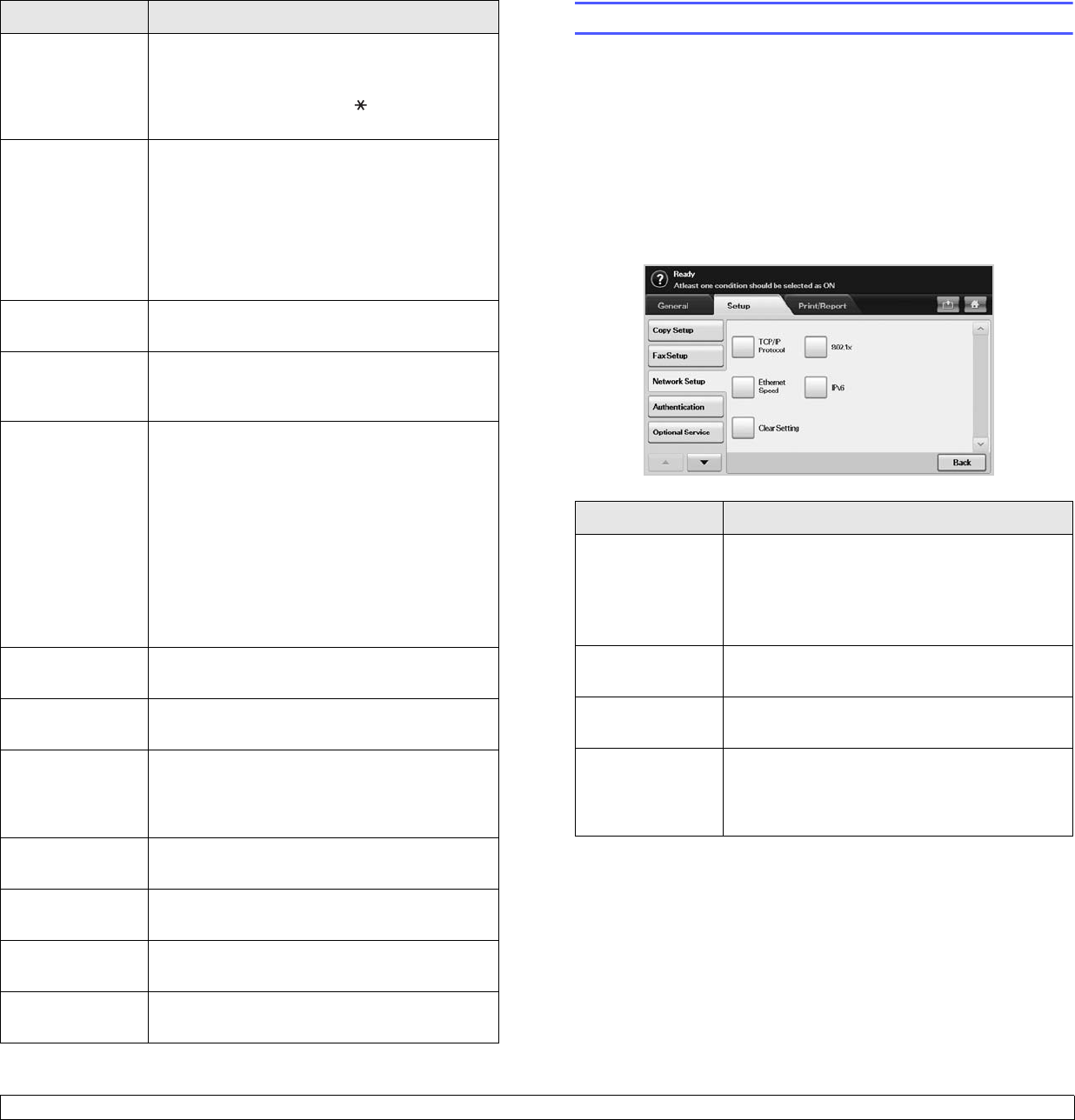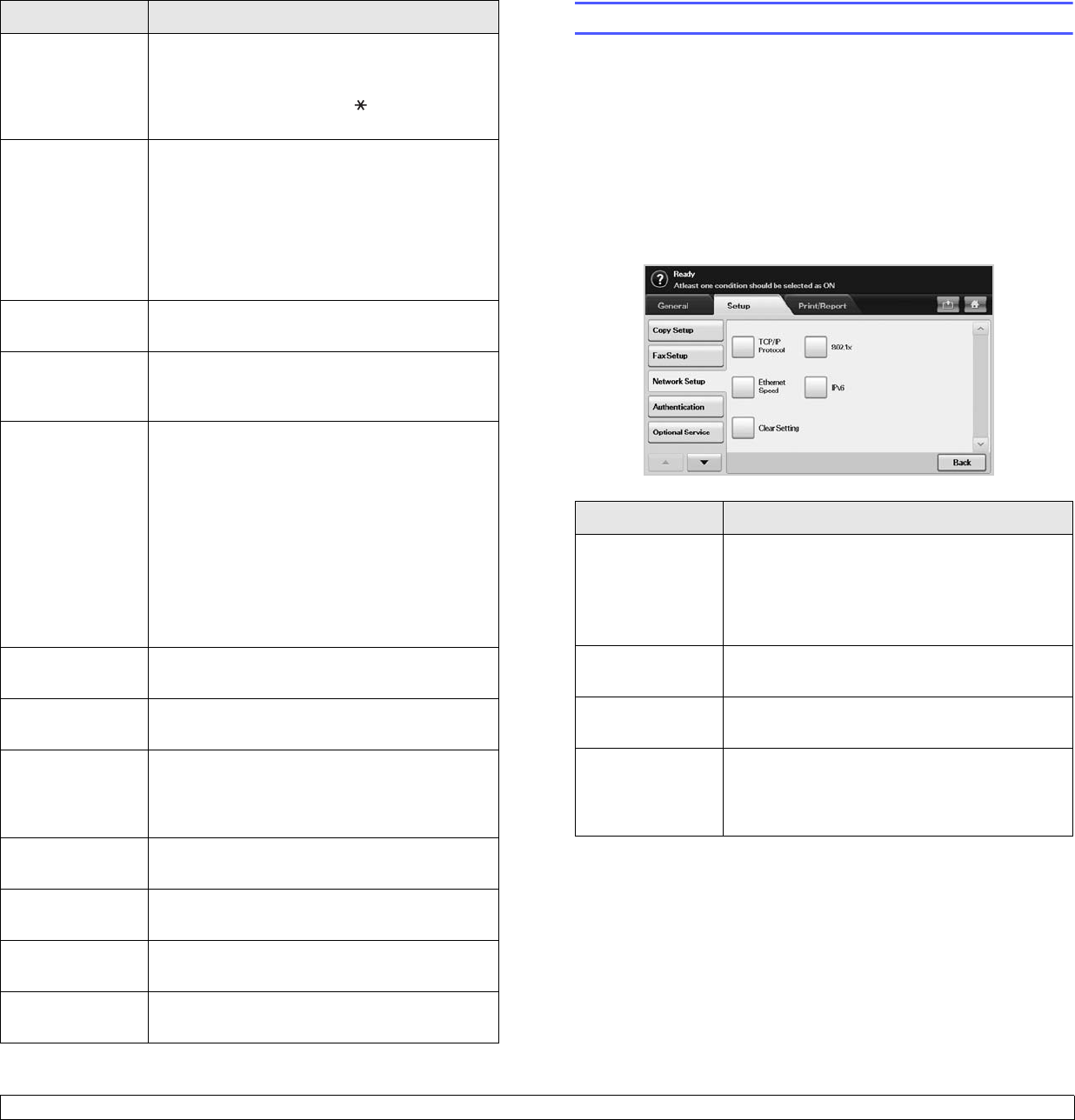
10.6 <
Machine status and advanced setup>
Prefix Dial This feature allows you to set a prefix of up to
five digits. This number will be dialed before any
automatic number is dialed. User may set this
to access a PABX(example 9) or area code
number (example 02).
Junk Fax Setup The machine does not accept faxes sent from
remote stations if their numbers are stored in
the memory as junk fax numbers. You can enter
a maximum of 10 junk fax numbers. Press
Junk Fax Setup and Edit, then, enter the fax
numer. If you have set Caller ID enabled, you
can browse the last received fax numbers and
select a fax number from the list.
Ring Volume This feature adjusts the ring volume. When you
select Off, the machine does not ring.
Dial Tone
Volume
When you press On Hook Dial to send a fax,
you can hear a specific tone. To adjust the tone
volume, you can use this feature.
Mailbox Setup • Document Policy: You can set the document
stored in Mailbox to delete or retain
documents after. Select On of each option to
delete, Off to remain the data.
• Mail Configuration: You can create, edit, or
delete Mailbox. Enter Mailbox ID, Mailbox
Name, Mailbox Passcode by pressing
options. (Page 6.10)
Note: If you set the Notification option to On,
you are notified when a fax is received in
Mailbox. (Page 6.10)
Output Tray This feature lets you select the paper tray to
use for receiving a fax.
Toll Save Set the machine to send a fax in the toll save
time for saving. (Page 6.12)
Send Batch The machine asks you whether you want to add
the documents to the reserved delay fax, if the
fax number you have dialed is same as the
delay fax number. (Page 6.12)
Fax Forward
Settings
You can forward a sent or received fax to other
destination by a fax or an email. (Page 6.12)
Fax Ending
Sound
This setting selects whether the end fax tone is
on or off. (Page 6.14)
Rx Color
Printing
This function allows you to recieve faxes in
color. (Page 6.14)
Caller ID If you have set this option, the machine
remembers the last twenty fax numbers.
Option Description
Network Setup
You may set up the network with the machine's touch screen. Before
doing that, you must have the information concerning the type of network
protocols and computer system you use. If you are not sure which setting
to use, contact your network administrator to configure this machine
network.
1 Press Machine Setup on the control panel.
2 Press Admin Setting. When the login message pops up, enter
password and press OK.
3 Press the Setup tab > Network Setup.
Option Description
TCP/IP Protocol Select appropriate protocol and configure
parameters to use the network environment.
Note: There are lots of parameters to be set,
therefore, if you are not sure, leave as it is, or
consult the network administrator.
Ethernet Speed You can select the communication speed for
Ethernet connections.
Clear Setting Reverts the network settings to the default
values.
802.1x You can select the user authentication for
network communication.
For details information consult the network
administrator.