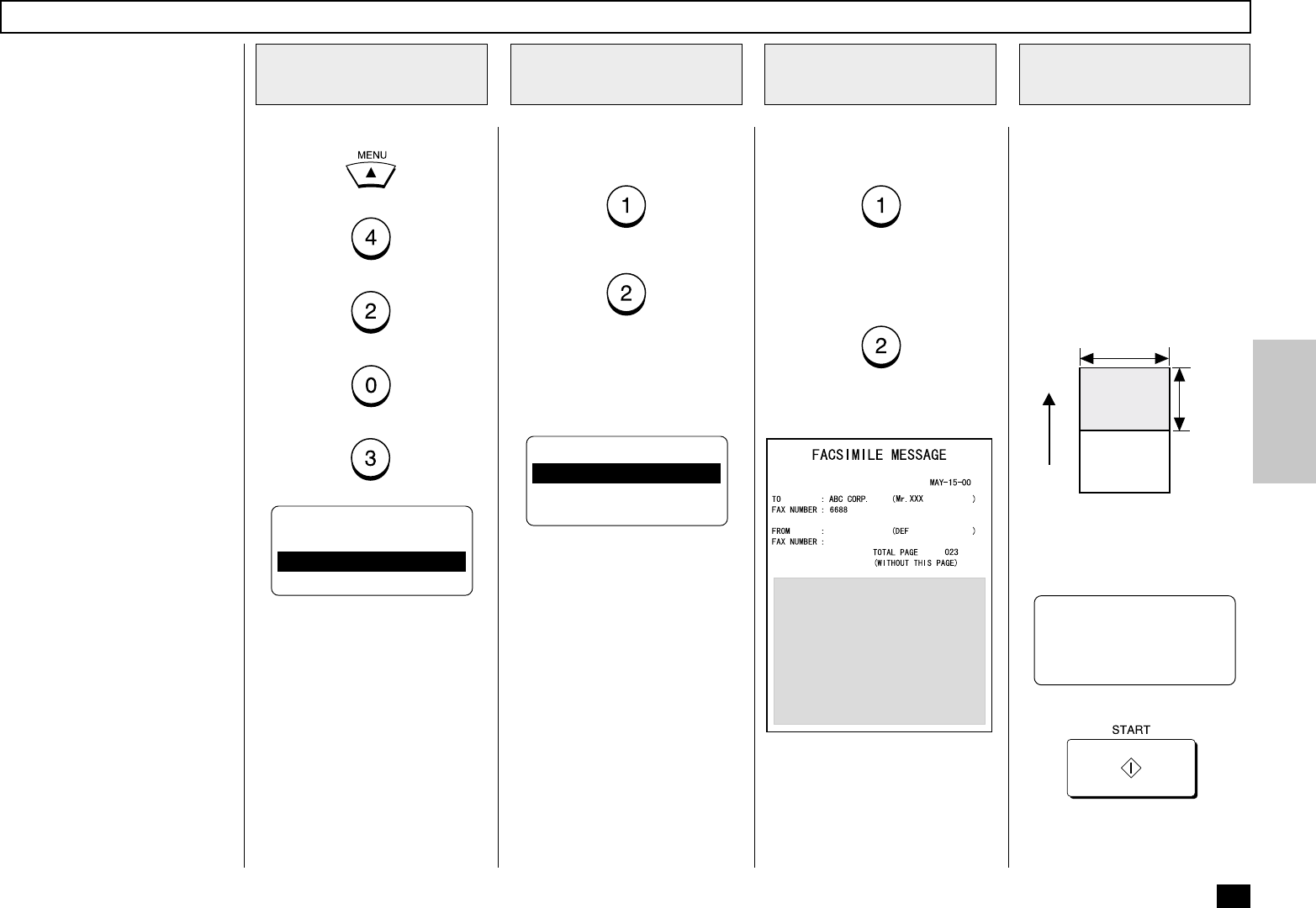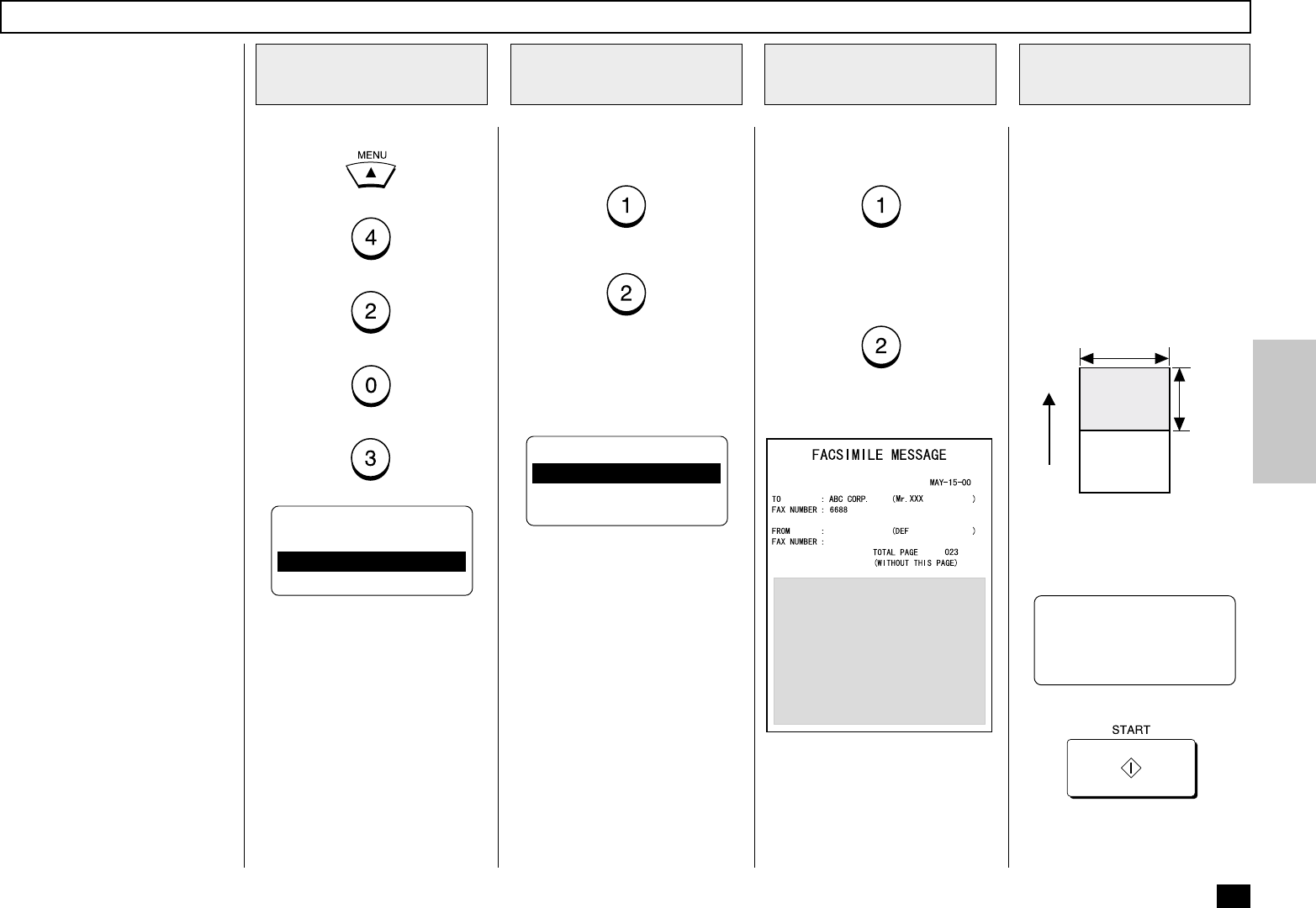
165
This function enables the at-
tachment of a cover sheet to the
document being transmitted.
Prior to selecting this function
for the first time, you may wish
to prepare a Cover Sheet image
(Logo) to be used on the cover
sheet. See Step 4 of this proce-
dure.
Load the image document to be
included on the cover sheet.
NOTE:
In preparing a document for
your cover sheet image, only
a limited area of the sheet
will be included as shown
below. Any data out of the
specified range will be disre-
garded.
To include an image (a scanned
company logo, etc.), press:
(for YES)
To omit an image on the cover
sheet, press:
(for NO)
Enable or Disable the Cover
Sheet attachment.
(for ON-Enable)
(for OFF-Disable)
When “ON” is selected, the fol-
lowing screen is displayed.
When “OFF” is selected, the
“OPERATION COMPLETED”
message will be displayed. Con-
tinue to the final step.
WITH IMAGE?
1.YES
2.NO
When the document is pulled
into the appropriate position, the
following screen is displayed.
Press:
When scanning is complete, the
facsimile returns to the Standby
Mode.
COVER SHEET
PRESS [START]
Display the COVER
SHEET Menu
1
Enable / Disable the
Cover Sheet
2
Include an Image on
the Cover Sheet
3
Load the Image
Document
4
Cover Sheet Registration
Press:
+
+
+
+
Image Area
Feed
Direction
Effective
Range
8.5 in.
(216 mm)
5.9 in.
(150 mm)
COVER SHEET
1.ON
2.OFF