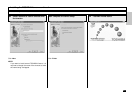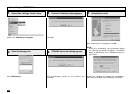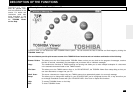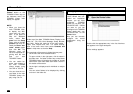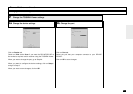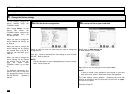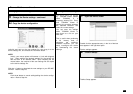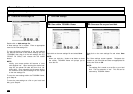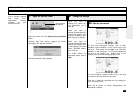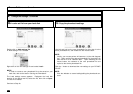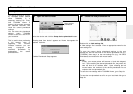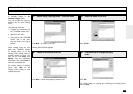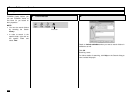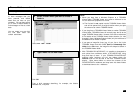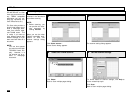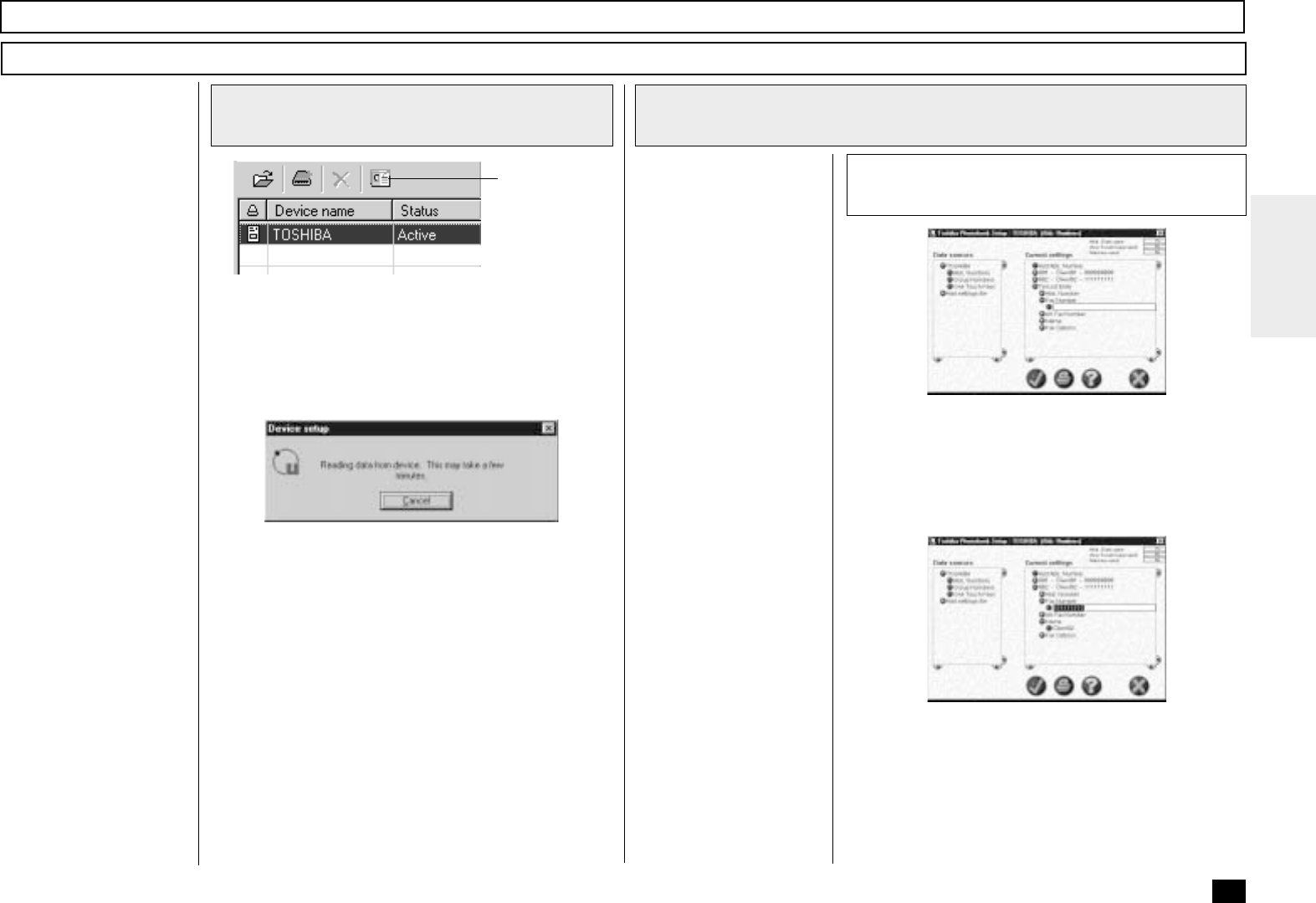
275
Browse Folders - continued
Add/Edit Phonebook contacts on the DP120F/DP125F
TOSHIBA Viewer permits
you to remotely add/edit
One Touch and/or
Abbreviated Number
contacts on your
DP120F/DP125F.
1
Open the Devices folder
2
Change the settings
Setup device
phonebook
Select the device and click Setup device phonebook
button.
“Reading data from device” appears as Viewer
interrogates the attached facsimile.
Toshiba Phonebook Setup appears.
To add new phonebook contacts, click on Abb.
Numbers, Group Numbers, or One Touch Keys in the
left pane. Then double click on Add... (e.g. “Add Abb.
Number”) in the right pane. Tel List Entry appears at
the end of the existing list. Double click on the
desired items and enter the appropriate values.
To edit phonebook contacts, double click on the item
you want to edit then enter the new data.
Click the ü button to download the new settings to
your DP120F/DP125F.
Click the ✘ button to cancel adding/editing the
phonebook contacts.
When you want to
change the current de-
vice phonebook, go to
Step 2a.
When you want to
change the phonebook by
copying the settings from
a set file located on your
hard disk, go to Step 2b.
When you want to
change the phonebook by
copying the settings from
a user settings file stored
within TOSHIBA Viewer,
go to Step 2c.
For further details on
phonebook setup, refer to
Help.
Edit the phonebook
2a