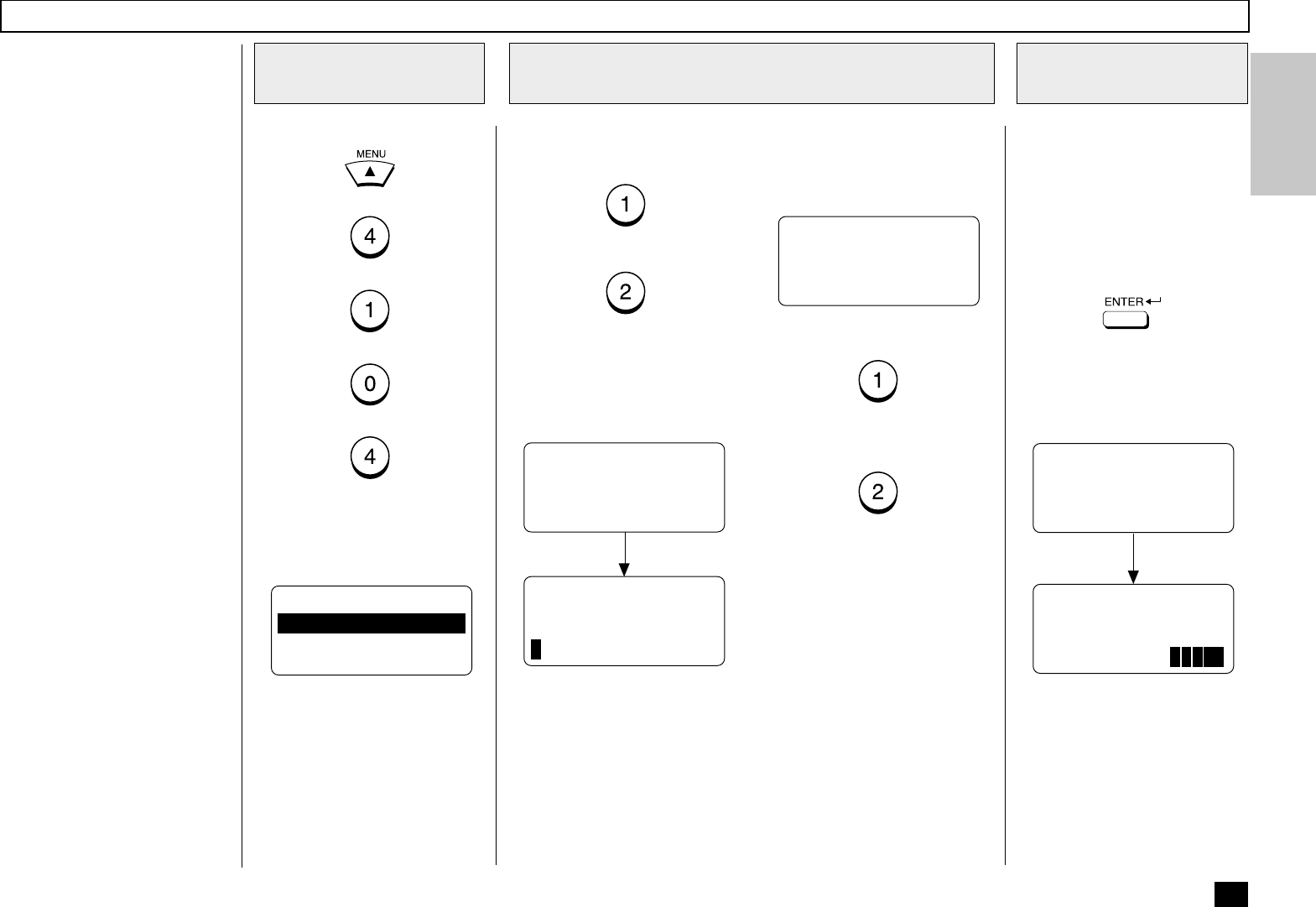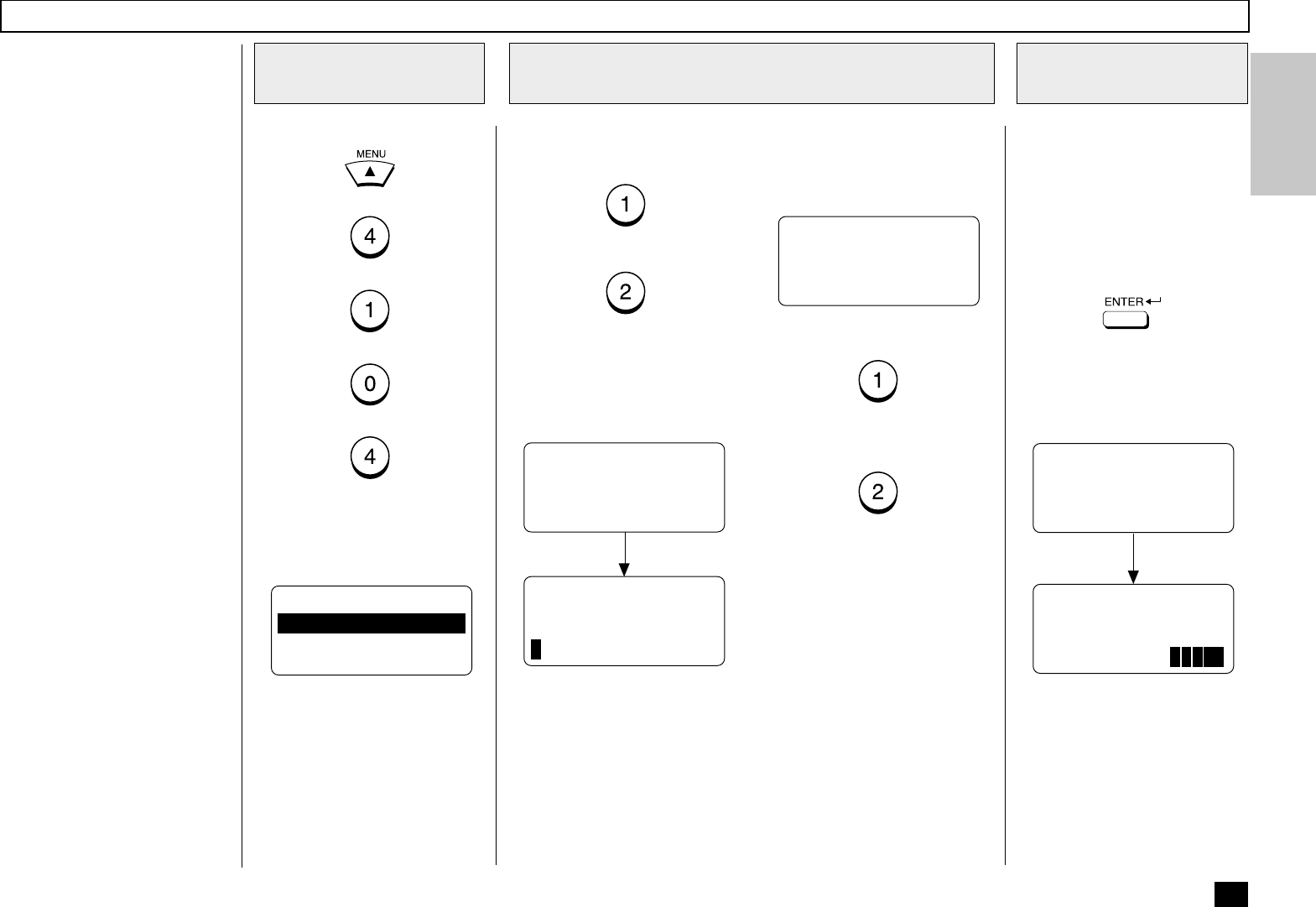
55
55
Department Code Setting
Department Code operation is
used to monitor the facsimile’s
activity when shared between
multiple users or workgroups.
This feature is especially useful
when billing departments based
on machine usage.
When Department Code opera-
tion is enabled, access to the
facsimile is restricted to 99 valid
department code passwords.
Each department code will be
assigned a 5-digit department
code password. These pass-
words must be entered each
time a user wishes to send a
facsimile, make copy, print a de-
partment journal, etc.
There are two types of Depart-
ment Codes, Master and Indi-
vidual. The Master Code is used
as a supervisor level code to
add, delete and modify Indi-
vidual Codes.
The Master Code is also used to
print the Department Code List
and Master Journals that con-
tain all machine activity.
The Individual Codes are used
to gain an access to basic ma-
chine functions and operations.
The Department Code can be
used to print Journals which
only show the activity under that
code.
Enable or Disable the Depart-
ment Code function.
(for YES-Enable)
(for NO-Disable)
If “YES” is selected, the follow-
ing Master Code Entry screen is
displayed.
Department Code NBR. 01 is
fixed as the Master Department
Code. Enter the Master Depart-
ment Name. See page 36 if you
need help selecting characters.
When the name is correctly dis-
played on the LCD display,
press:
The entered name is displayed
on the bottom row.
Press:
+
+
+
+
DEPT CODE ENTRY
1.YES
2.NO
MASTER CODE ENTRY
DEPT NBR= 01
DEPT NAME=(MAX20)
ENTER NAME
DEPT NAME=(MAX20)
After 2 seconds:
The screen to enter the Master
Department Name is displayed.
The data on the top row indi-
cates that it is in the Character
Entry mode. Continue to the fi-
nal step.
If “NO” is selected, “OPERA-
TION COMPLETED” will be dis-
played.
Display the
DEPARTMENT CODE
Menu
1
If the Department Code function
has ever been set before, the
following screen is displayed.
To recover the Department
Code data previously set, press:
To set new Department codes,
press:
DEPT CODE ENTRY
1.RECOVER OLD DATA
2.NEW
MASTER CODE ENTRY
DEPT NBR= 01
ABC Master nDept.
After 2 seconds:
MASTER CODE ENTRY
DEPT NBR= 01
MASTER CODE=
Enable/Disable the Department Code Function
2
Enter the Master
Department Name
3