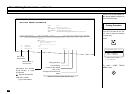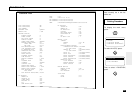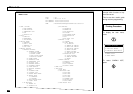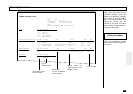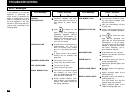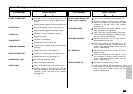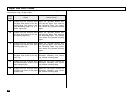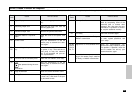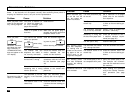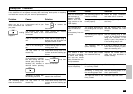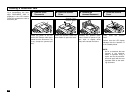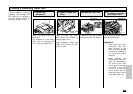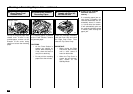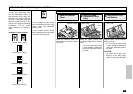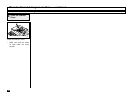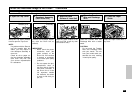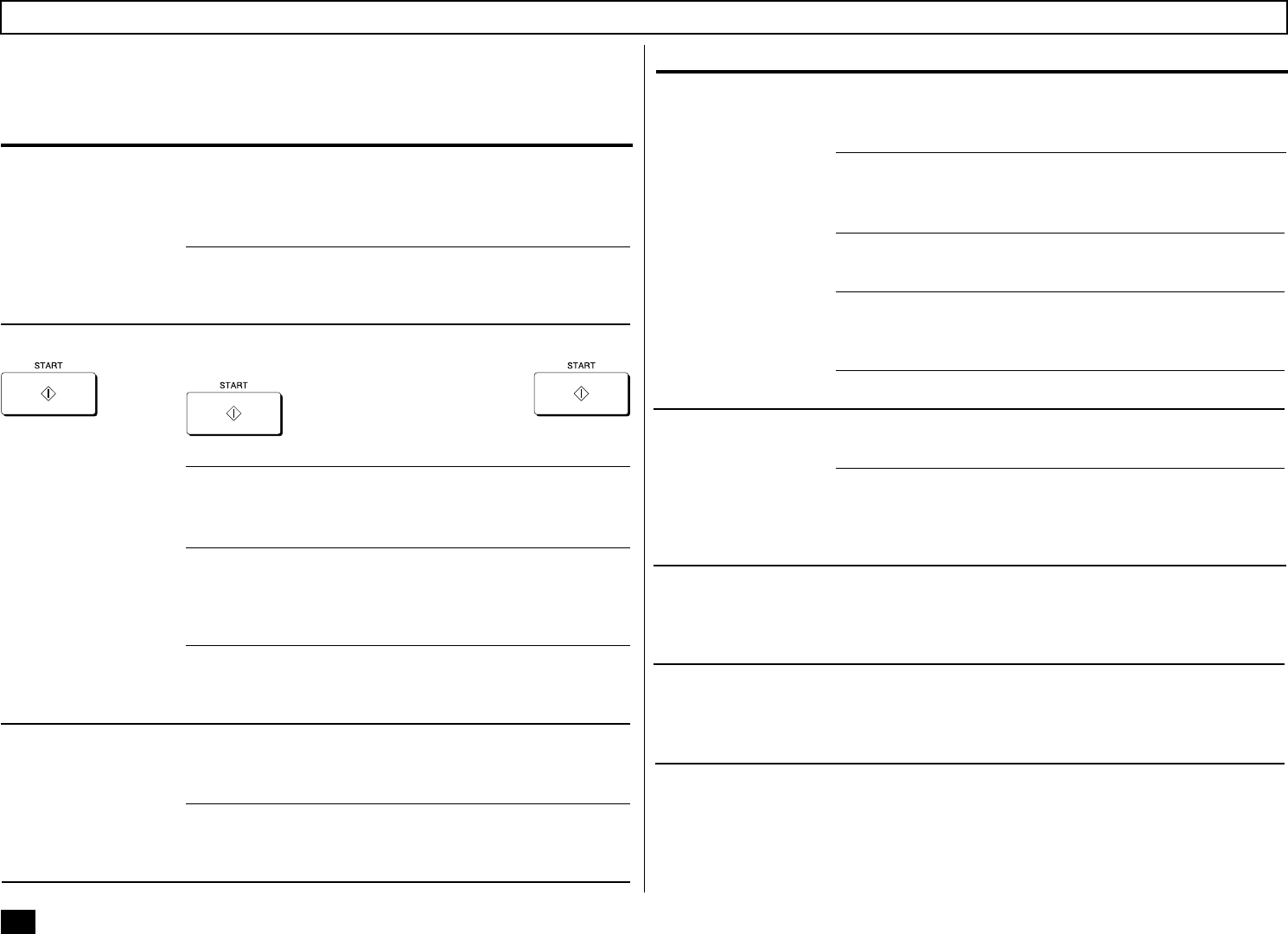
230
Too many document pag-
es are set.
The Scanner Cover is not
closed fully.
The document extension
Tray is not fully extended.
Something is wrong with
the document paper itself.
The ADF pad is dirty.
The document was loaded
with a wrong side down.
The Scanner Cover is not
closed fully.
The remote party’s unit is
not compatible with yours.
Poor telephone line condi-
tions.
When transmissions are not performed normally, check the points in the table
below. If the facsimile will not operate correctly after confirming these points or
anything not listed here occurs, call your service representative.
When you place a doc-
ument in the document
tray, nothing happens.
When you press
in Direct
Document Transmis-
sion Mode, the mes-
sage “DIALING” or
“COMMUNICATING”
does not appear on the
LCD display.
Documents are fed ob-
liquely (i.e. skewed).
Problem Cause Solution
You have a machine er-
ror. Check the display for
an error message (see
pages 226 and 227).
There is no power to the
facsimile.
You returned the handset
before you pressed
(when using
the optional handset).
The modular cord (the
telephone line cable) is
not correctly connected.
The Dial Type setting of
the facsimile is wrong.
There is no dial tone or
something else is wrong
with the phone line.
The document is not set
correctly in the Document
Tray.
The Scanner Cover is not
closed fully.
Clear the error.
Make sure the power plug is
plugged into the AC outlet and
the power switch is ON.
Send the document again be-
ing sure to press
before returning the handset.
Check the modular cord con-
nection between the wall
socket and the facsimile.
Set the correct Dial Type in
accordance with the line used
for the facsimile (see page
44).
Try a voice call through the
handset or the remote tele-
phone set.
Align the document guides
properly (but not too tightly).
Close the Scanner Cover until
it clicks at the two latching po-
sitions.
When document pag-
es are fed into the
unit, two pages are
drawn into the slot.
The sending proce-
dure was completed,
but nothing was re-
corded on the record-
ing paper of the re-
ceiving party or the
image was elongated.
The sending proce-
dure was completed
correctly, but nothing
happened.
Documents cannot be
sent overseas.
Problem Cause Solution
Set a maximum of 50 pages
(Letter size) for one transmis-
sion sequence.
Close the Scanner Cover until
it clicks at the two latching po-
sitions.
Extend it fully to support the
document sufficiently.
Check the document to see if
it satisfies machine require-
ments (see page 87).
Clean the ADF pad.
Load the document face down.
Close the Scanner Cover until
it clicks at the two latching po-
sitions.
Verify the remote party’s unit.
This facsimile can communi-
cate with G3 machines but not
G4 machines.
Retry sending the document
using to the “Quality Transmis-
sion” procedure (see page
184).
Transmission Problems