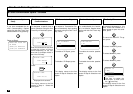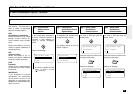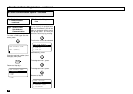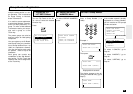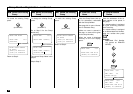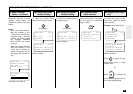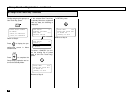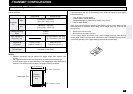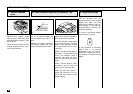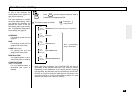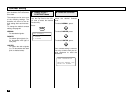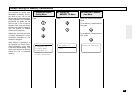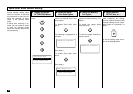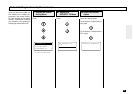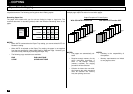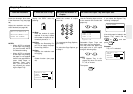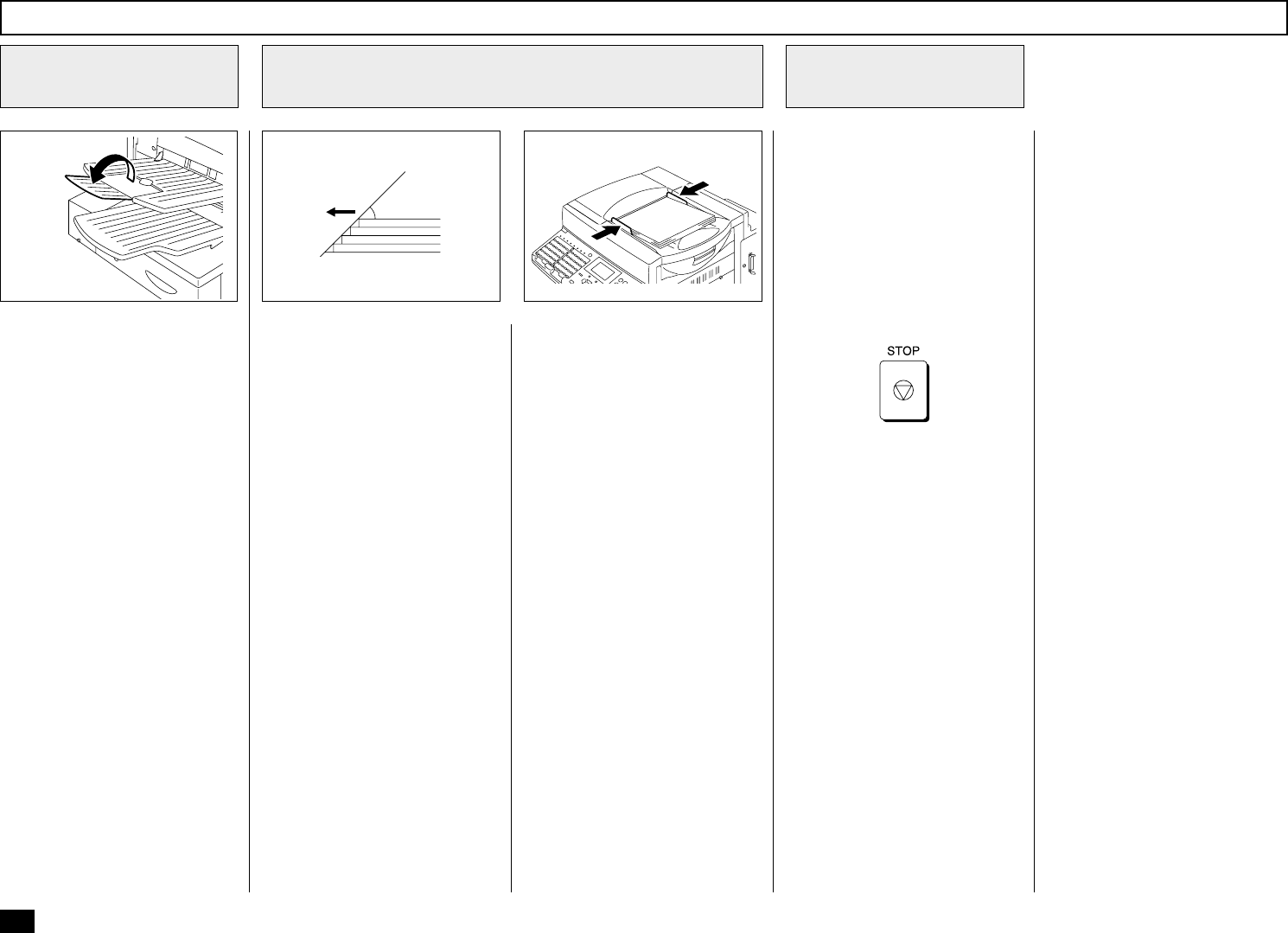
88
About 45°
Document Face Side
Remove any staples, paper
clips, or other items from your
document before feeding it into
the facsimile.
When scanning Legal-size doc-
uments, extend the Exit Docu-
ment Tray Extension.
Adjust the Document Guides to
fit the width of the document.
Load the document face down
on the document tray. The first
page of your document should
be at the bottom of the Docu-
ment Tray.
Gently insert the leading edge of
the paper into the facsimile as
shown. The facsimile waits 2
seconds, then pulls the docu-
ment into the scanning area and
stops.
When a Carrier Sheet is used,
documents must be sent one
page at a time (manually fed).
When the document sheet is
longer the Document Tray, as-
sist it with your hand to insure
proper feeding.
Up to 50 sheets (Letter-size)
can be loaded and sent at a
time.
Stagger the leading edges of
the sheets slightly and insert
them into the document feeder.
After the facsimile pulls the
document into the scan position
slightly and stops, you may
change the resolution and con-
trast settings. (It may also be
changed before or during the
document loading.)
To cancel a document already
set and pulled in, press:
If your document is extremely
dark or light, or if it contains
photographs, you may wish to
adjust the contrast and resolu-
tion settings. See the following
pages.
Document Loading
Remove Attached
Items
1
Adjust the Settings
3
Place Document Pages on the Document Tray
2
073
074 110