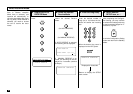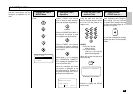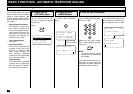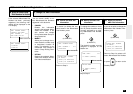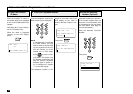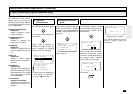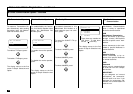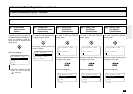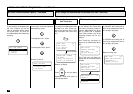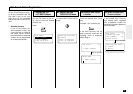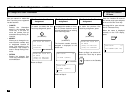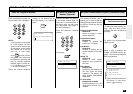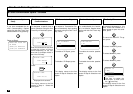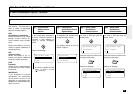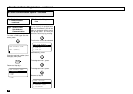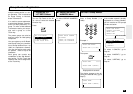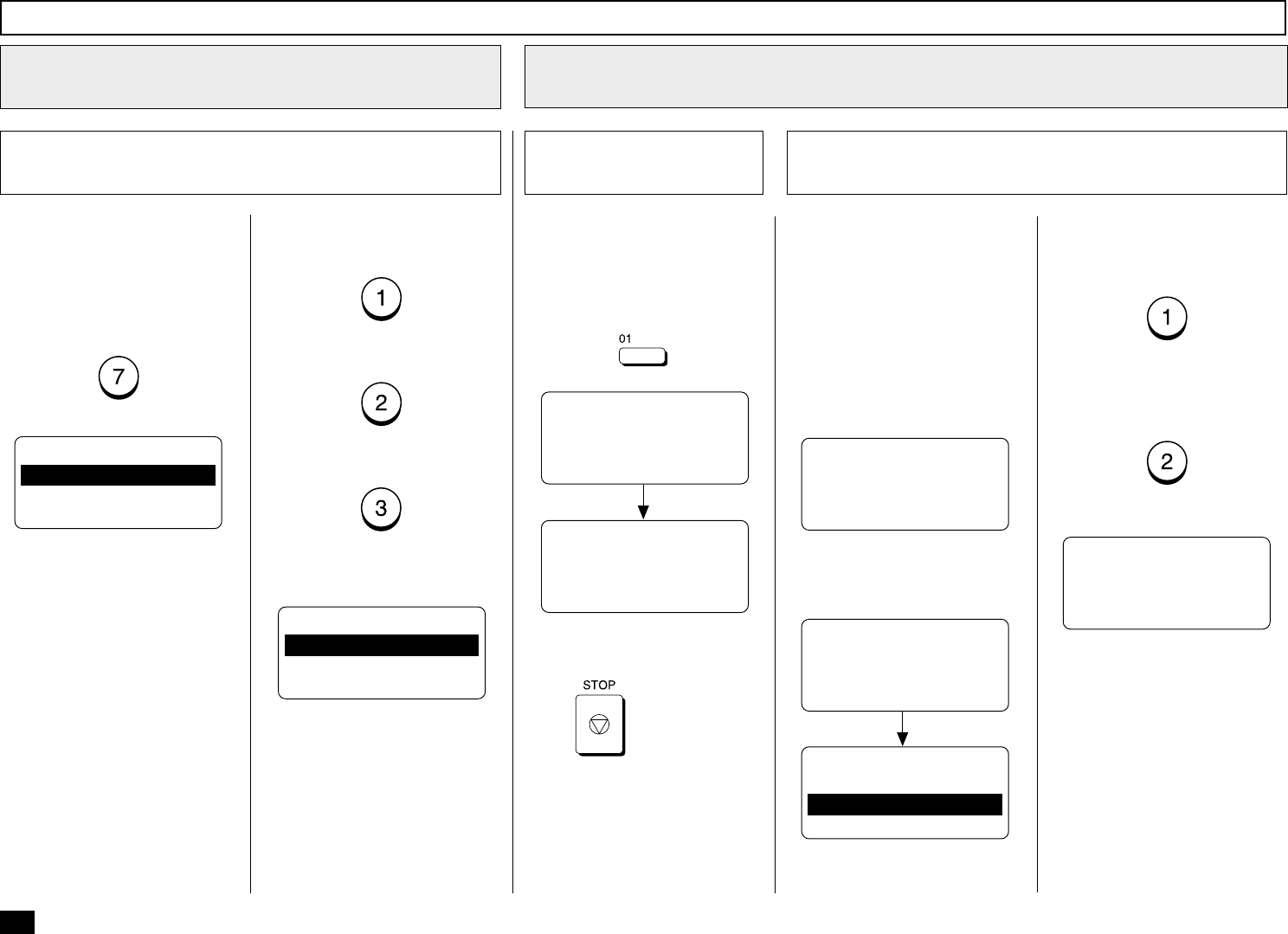
76
To assign this Abbreviated Dial
Number to a One Touch Key,
press the desired One Touch
Key (Example: One Touch Key
01).
If the desired One Touch Key
has been previously linked to
another Abbreviated Dial Num-
ber or preset with a separate
One Touch number, one of the
following screens will be dis-
played.
One Touch key has been as-
signed to an Abbreviated Num-
ber:
To CANCEL the existing link or
One Touch assignment and re-
turn to Step 10a, press:
To RETAIN the existing link or
One Touch assignment and re-
turn to Step 10a, press:
Returns to Step 10a.
Abbreviated Dialer Registration - continued
Assign the Abbreviated Dial Number to a One Touch Key
10
Assign the
One Touch Key
10a
Returns to Step 2.
Press
to exit the Menu
Operation mode and return to
the Standby Mode.
ONE TOUCH= 01
ALREADY ASSIGNED
ABB. NBR= 003
SMITH’S OFFICE
ONE TOUCH= 01
ALREADY ASSIGNED
ONE TOUCH= 01
WEST REGION CENTER
After 2 seconds:
One Touch key has been as-
signed with an Individual Phone
Number:
ABB. NBR= 001
PRESS ONE TOUCH KEY
TO ENTER OR
[ENTER]:TO SKIP
ONE TOUCH= 01
CANCEL ?
1.CANCEL
2.RETAIN
If your facsimile is equipped with
the Line 2 Board, you will be
able to designate which phone
line to use (Line 1 or Line 2) for
this Abbreviated Dial Number by
pressing:
Select Communication Options - continued
9
Select the Telephone Line
9h
To allow the Line to be selected
automatically, press:
To designate Line 1, press:
To desingnate Line 2, press:
Returns to Step 9.
TEL LINE SELECT
1.FIRST AVAILABLE
2.LINE #1
3.LINE #2
COMM. OPTIONS
1.COMPLETE
2.DELAYED COMM.
3.TX REOIRT
ABB. NBR= 001
ONE TOUCH= 01
L.A. OFFICE
REGISTERED
ENTER ABB. NUMBER
OR PRESS
[BACK]:TO PREVIOUS
[STOP]:TO COMPLETE
After 2 seconds:
Use a Preassigned One Touch Key
10b
Assign the Abbreviated Dial Number to a One Touch Key