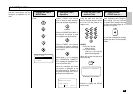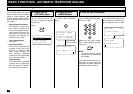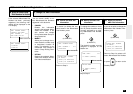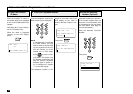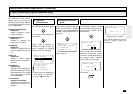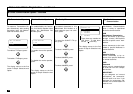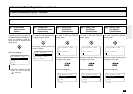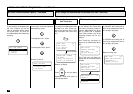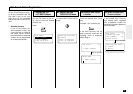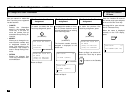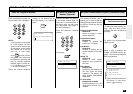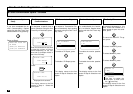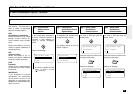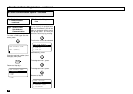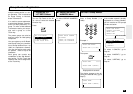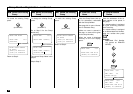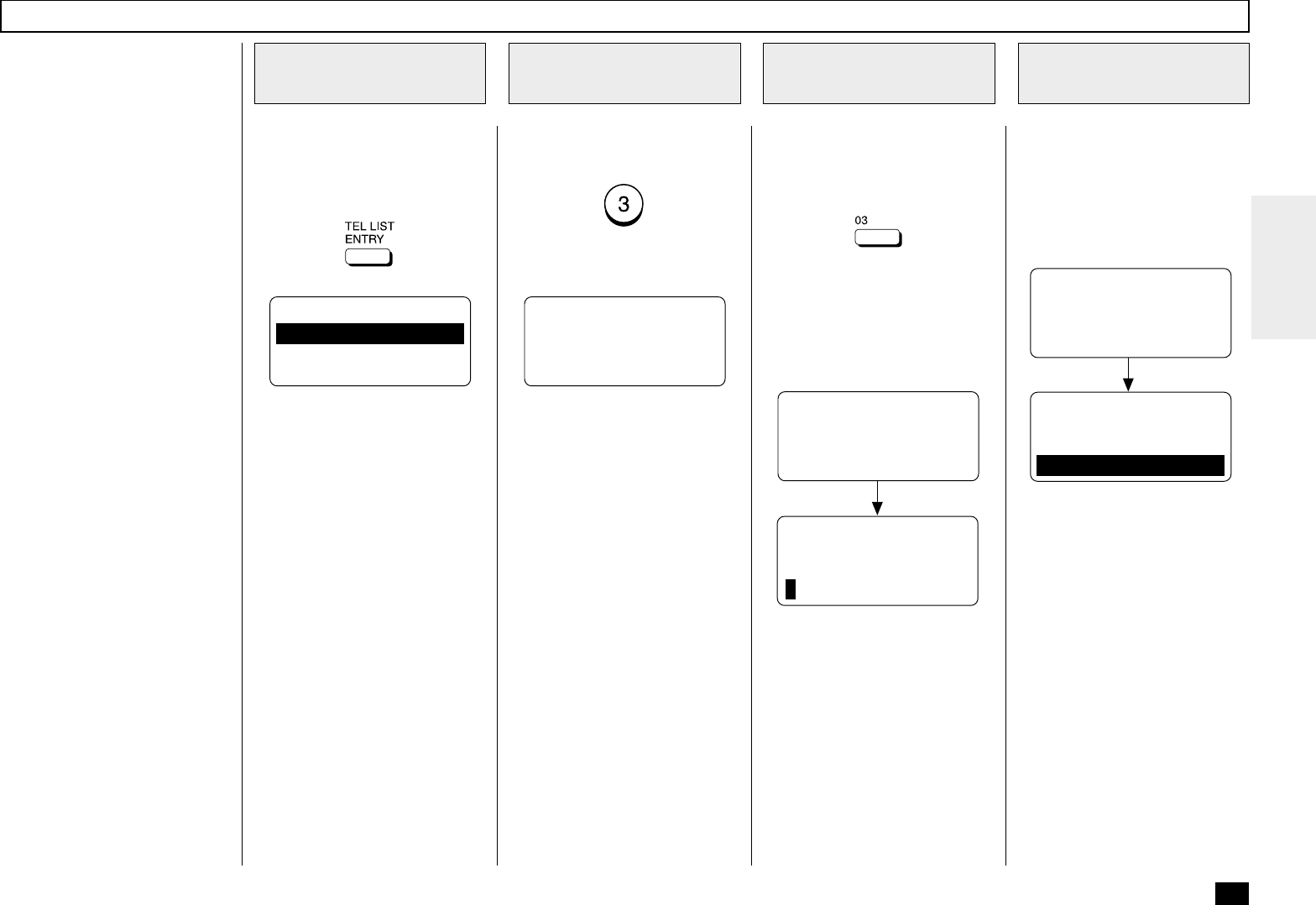
77
Turn the Flip Panel to the “50-
73” view to select the desired
Function Key.
Press:
To select “ONE TOUCH KEYS”,
press:
Press the desired One Touch
key.
Example: One Touch key 03
If the One Touch key has not
been previously used and the
following menu is displayed,
skip to Step 6.
One Touch Dialer Registration
This facsimile provides a total of
73 One Touch Dial keys. Keys 1
to 49 are accessible with the
Flip Panel in the “01-49” view.
Keys 50 to 73 are accessible
with the Flip Panel in the “50-73”
view.
• Alternate Numbers
If one of the primary fac-
simile numbers is busy, and
a 2nd facsimile is located at
that same remote location,
the 2nd facsimile’s telephone
number can be programmed
as an Alternate Number.
If the pressed One Touch key
has already been registered
with a telephone number, the
following information appears on
the LCD display.
Display the TEL
LIST ENTRY Menu
1
Display the ONE
TOUCH KEYS Menu
2
Select a One Touch
Location
3
When a Preset One
Touch is Active
4
DIAL ENTRY
1.ABB. NUMBERS
2.GROUP NUMBERS
3.ONE TOUCH KEYS
PRESS ONE TOUCH KEY
OR PRESS
[BACK]:TO PREVIOUS
[STOP]:TO COMPLETE
ONE TOUCH= 03
ID NAME =(MAX20)
ENTER NAME
ID NAME =(MAX20)
After 2 seconds:
ONE TOUCH= 03
ALREADY ASSIGNED
ABB. NUMBER = 012
FRISCO OFFICE
After 2 seconds:
ONE TOUCH KEY ENTRY
1.CANCEL
2.MODIFY
3.RETAIN