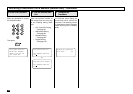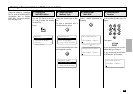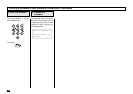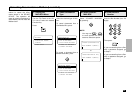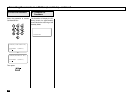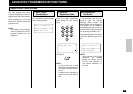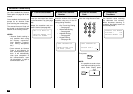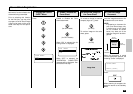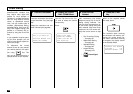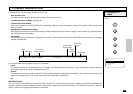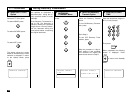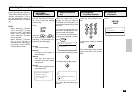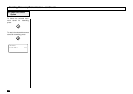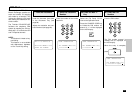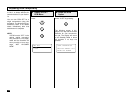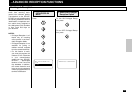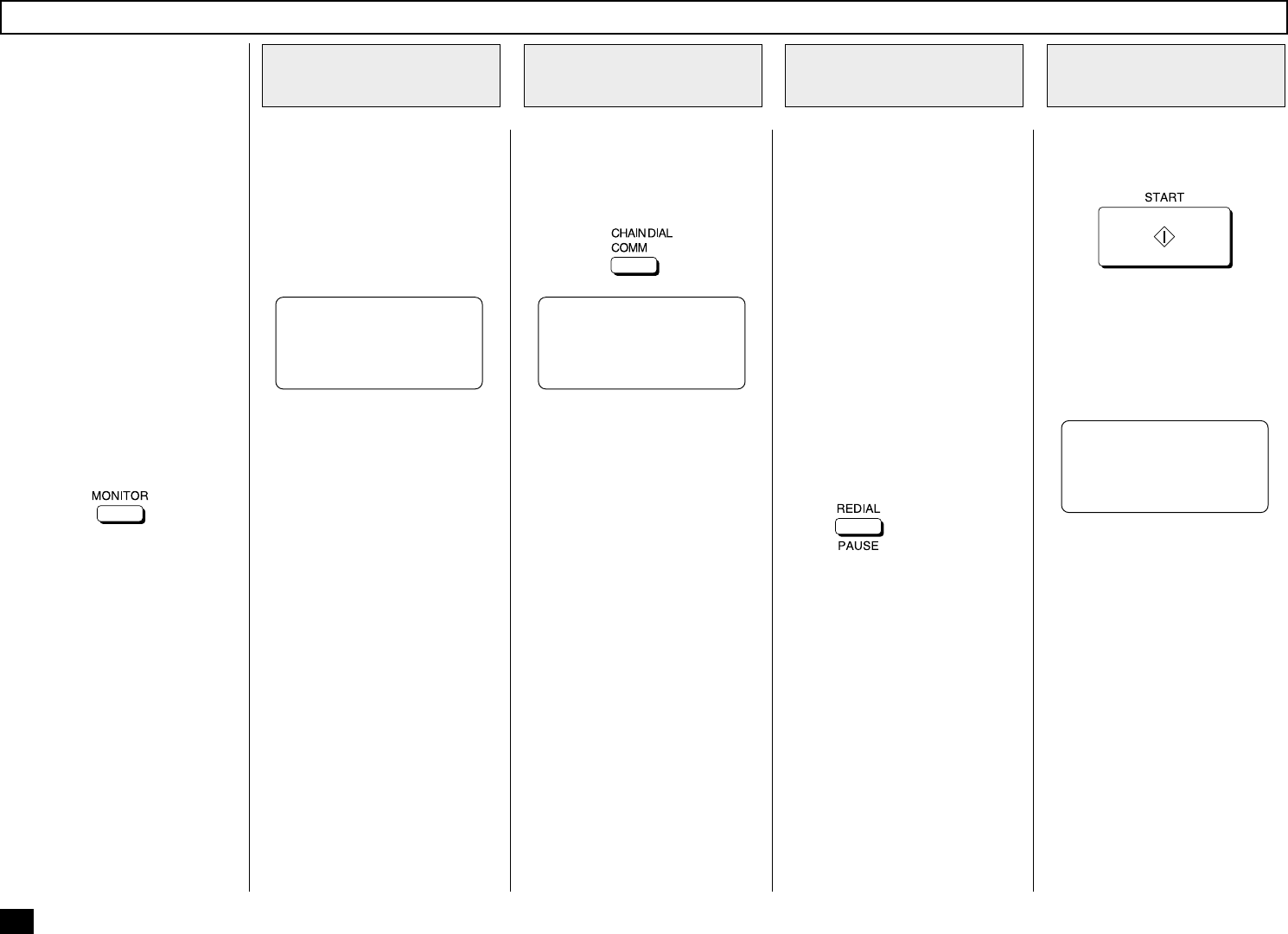
166
Start constructing your dialing
sequence using any of the fol-
lowing dialing methods. You
may use them consecutively un-
til your entire dialing string has
been entered. After each entry
sequence, the LCD screen dis-
plays the screen shown is step
2.
• One Touch Key Dialing
... See page 97
• Abbreviated Dialing
... See page 98
• Alphabet Dialing
... See page 99
• Keypad Dialing
... See page 100
•
Pause Signal
Turn the Flip Panel to the “50-
73” view to select the desired
Function Key.
Press:
When all the required entries
are made, press:
The facsimile starts scanning
the document into memory, dis-
playing the screen shown be-
low. When document scanning
is complete, the display returns
to the Standby Mode.
This allows you to dial tele-
phone/facsimile numbers that
may require many digits with
pauses for voice prompts or
variations in number sequences
such as long distance access
codes, or specialized access
lines. You can combine sets of
numbers (Abbreviated Dialing,
Alphabet Dialing, One Touch Di-
aling, and Keypad Dialing) and
pauses in a “Chained” dial se-
quence by using the Chain Dial
Key.
If your operation requires paus-
ing for voice prompts, you will
need to insert pause signals be-
tween dial strings.
To determine the correct
amount of time for your pauses,
you should perform the opera-
tion using
first. This
way you will know how many 3-
second pauses will be required.
Load the document face down
in the Document Tray (see page
88).
Adjust the resolution and con-
trast if desired (see page 89).
Chain Dialing
Load the Document
1
Display the CHAIN
DIAL COMM. Menu
2
Enter the Dial
Number
3
Press the START
Key
4
MAY-17-00 WED10:22
RESIDUAL MEMORY 100%
ENTER TEL NUMBER
CHAIN DIAL COMM.
ENTER TEL NUMBER.
SPEED DIAL KEY OR
ONE TOUCH KEY
SCANNING INTO MEMORY
FILE NBR = 108
RESIDUAL MEMORY 97%