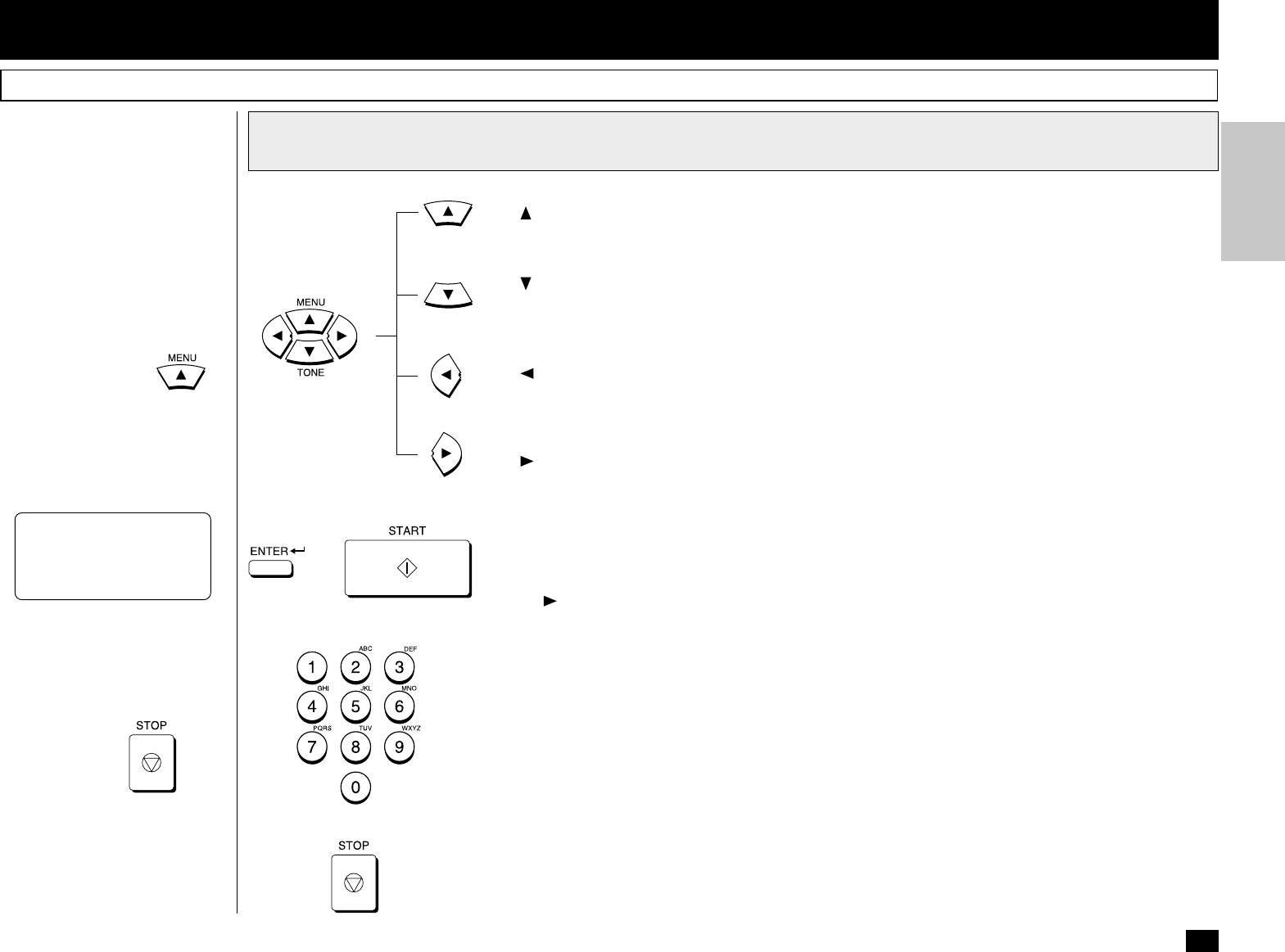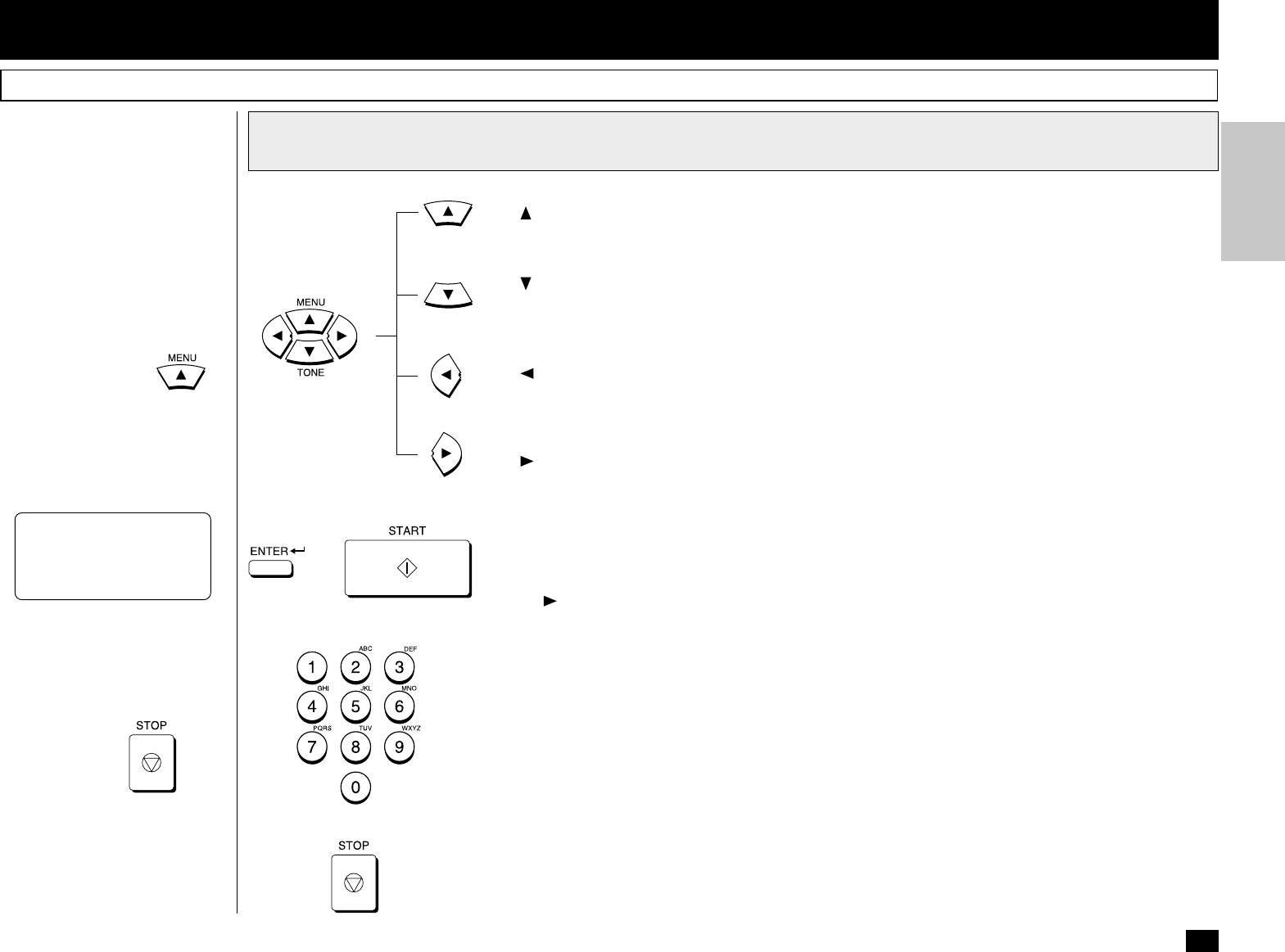
35
- USER INTERFACE OPERATION
Menu Operation
Various functions of this fac-
simile can be used by selecting
menu items with the menu
screen displayed in the LCD
window. Performing operations
or settings by selecting menu
items selected is called “Menu
Operation.” The menus use a
multi-layered structure.
Starting Menu Operation:
When the facsimile is in the
Standby Mode, press
to
start Menu Operation.
(In the Standby Mode, the dis-
play shows the date and time on
the first row and the residual
memory % on the third row as
shown below.
Keys Used in Menu Operation
[ ] Key
Press this key to enter the Menu Operation or to scroll up the menu selection.
[
] Key
Press this key to use the TONE function (see page 118) or when in the Menu Operation, press this
key to scroll down the menu selection.
[
] Key
Press this key to display the preceding menu screen or to move the cursor to the left.
[
] Key
Press this key to display the sub-menu screen or to move the cursor to the right.
[ENTER] Key or [START] Key
When the currently highlighted item has sub-items, pressing this key operates the same as the
[
] Key.
When the currently highlighted item is the end item, press this key to complete the item selection.
Dial Keypad ([1] to [0] Keys)
Used to enter desired information or to select options.
[STOP] Key
Used to exit the Menu Operation and return to the Standby Mode.
Completing or Canceling
Menu Operation:
When you have reached the
end of a programming step or
wish to cancel a programming
procedure, press
to re-
turn to the Standby Mode.
MAY-17-00 WED11:49
RESIDUAL MEMORY 100%
or