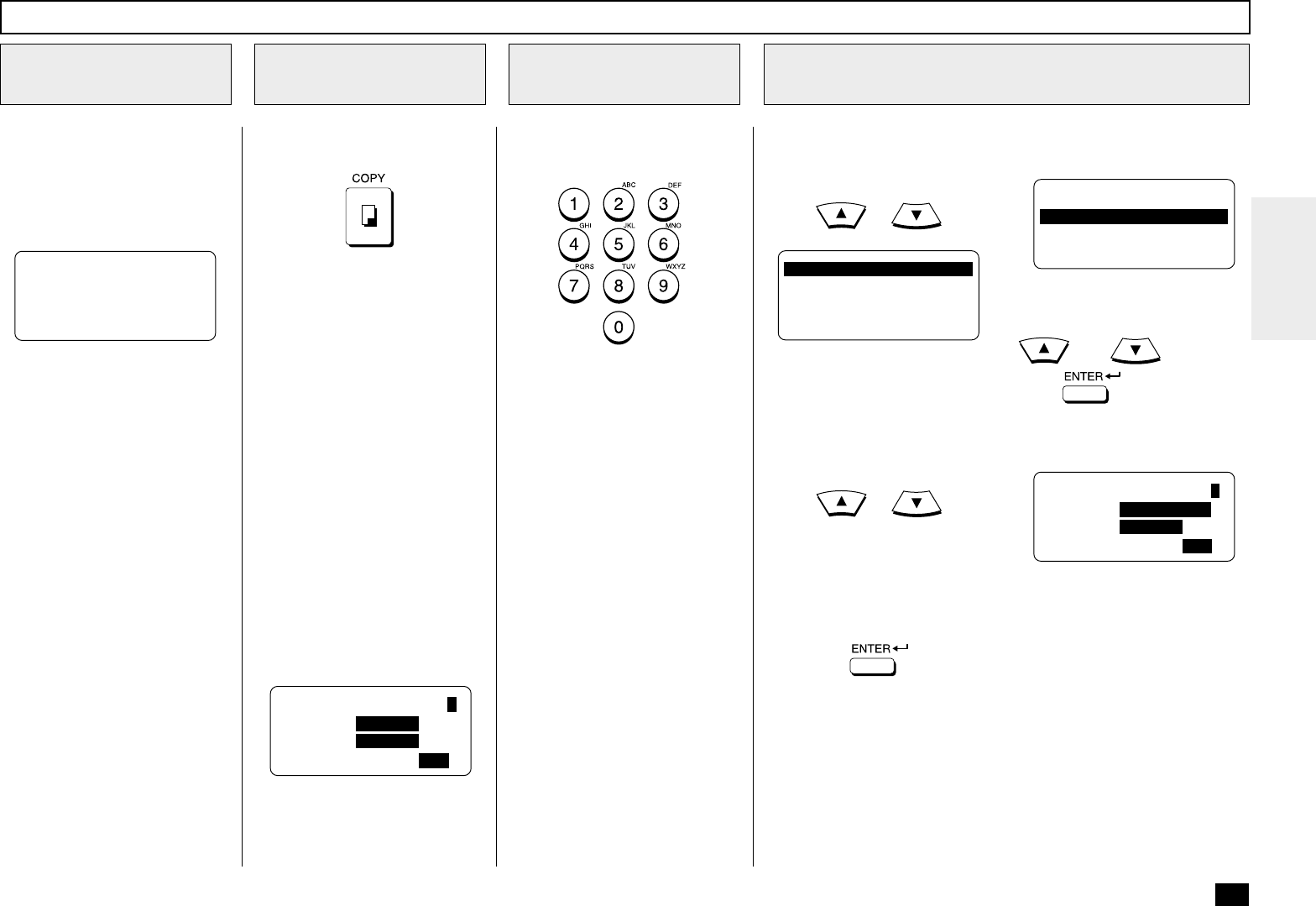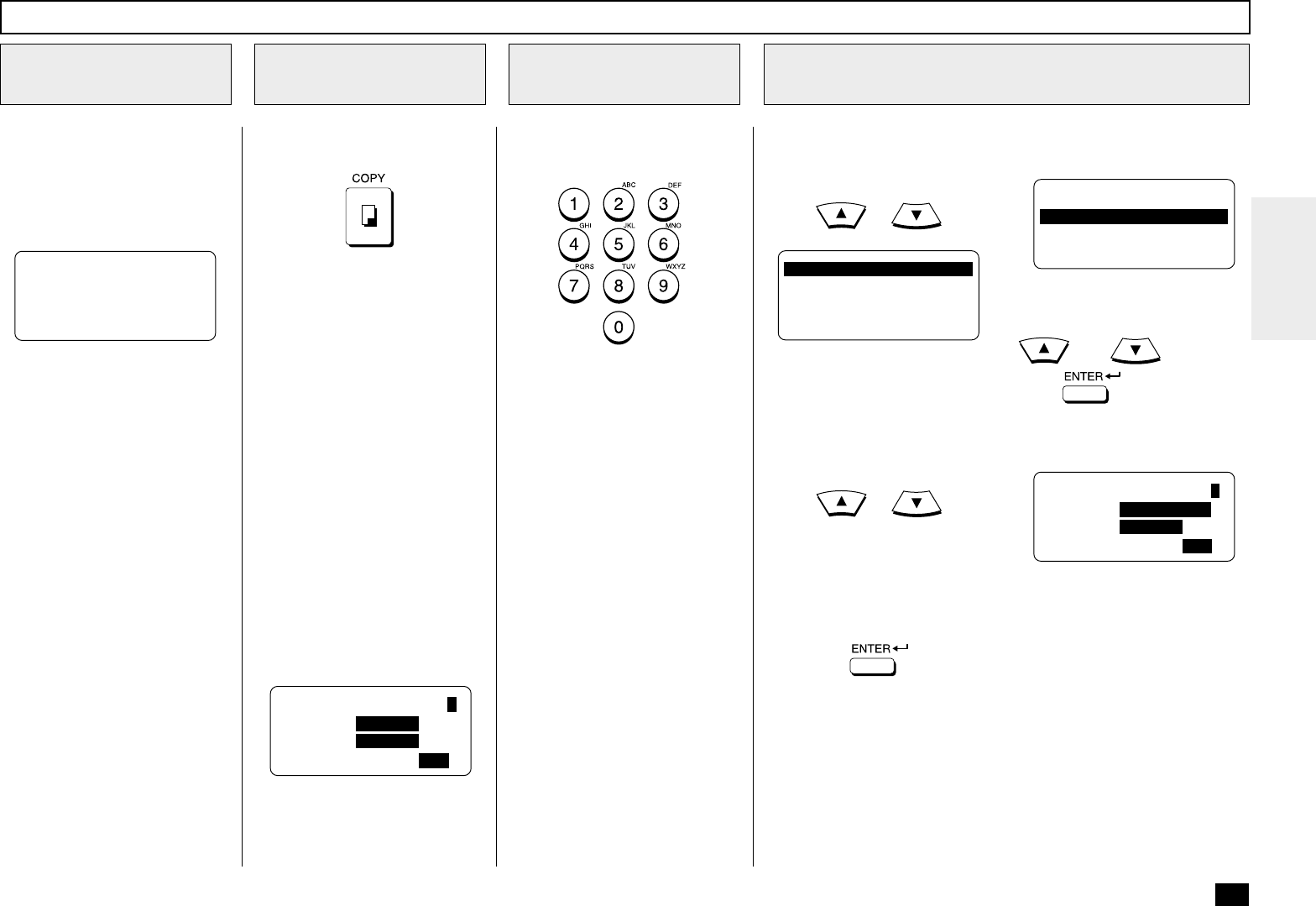
95
Display the COPY menu by
pressing:
1st Row:
Enter the number of copies
required. If no entry is made,
the number of copies will au-
tomatically be set to “1.”
2nd Row
Displays the Recording Pa-
per Tray to supply the paper
for the copy function.
3rd Row
Displays the reduction ratio
for copying.
4th
Collate function (see page
94).
Load the document face down
in the Document Tray (see page
88).
Adjust the resolution and con-
trast if desired (see page 89).
Use the Following keys to move
to the second row to select the
paper tray.
or
Copying Procedure
Load the Document
1
Press the COPY Key
2
MAY-17-00 WED11:49
RESIDUAL MEMORY 100%
ENTER TEL NUMBER
COPIES=(1-99) 1
PAPER AUTO
REDUCT 100%
COLLATE ON OFF
THICK PAPER
ON
OFF
AUTO
TRAY 1 :LT
TRAY 2 :LT
TRAY 3 :LG
Bypass :A4
Selectable Paper Trays and
their paper size are displayed.
You may select the paper tray
and paper size of your copies
using the following keys.
or
NOTE:
The Bypass Tray is dis-
played only when it is set for
LT, LG, or A4 size.
Then press:
If you select the Bypass Tray,
following is displayed.
If the thick paper is loaded in the
Bypass Tray, select ON by
or , and then
press
.
Example:
Tray 1:LT is selected.
COPIES=(1-99) 1
PAPER TRAY 1 :LT
REDUCT 100%
COLLATE ON OFF
NOTES:
• When AUTO is selected
as the Paper Tray setting,
you cannot select AUTO
for Reduction setting.
• When AUTO is selected
as the Paper Tray setting,
the paper is not supplied
from the tray specified for
Letter Head Paper or
Separator Page. How-
ever, you can select a
tray manually by select-
ing the Paper Tray.
Select the Paper Tray and Paper Size
4
Select the number of copies
(max. 99).
To not select the Copy Options,
go to Step 7.
To select the Copy Options, go
to Step 4.
Enter the Number of
Copies
3