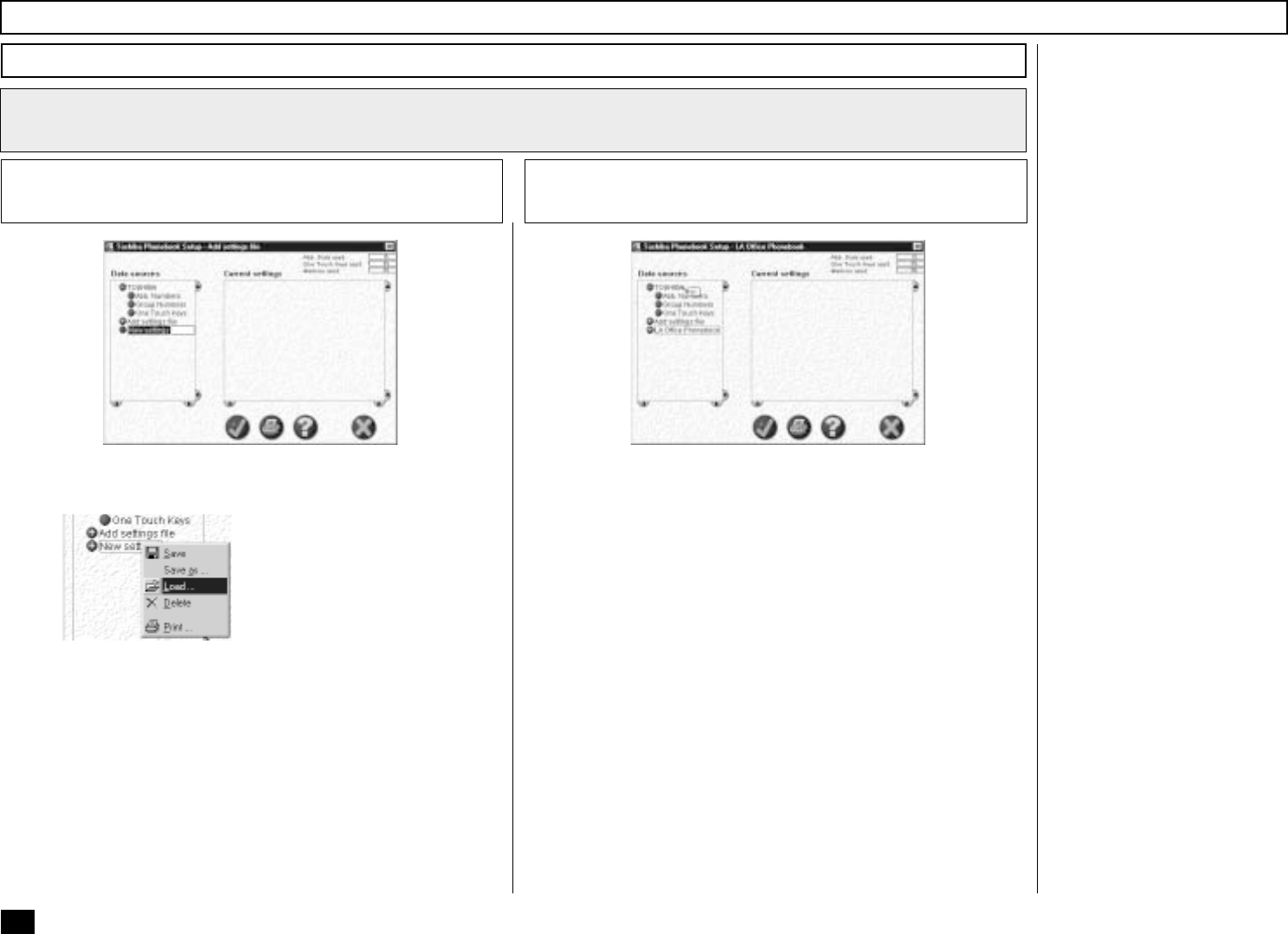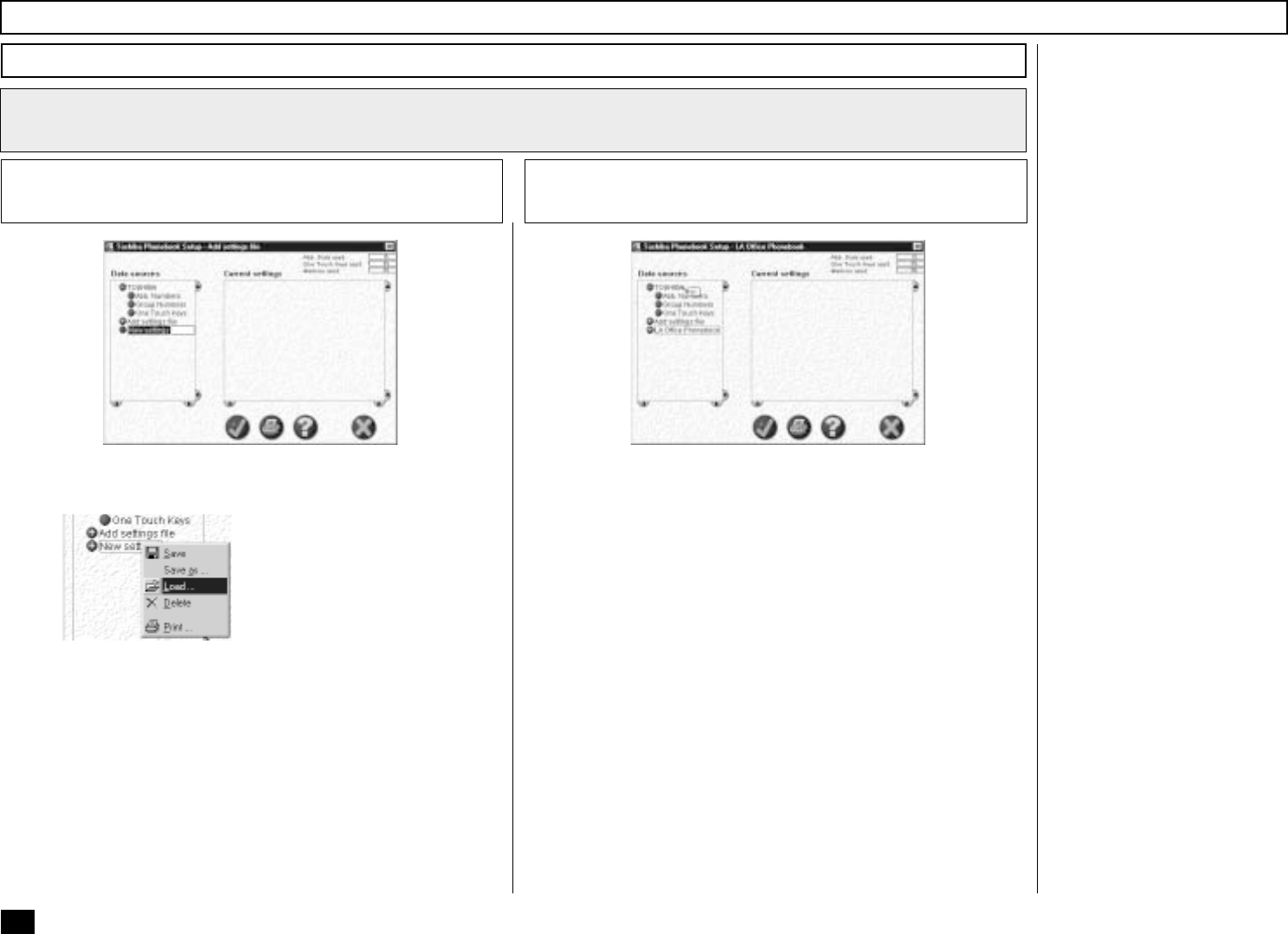
276
Browse Folders - continued
Add/Edit Phonebook contacts on the DP120F/DP125F - continued
2
Change the settings - continued
Load a set file from your hard disk
2b
Double-click on Add settings file.
A “New settings” file is created.
Right-click on the new settings file and select Load....
NOTE:
In order to create a user phonebook file to be saved on your
hard disk, refer to the section “Saving the Phonebook”.
The Load settings screen appears. Designate the hard disk
location of the desired set file, select the file, then click on Open.
The set file is loaded.
Continue to Step 2c.
Left-click and hold on the user phonebook file, then drag it to the
device phonebook file, and release the left mouse button.
NOTE:
Initially, your mouse pointer will become a “circle with diagonal
line”. Upon reaching the desired phonebook file, the pointer will
take the form of an “address label”. Upon releasing the left
mouse button, the contents of the user phonebook file are
copied to the device phonebook file.
Click the ü button to download the new settings to your DP120F/
DP125F.
NOTE:
Click the ✘ button to cancel adding/editing the phonebook con-
tacts.
Copy the phonebook settings
2c