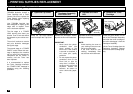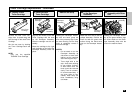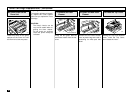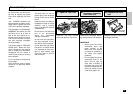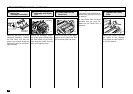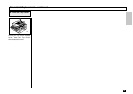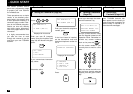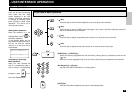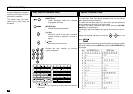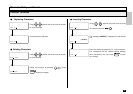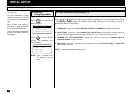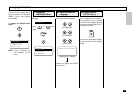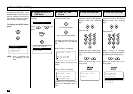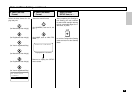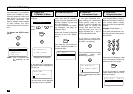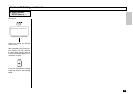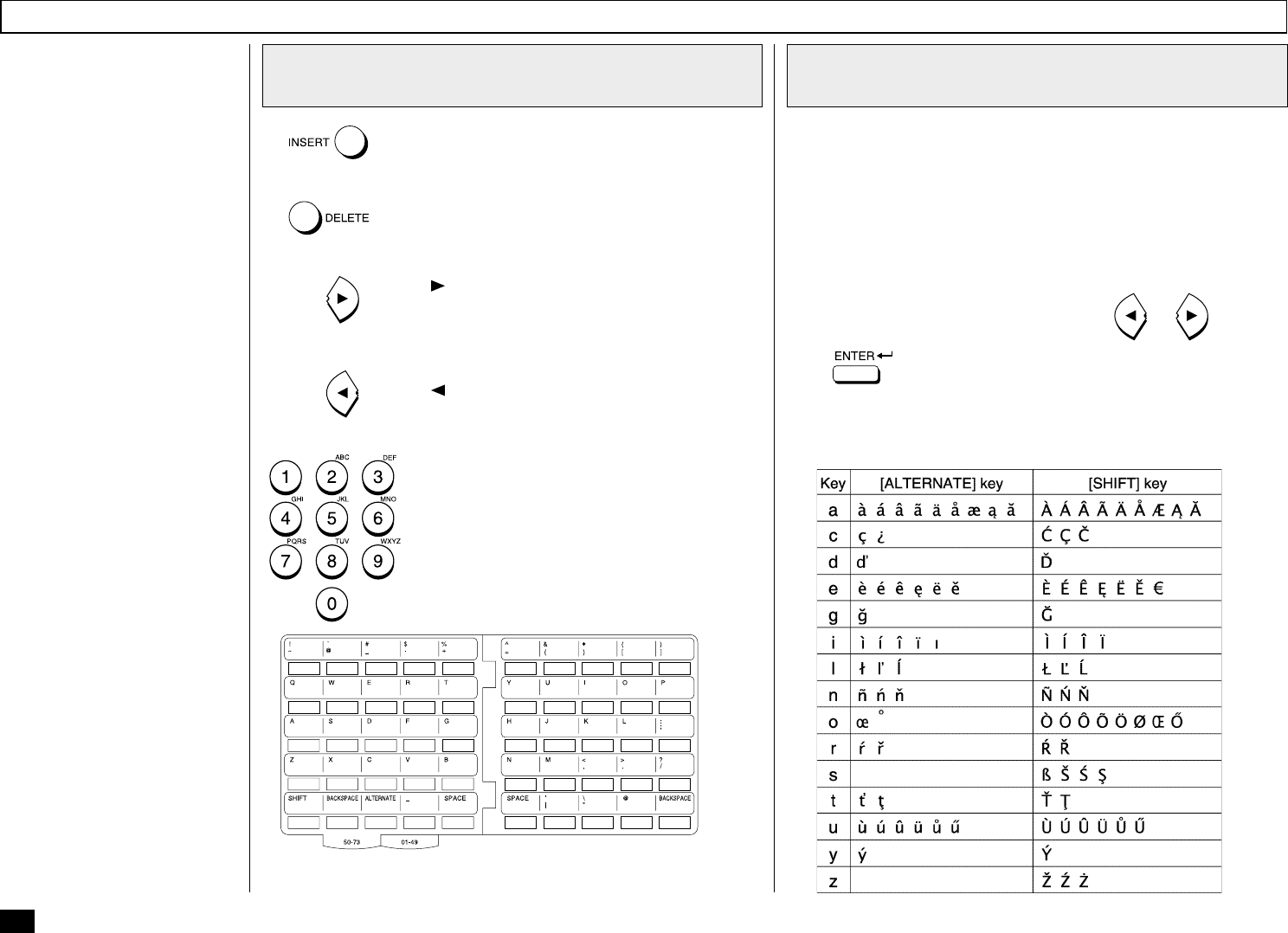
36
Character Entry
When programming and regis-
tering the Autodialer numbers or
names, you will need to enter al-
phanumeric characters.
This section helps you under-
stand how to easily enter the
characters.
Keys Used in Character Entry
[INSERT] Key
Inserts characters before the selected
(highlighted) character.
[DELETE] Key
Deletes the selected character.
[
] Key
Moves the cursor to the right. If pressed
without entering a character, it inserts a
space.
[
] Key
Moves the cursor to the left.
Provides the user interface for entering
numeric characters.
Special Character Table
The Character Table lists special characters that can be entered
when programming this facsimile.
The table lists the alpha keys in the left column and the characters
that correspond to each key in the right column.
To enter the special characters entry mode, press the [ALTER-
NATE] key on the keyboard.
Pressing the alpha key displays the special characters you can en-
ter.
Select your desired character by using the
or keys, and
press
.
Uppercase special characters can be selected by pressing the alpha
key while holding down the [SHIFT] key after the [ALTERNATE] key
is pressed.
Provides the user inferface for entering alpha and special
characters.