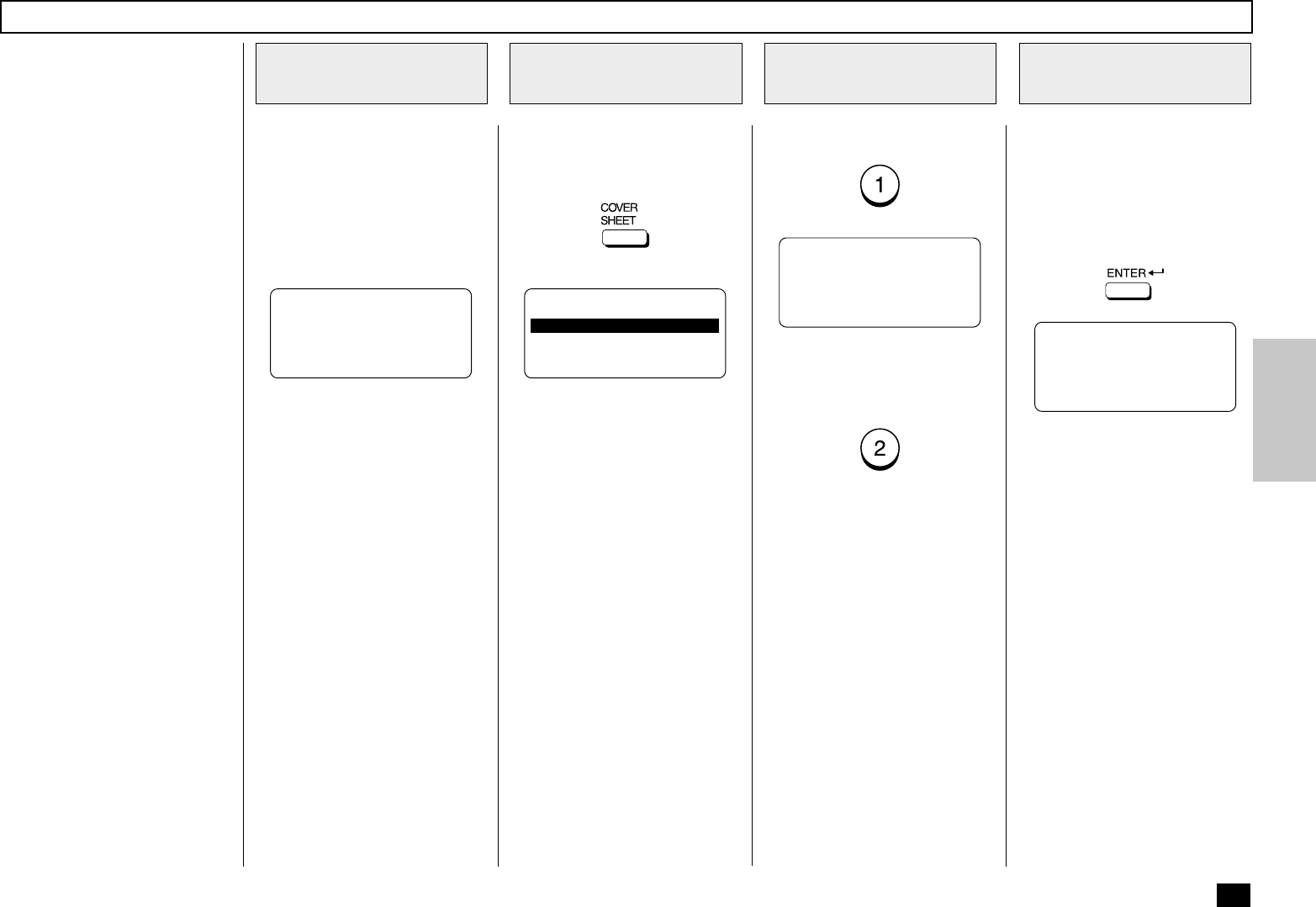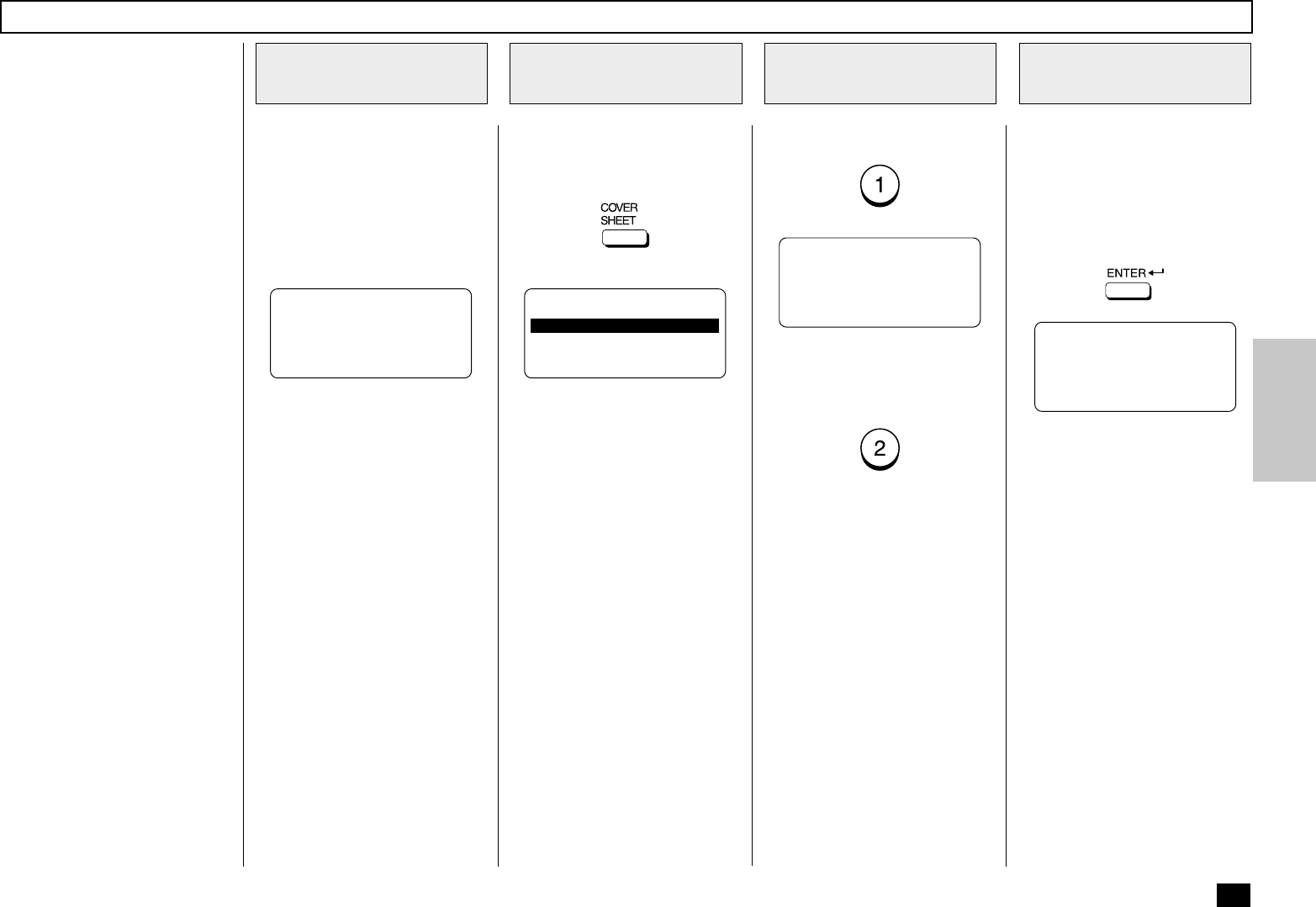
187
This function attaches a cover
sheet to the document to be
transmitted or prints the cover
sheet for confirmation purposes.
Prior to using this cover sheet
feature, the Cover Sheet func-
tion must be set to ON. For
more information see page
165.
NOTES:
• When sending multi-ad-
dress transmissions, the
cover sheet will be attached
to the document for every
address.
• TTI will not be printed on
the cover sheet.
• Smart Batch is not available
if this function is used.
• When re-sending a docu-
ment due to an error, the
cover sheet is again at-
tached to the retransmis-
sion.
• In Transmission Reports
and Journals, the number of
pages of each transmission
includes the cover sheet.
• When a Transmission Re-
port is issued with the docu-
ment image output, the first
page data of the facsimile
will be printed but not the
cover page data.
• The cover sheet is always
sent in Letter size.
• The resolution for the cover
sheet is fixed to FINE. How-
ever, if the receiving unit is
set to STD, the cover sheet
is sent in STD.
Select the direct function access
view on the Operation Panel.
Press:
To attach a cover sheet, press:
Load the document face down
in the Document Tray (see page
88).
Adjust the resolution and con-
trast if desired (see page 89).
Enter the name of the remote
party.
See page 37 for more informa-
tion on Character Entry.
Then press:
Attaching or Printing a Cover Sheet
Load the Document
1
Display the COVER
SHEET Menu
2
Select the Option
3
Enter the Remote
Party’s Name
4
MAY-17-00 WED11:13
RESIDUAL MEMORY 99%
ENTER TEL NUMBER
ENTER REMOTE NAME
ENTER YOUR NAME
Go to Step 4.
To print a cover sheet, press:
When the printing is complete,
the display returns to the
Standby Mode.
COVER SHEET
1.SEND
2.PRINT