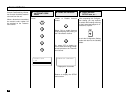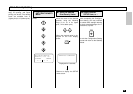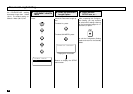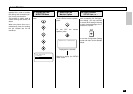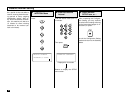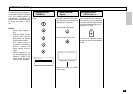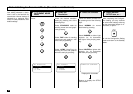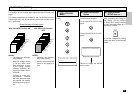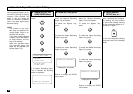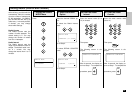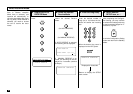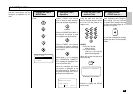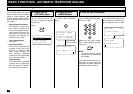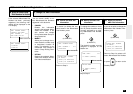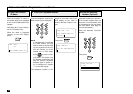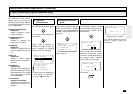66
Letter Head Paper Reservation Setting
Press:
+
+
+
+
LETTER HEAD PAPER
1.OFF
2.BYPASS
3.UPPER TRAY
4.MIDDLE TRAY
5.LOWER TRAY
Display the LETTER
HEAD PAPER Menu
1
If no Option Recording Paper
Tray is installed, the following
screen is displayed.
SORRY NOT POSSIBLE
Select the Tray Option
2
After completing this Configura-
tion Setting, you may continue
to select other settings referring
to their associated pages for in-
structions, or press
to exit the Configuration Setting
mode and return to the Standby
Mode.
Select Another
SETUP Item, or ...
3
When one Optional Recording
Paper Tray is installed:
To select the Bypass Tray,
press:
To select the Upper Recording
Paper Tray, press:
To select the Lower Recording
Paper Tray, press:
When two Optional Recording
Paper Trays are installed:
To select the Bypass Tray,
press:
To select the Upper Recording
Paper Tray, press:
To select the Middle Recording
Paper Tray, press:
To select the Lower Recording
Paper Tray, press:
OPERATION COMPLETED
Displayed for 2 seconds
Returns to display the SETUP
menu screen.
OPERATION COMPLETED
Displayed for 2 seconds
Returns to display the SETUP
menu screen.
This function allows you to re-
serve a particular Paper Tray for
use with PC printing or copying
functions. Once selected, the
paper in this tray cannot be
used for facsimile receptions
(even if the other paper tray(s)
becomes empty).
NOTE:
This function is only avail-
able when the Optional Re-
cording Paper Tray(s) is at-
tached to the machine.
If you have already selected
a Paper Tray for the Separa-
tor Page function, this set-
ting is not available.
When the specified Paper
Tray becomes empty, the
paper will be supplied from
another Paper Tray.