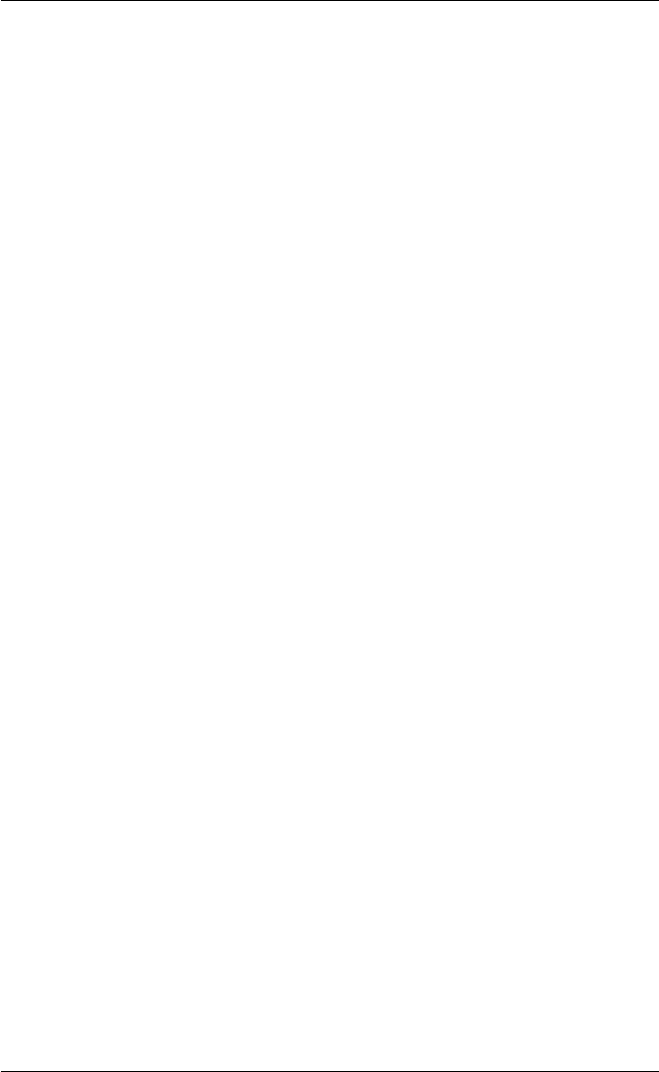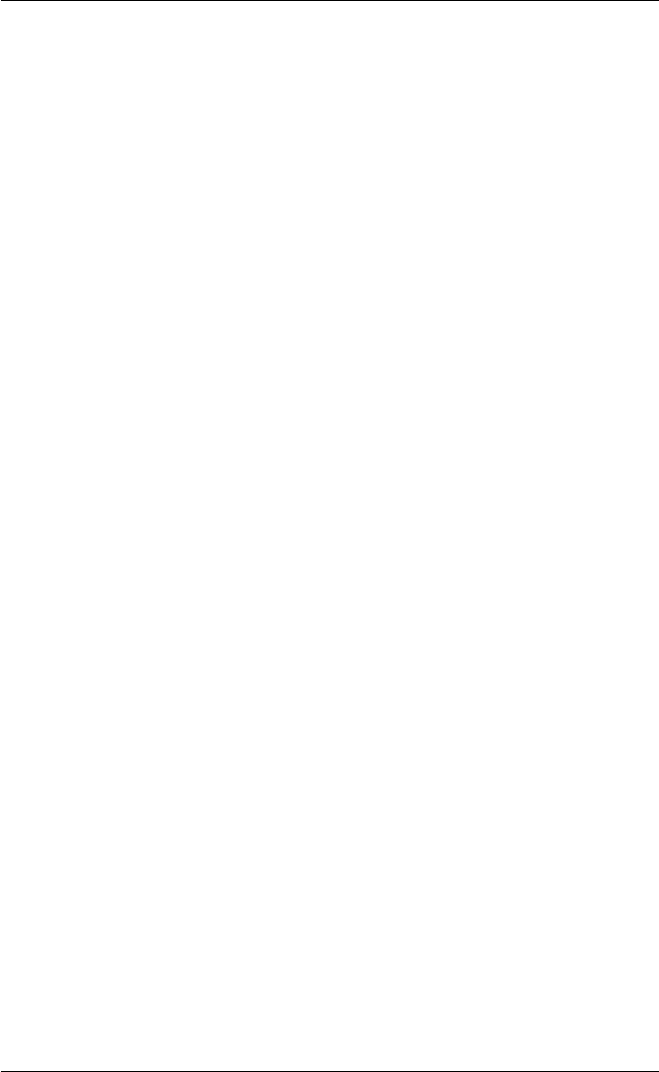
7-51
Setup Menus
All four levels can be displayed by specifying 4. Specifying 0 will cause no soft
buttons to be displayed.
You can assign a title to the definition set which will be displayed in the leftmost
button in the second row by entering it in the Title text box. The title can consist of
up to seven characters.
By default the buttons on level 1 are defined with functions relating to the Tek
emulation, as described in the Getting Started chapter. You can redefine these
buttons to perfrom other functions if required. Note that the Tek functions assigned to
buttons 6 through 10 by default are not supported by TeemTalk-05W.
Programming A Soft Button
To program a soft button, first select which level or definition set of buttons you wish
to define by selecting the level number in the Level box below the Apply button.
Each button can be assigned a name of up to ten characters which is displayed on the
button in the window. To assign a name, enter it in the Name text box next to the
relevant button number.
The button definition is entered in the Command text box on the same line as the
button number and name. The definition can be up to 80 characters long. The
following sections describe various ways in which you can define the buttons.
When you have finished defining a particular level of soft buttons, either click the
OK button to apply the changes and close the dialog box, or click Apply to apply the
changes without exiting so that you can define another level straight away.
You can save the new button definitions so that TeemTalk will reassert them each time
it is loaded or reset by displaying the Save Session As dialog box, selecting the Soft
Buttons option, then clicking the OK button.
Entering Control Characters
You can enter a control character either as the control key character equivalent or the
decimal value of the ASCII character. For example, the control character for the
Return key function, CR (carriage return), can be entered by typing the characters ^
and M, representing the keys Ctrl + M which, when pressed together would generate
the CR code.
Decimal values are entered as three-digit numbers immediately preceded by an
underscore character. Values with only two digits must be preceded by a zero. For
example, the decimal value of CR is 13, so this would be entered as _013.
Refer to the ASCII character table in the Character Sets appendix for code and
decimal references.