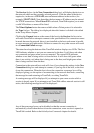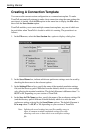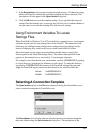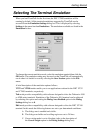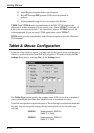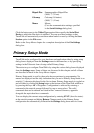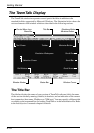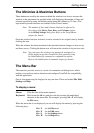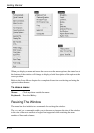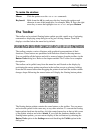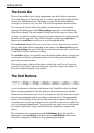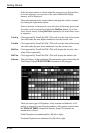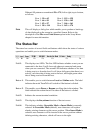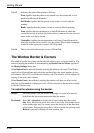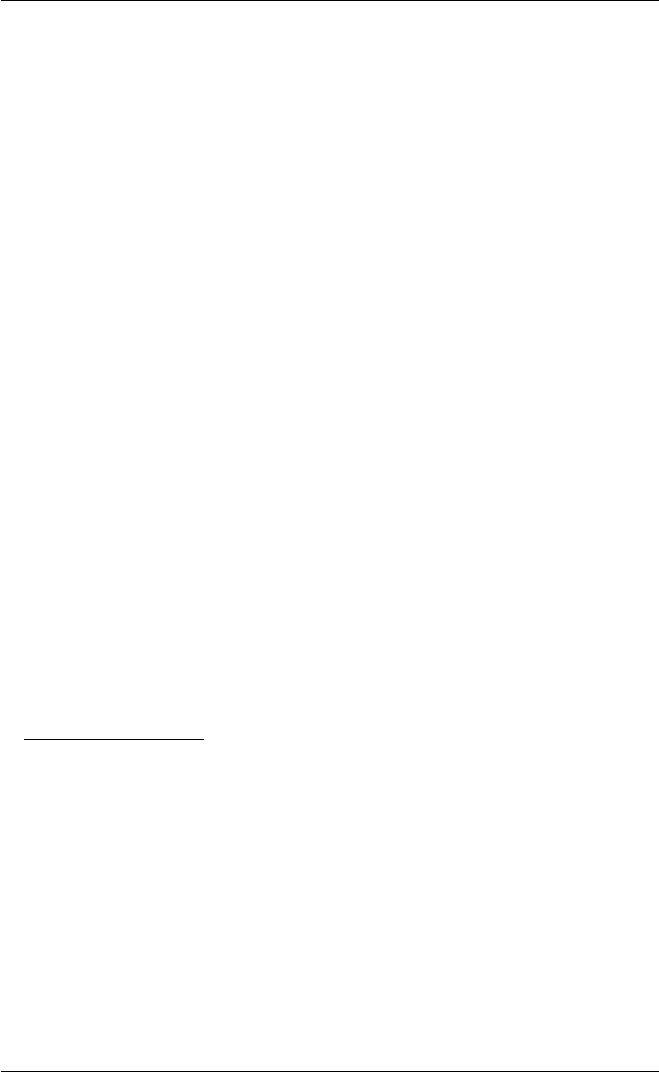
2-13
Getting Started
The Minimize & Maximize Buttons
These buttons are used by the mouse to shrink the window to an icon or increase the
window to the maximum size possible while still displaying the number of lines and
columns specified in setup, the default setting being 80 columns by 32 lines. (The
equivalent keyboard functions are enabled via the Control menu).
Note: The number of lines and columns displayed is affected by
the setting of the Resize Font, Rows and Columns options
in the Dialog Settings dialog box. Refer to the Setup Menus
chapter for details.
Once the window has been iconized, it can be restored to its original state by double-
clicking the icon.
When the window has been maximized, the maximize button changes to show an up
and down arrow. Clicking the button now will restore the window to its previous size.
Note: You can cause the window to be minimized, maximized or
fill the display area when TeemTalk is first started by using
an initialization file command or command line option.
Refer to the Initialization Commands chapter for details.
The Menu Bar
The menu bar provides access to a series of commands and dialog boxes which
enable you to perform various functions and configure TeemTalk for compatibility
with the application.
One of four menus may be displayed at any one time. These are headed File, Edit,
Settings and Help.
To display a menu:
Mouse: Click the title of the menu required.
Keyboard: Hold down the Alt key and press the key bearing the underlined
character in the menu title. For example, pressing Alt + F will display
the File menu.
When the menu bar is not displayed you can still display the menus by pressing the
following keys:
Alt + F for the File menu
Alt + E for the Edit menu
Alt + S for the Settings menu
Alt + H for the Help menu