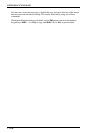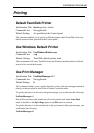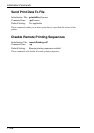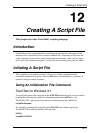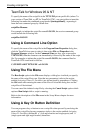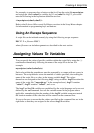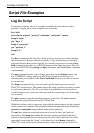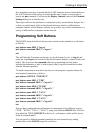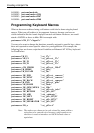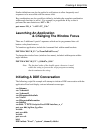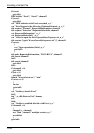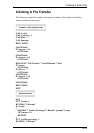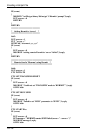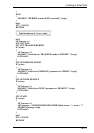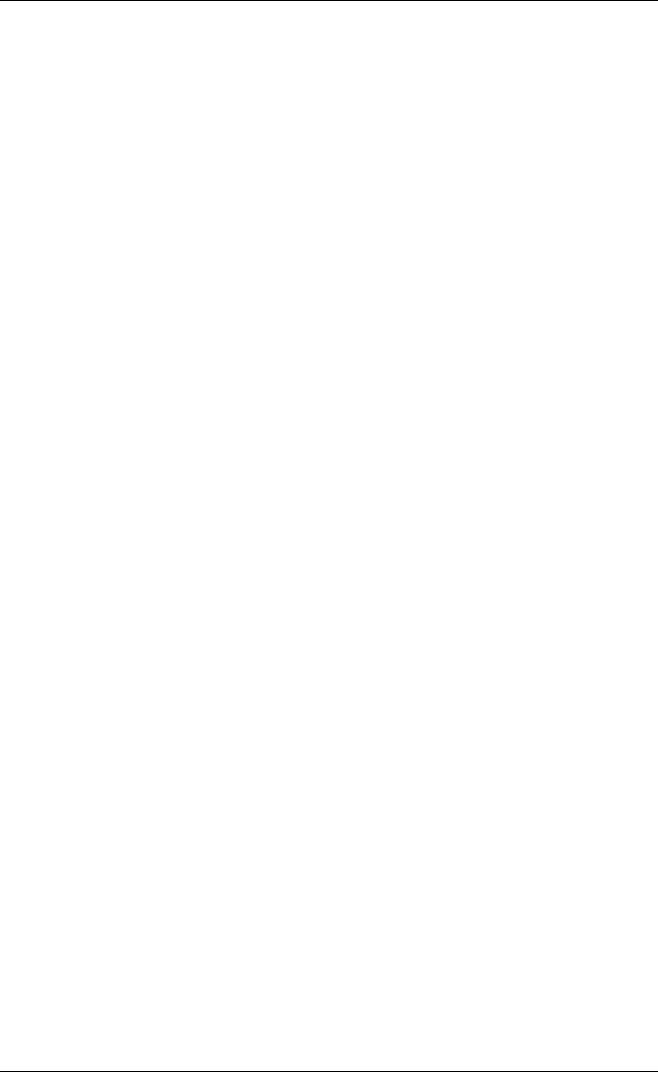
12-6
Creating A Script File
LOGON1: pset emul mode tek
LOGON2: pset emul mode w3220
LOGON3: pset emul mode vt2207
LOGON4: pset emul mode vt2208
Programming Keyboard Macros
What we have now achieved using soft buttons could also be done using keyboard
macros. What you will achieve is less apparent, however, because you have no
visible indication like the 'name' displayed on each soft button. However, we would
attach a LOGON as above to Alt + F1 for example with:
pset macro A VK_F1 "<'logon1'>"
You may also want to change the functions normally assigned to specific keys, where
these are expected to return specific values for your application. For example, the
following lines are from a script that will redefine an Enhanced AT 102 key keyboard
for WordPerfect.
pset macro VK_F1 "<vt__f7>"
pset macro s VK_F1 "<vt__pf1><vt__f7>"
pset macro c VK_F1 "<vt__pf2><vt__f7>"
pset macro a VK_F1 "<vt__pf3><vt__f7>"
pset macro c VK_PRIOR "<vt__pf2><vt__f18>2"
pset macro VK_HOME "<vt__pf4>"
pset macro VK_ESCAPE "<vt__f6>"
pset macro c VK_END "<vt__pf2><vt__remove>"
pset macro c VK_NEXT "<vt__pf2><vt__remove>"
pset macro c VK_BACK "<vt__pf1><vt__remove>"
pset macro VK_END "<vt__pf4><vt__pf4>"
pset macro c VK_HOME "<vt__find>"
pset macro c VK_OEM_MINUS "<vt__f20>"
pset macro s VK_TAB "<vt__pf1><vk__tab>"
pset macro c VK_RETURN "<vt__pf1>_013"
pset macro c VK_ADD "<vk__subtract>"
pset macro c VK_LEFT "<vt__pf1>_027[D"
pset macro c VK_RIGHT "<vt__pf1>_027[C"
pset macro c VK_SEPARATOR "<vt__pf1>_013"
pset macro a VK_a "<vt__pf3>+A"
Note: The underscore character in each virtual key name within a
string has to be entered twice because a single underscore
character is used to introduce an ASCII decimal value or
equivalent.