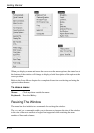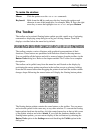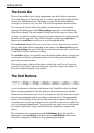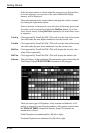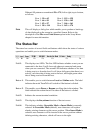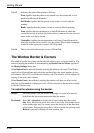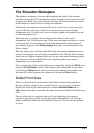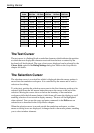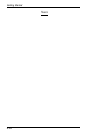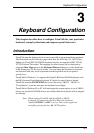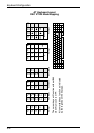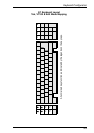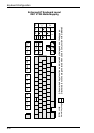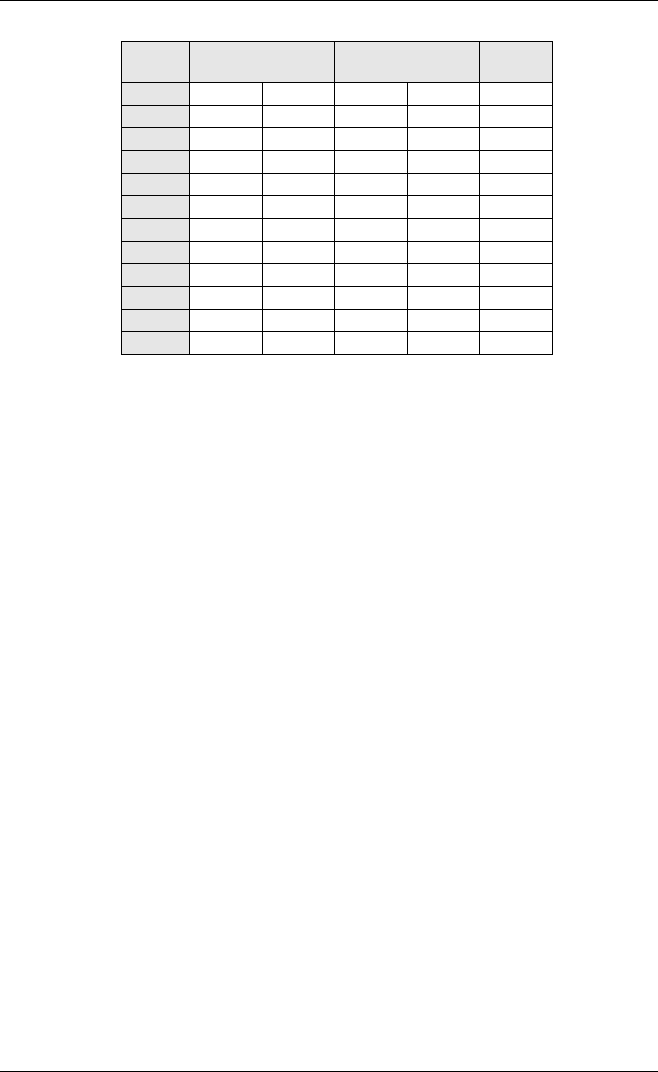
2-22
Getting Started
24 x 12
19 x 10
18 x 9
17 x 8
16 x 8
15 x 8
14 x 7
13 x 6
12 x 5
10 x 5
8 x 5
7 x 5
0
1
2
3
4
5
6
7
8
9
10
11
Tek 4111
128 Cols
24 x 7
19 x 6
18 x 5
17 x 4
16 x 4
15 x 4
14 x 4
13 x 3
12 x 3
10 x 3
8 x 3
7 x 3
DEC VT Modes
80 Cols 132 Cols
23 x 12
21 x 11
19 x 10
17 x 9
15 x 8
13 x 7
12 x 7
12 x 6
11 x 6
9 x 5
7 x 4
6 x 3
23 x 7
21 x 6
19 x 6
17 x 5
15 x 4
13 x 4
12 x 4
12 x 3
11 x 3
9 x 3
7 x 2
6 x 2
16 x 8
14 x 7
12 x 6
10 x 5
8 x 4
7 x 3
7 x 3
7 x 3
7 x 3
7 x 3
7 x 3
7 x 3
Tek 4205 & 4207
80 Cols 132 Cols
Font
Index
The Text Cursor
The text cursor is a flashing block or underline character which indicates the position
at which the next displayable character received from the host or entered by the
keyboard will be displayed. The type of text cursor displayed can be selected by the
Cursor Style option in the Dialog Settings dialog box. Refer to the Setup Menus
chapter for details.
The Selection Cursor
The selection cursor is a vertical bar which is displayed when the mouse pointer is
moved into the emulation workspace. It is controlled by the mouse and is used to
select text for editing.
To select text, position the selection cursor next to the first character position to be
selected, hold down the left mouse button then move the cursor to the end of the
selection. Moving the cursor above or below the boundary of the emulation
workspace while the left mouse button is held down will cause the display to scroll
enabling selection of text stored in display memory. The text will be highlighted
when selected. You can use the copy and paste commands in the Edit menu on
selected text as described in the Setup Menus chapter.
When the selection cursor is moved outside the emulation workspace, or when
menus or dialog boxes are displayed, it changes back to the mouse pointer, enabling
you to select window elements.