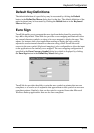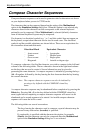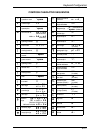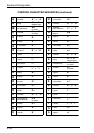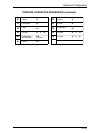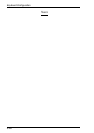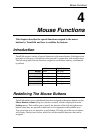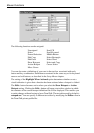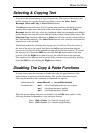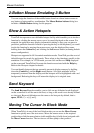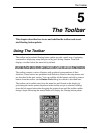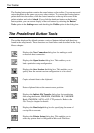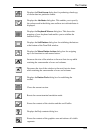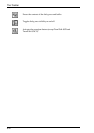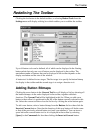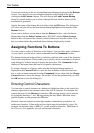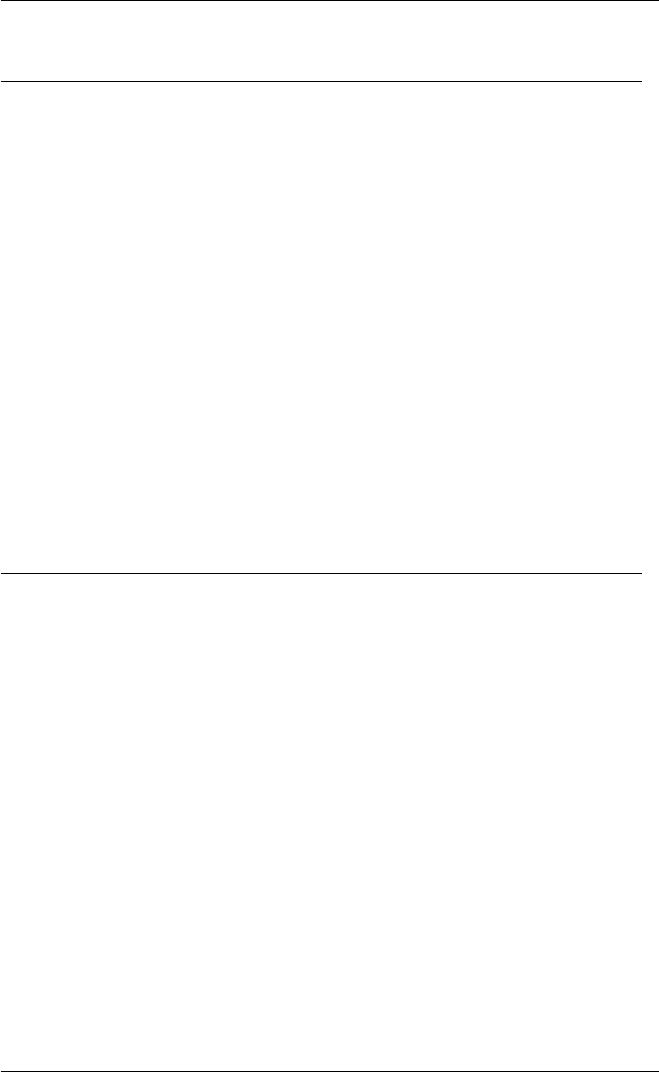
4-3
Mouse Functions
Selecting & Copying Text
You can use the mouse buttons to copy and paste text. The region of the display that
will be selected for copying depends on whether you use the Select, Select
Rectangle, Select and Copy or Select Word function.
The Select function will select all text from the start position to the finish position,
working left to right across the entire width of the display, whereas the Select
Rectangle function will only select text contained within the rectangular area defined
by the start position (top left corner) and the finish position (bottom right corner). The
Select and Copy function is the same as Select but will also copy the selected data to
the Clipboard automatically. The Select Word function will cause the word under the
mouse cursor to be selected.
The default method for selecting and copying text is as follows. Place the cursor at
the start of the text to be copied, hold down the Left mouse button then drag the
cursor across to the end of the required text and release the mouse button. To extend
the selection, hold down the Shift key and click the Left mouse button at the new
position. Click the Right mouse button to copy the selected text to the clipboard.
Text copied to the clipboard may be pasted at the current cursor position by holding
down the Shift key and clicking the Right mouse button.
Disabling The Copy & Paste Functions
In some cases it may be necessary to disable the copy and paste function of the
mouse buttons to prevent accidental editing. This can be achieved using the
following initialization file commands or command line options:
Initialization file: mouseEdit=off or mouseEdit=disabled
Command line: -me0 allows highlighting but no copy or paste
-me1 all editing functions enabled
-me2 all editing functions disabled
When the mouse editing functions are disabled, use the Edit menu options or the
following keyboard commands to copy and paste instead:
Copy: Shift + Delete (i.e. Numeric keypad . key)
Paste: Shift + Insert (i.e. Numeric keypad 0 key)