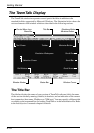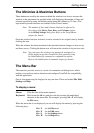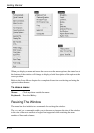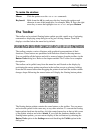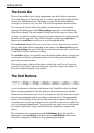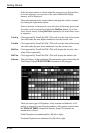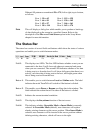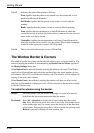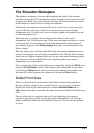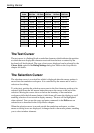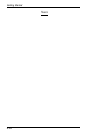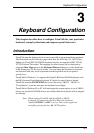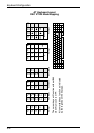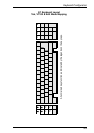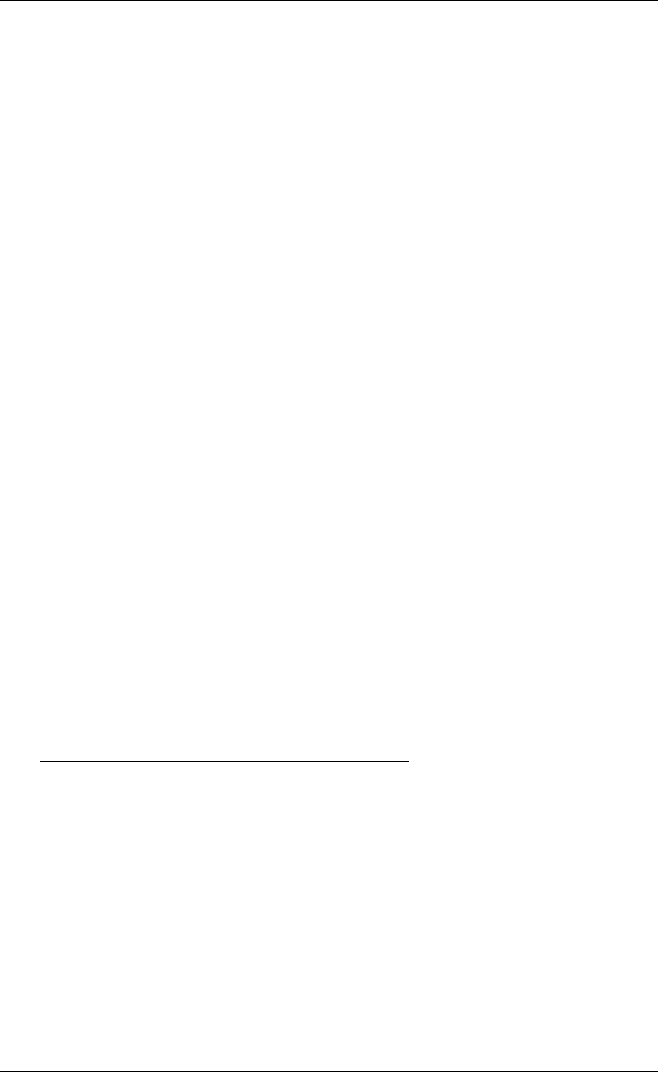
2-20
Getting Started
Field 5: Indicates the status of the printer as follows:
None signifies that the printer is not turned on or not connected, or not
installed in Microsoft Windows.
Not Ready signifies that the printer is not ready to receive data for
printing.
Ready signifies that the printer is ready to receive data for printing.
Auto signifies that the emulation is in Auto Print mode in which the
current cursor line is sent to the printer when a command for the cursor to
move to the next line is issued.
Controller signifies that the emulation is in Printer Controller mode in
which the host has direct control over the printer. Print screen commands
issued from the keyboard or mouse will be ignored.
Field 6: This is not used in the current version of TeemTalk.
The Window Border & Corners
The window border and corners can be selected and moved to resize the window. The
effect of resizing the window is determined by the Resize Font and Rows options in
the Dialog Settings dialog box.
When Resize Font is selected (default), resizing the window will cause TeemTalk to
search a list of known fonts and select the one that allows the same number of rows
and columns (80 or 132) to fill the new window size. The window will be adjusted to
display all the rows and columns.
When Resize Font is not selected, resizing the window will have no effect on the
font size and the number of displayed rows will be increased or decreased according
to the new window size.
To resize the window using the border:
Mouse: Place the pointer over the border at the edge or corner to be moved,
hold down the left mouse button and drag the mouse.
Keyboard: Press Alt + Spacebar to display the Control menu then S to select
Size. Press the relevant arrow key once to move the four-headed arrow
to the border edge and, if a corner, press the arrow key in the direction
of the corner. Pressing the arrow keys will now resize the window until
Return is pressed to display the new window size.