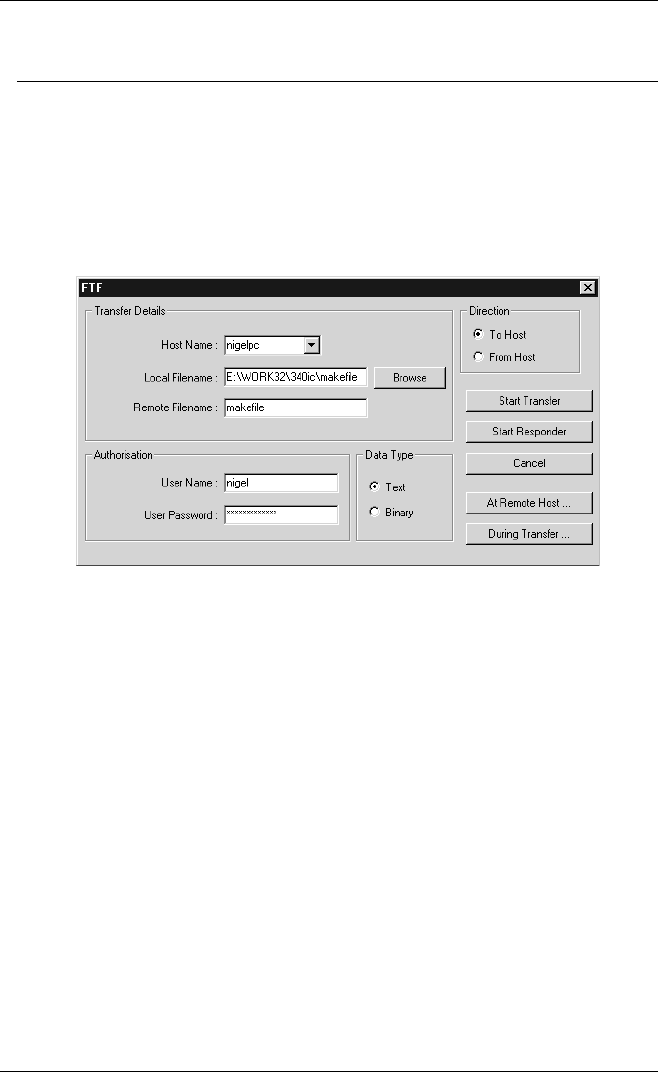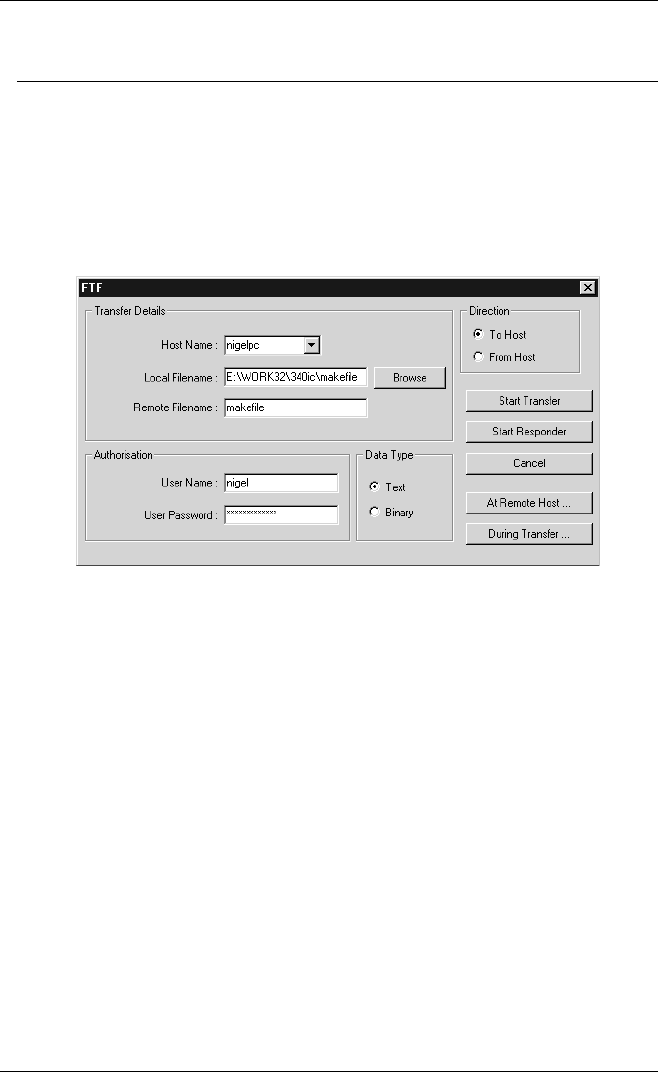
9-2
ICL FTF File Transfer
Sending & Receiving Files
The following procedure is used to transfer files between your PC and the remote host.
1. Run the File Transfer Responder on the remote host computer.
2. Display the TeemTalk File menu on your PC and select File Trans-
fer... to display the Initiate File Transfer dialog box. Select ICL FTF
in the Transfer Protocol list box. The following dialog box will be
displayed.
Note: If you close this dialog box, you can display it again by
clicking the Start button in the Initiate File Transfer dialog
box when Transfer Protocol is set to ICL FTF.
3. Select the name of the remote host in the Host Name list box.
4. If you need to provide Authorisation for the remote host, enter the
required User Name and User Password. Note that the password will
be echoed as a series of asterisks.
5. In the Local Filename text box, specify the name and directory path
of the file on your PC that is to be sent to the remote host or written to,
depending on the transfer direction. You can either type in the
filename or click on Browse to view the PC's directory structure and
make a selection. Note that if you only enter the filename and not the
directory, then FTF will assume the file is in the directory in which
TeemTalk was installed.
6. In the Remote Filename text box, specify the name of the file on the
remote host that is to be read or written to, depending on the transfer
direction. This can be the same name as the local filename.