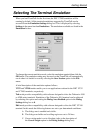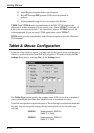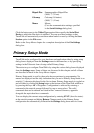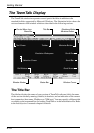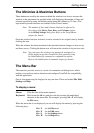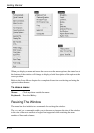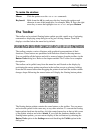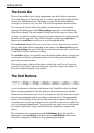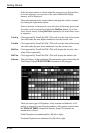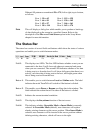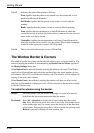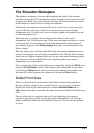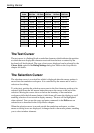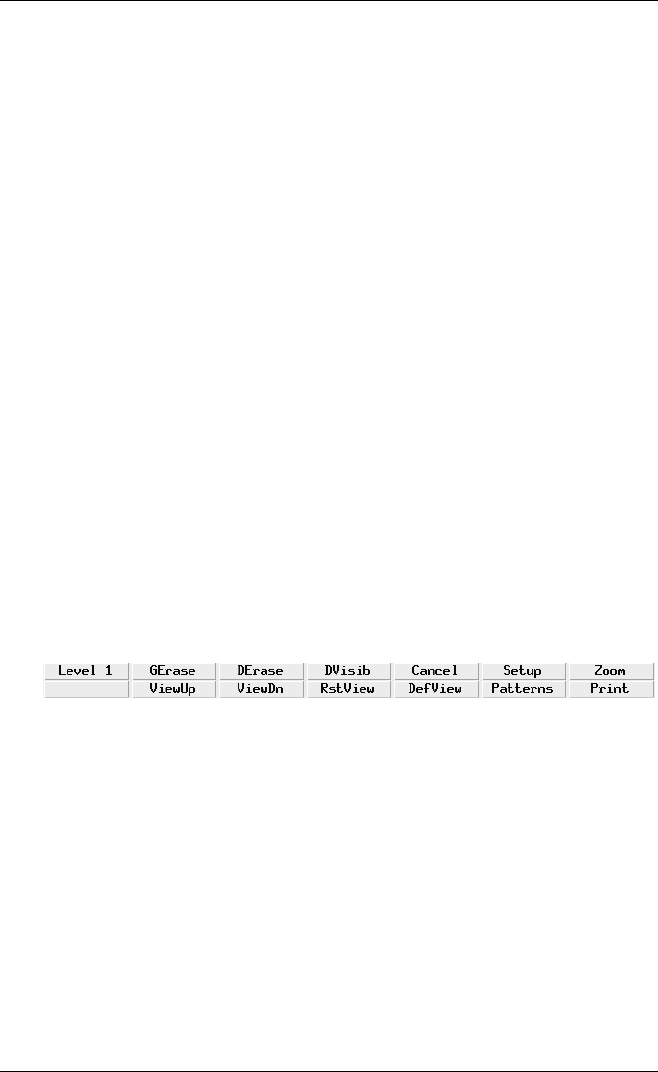
2-16
Getting Started
The Scroll Bar
The scroll bar enables you to display alphanumeric data that is above or below the
view of the dialog area. The dialog area is a 'window' into the dialog buffer which is
used to store alphanumeric data. The dialog area may fill the entire emulation
workspace or consist of only two lines. The scroll bar represents the entire buffer.
You can specify the size of the dialog buffer and the number of lines actually
displayed (the dialog area) in the Dialog Settings dialog box, as described in the
Setup Menus chapter. The total number of dialog buffer lines may not exceed 100.
A mouse is required to enable scrolling as keyboard commands for moving through
the buffer are not supported. The scroll bar includes up and down scroll arrow
buttons and a scroll box to enable you to scroll through the buffer.
The scroll arrow buttons allow you to scroll up or down a line at a time or several
lines at a time when clicked, depending on the setting of the Burst Scroll option in
the Dialog Settings dialog box. Holding down the mouse button while a scroll arrow
is selected will enable continuous scrolling.
The scroll box allows you to quickly move through the buffer when it is dragged up
or down the scroll bar by placing the pointer over it, holding down the left mouse
button then moving the mouse.
Clicking the pointer in the scroll bar above or below the scroll box will cause the
previous or next block of data to be displayed. (A block is equal to the number of
lines and columns displayed in the window.)
The Soft Buttons
A set of soft buttons is displayed at the bottom of the TeemTalk window by default.
These can be programmed so that they perform various functions when clicked.
There are four soft button levels. Level 1 is displayed by default. Each level consists
of twelve programmable buttons, providing a combined total of 48 programmable
buttons. You can display all four levels at the same time if required. All levels are
accessible even if not all are displayed, levels stored off-screen can be 'scrolled' into
view by clicking the Level button. You can specify how many levels of soft buttons
are actually displayed by using an initialization file command or command line
option.
The soft buttons are programmed using the Soft Buttons dialog box, which is
displayed by selecting Settings in the menu bar then Soft Buttons... Refer to the
Setup Menus chapter for information on programming the buttons.