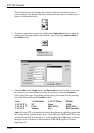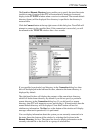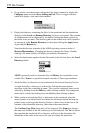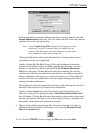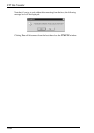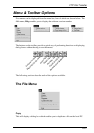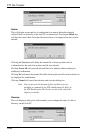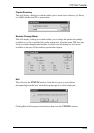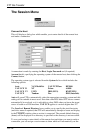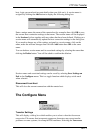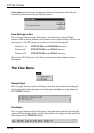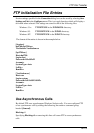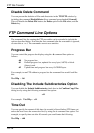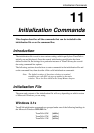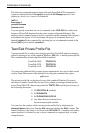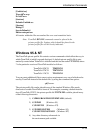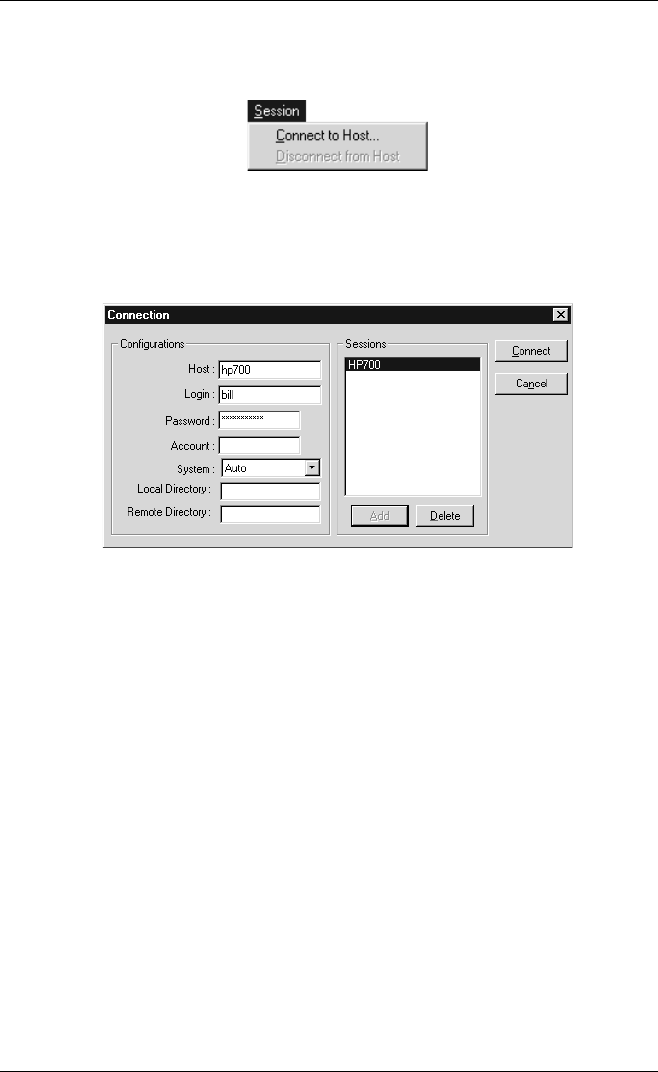
10-10
FTP File Transfer
The Session Menu
Connect to Host
This will display a dialog box which enables you to enter details of the remote host
and make a connection.
A connection is made by entering the Host, Login, Password and (if required)
Account details, specifying the operating system of the remote host, then clicking the
Connect button.
The operating system type is selected from the System list box which includes the
following options:
Auto VAX MultiNet VAX TCPWare HP3000
VAX UCX V1 NT Prime AS400
VAX UCX V2 UNIX IBM (MVS) KNET/MVS
VAX UCX Tandem Dos IBM (Interlink)
Auto will cause FTP to automatically select the appropriate operating system and this
setting will be suitable in most cases. Note that some DOS based FTP servers cannot
automatically be resolved, so it is advisable to select DOS when you know the target
server is based on a DOS machine. VAX UCX applies to versions higher than V2.
The Local and Remote Directory boxes enable you to specify the start directories
(and drive name if required) that FTP will automatically attempt to locate and display
in the TTWFTP window when a session is connected. The normal default directory
(home) will be displayed if no directory is specified or the directory is not accessible.
To save you having to enter details of the remote host each time you want to make a
connection, you can assign a session name to them which will automatically set the