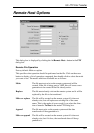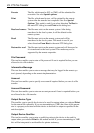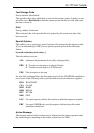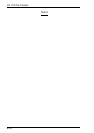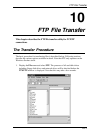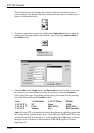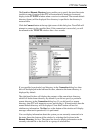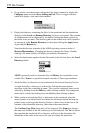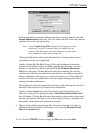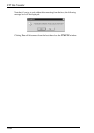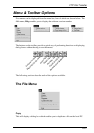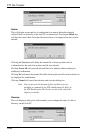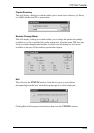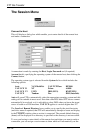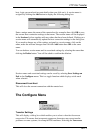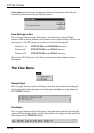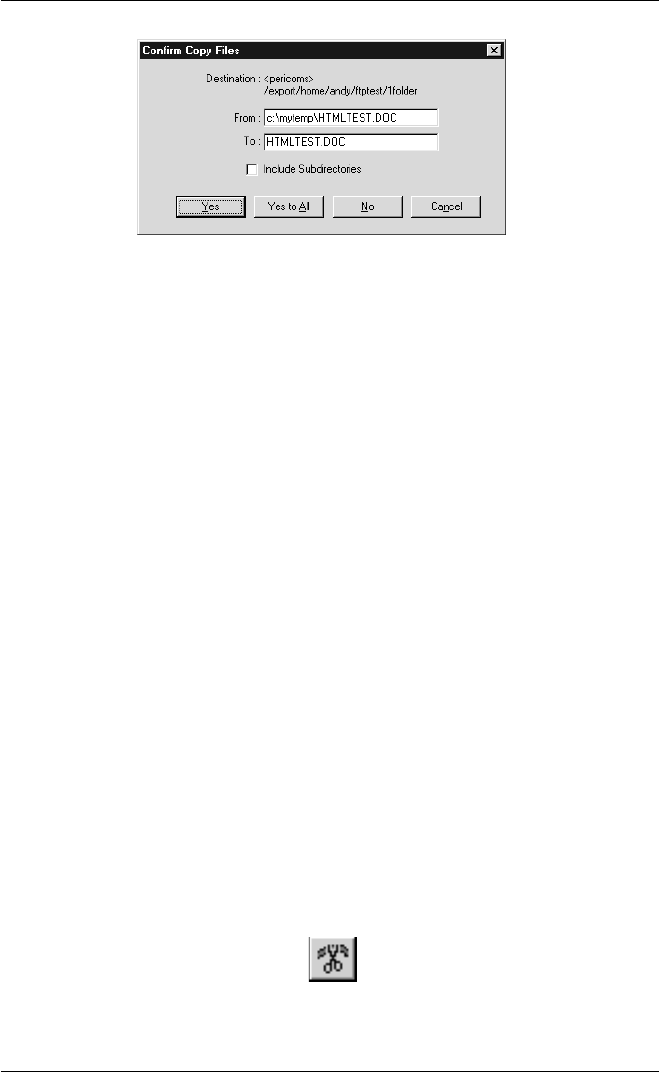
10-5
FTP File Transfer
If the current directory contains subdirectories that you wish to transfer, check the
Include Subdirectories check box. This will ensure that FTP creates the relevant
subdirectories on the destination drive.
Note: A new Confirm Copy Files dialog box will appear for each
subdirectory when it is opened ready for transferring its
contents. The dialog box will close when the relevant items
in its subdirectory have been transferred.
Clicking the Yes button will transfer the named file or directory then wait for
confirmation for the next if applicable.
Usually, clicking Yes To All will copy all files and subdirectories from that
directory down without waiting for further confirmation. However, if you are
already in a subdirectory then an additional Yes To All Parent Directories
Also? box will appear. Clicking No will transfer the remaining files and any
subdirectories from the current position in the directory tree without waiting for
further confirmation, then return you to the next directory up. Clicking Yes will
transfer all the files and subdirectories from the original starting point without
waiting for further confirmation.
Clicking No will cancel the named file or directory while allowing the next file or
directory in the selection to be displayed for confirmation.
Usually, clicking Cancel will cancel the selection and close the dialog box.
However, if you are in a subdirectory then a Cancel Parent Directories Also?
box will appear. Clicking No will cancel the transfer at the current position in the
directory tree and the next directory up will be displayed ready to continue with
the transfer. Clicking Yes will terminate all transfers.
9. When you have finished transferring files, disconnect from the host either by
clicking the following button in the toolbar, or by selecting Disconnect from
Host in the Session menu.
10. To close the TTWFTP window, display the File menu and select Exit.