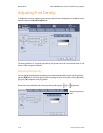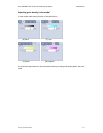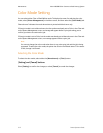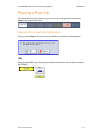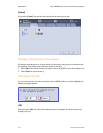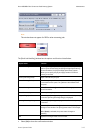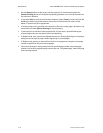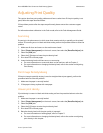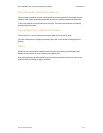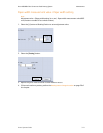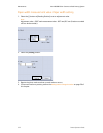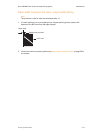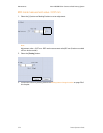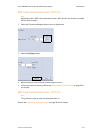Maintenance Xerox 490/980 Color Continuous Feed Printing System
3-18 Printer Operator Guide
Smudge (unclear print)
Smudge is the phenomenon in which the outline of print image is unclear.
If smudge occurs, and it occurs immediately after powering on the machine, wait 10 minutes
then try printing again.
Uneven toner fixing
If toner fixing is uneven in the black and white mode, perform the procedure below to solve the
problem.
1. Make sure the glass surface in the Fuser Station is clean.
2. Select [Printer Management] on the touch screen, then select the [Dens/Pos Adjust] tab.
3. Select the [B/W] tab.
4. Select the [(-)] button to lower the print density level.
5. Print about 30 or 40 test pages.
6. Lower the density level until toner is evenly fixed.
For information on checking the glass surface in the Fuser Station, refer to the section on
cleaning the fuser station.
For more information on changing the density level, refer to the section on Adjusting Print
Density.
Irregular printed image (enlarged, reduced, overlapped, or
shifted)
If the printed image is irregular, make sure the paper is correctly loaded.
For more information on loading paper, refer to the section on Loading Paper.
Void
Void is the phenomenon in which some white spots appear in a black print image. If void occurs
in black and white mode, follow the steps below to solve the problem.
1. Select [Printer Management] on the touch screen, then select the [Dens/Pos Adjust] tab.
2. Select the [B/W] tab.
3. Select the [(-)] button to lower the print density level.
4. Print about 30 or 40 test pages.
5. Lower the density level until there occurs no void.
For more information on changing the density level refer to the section on Adjusting Print
Density.