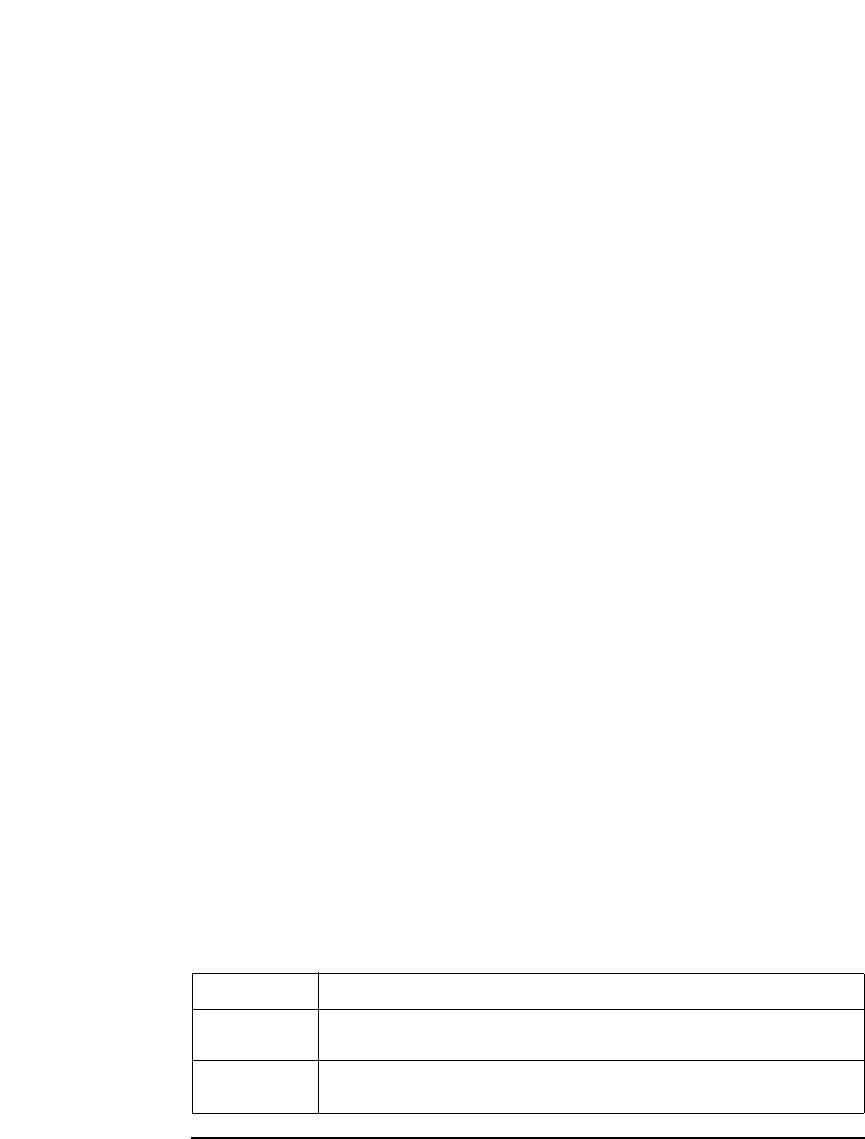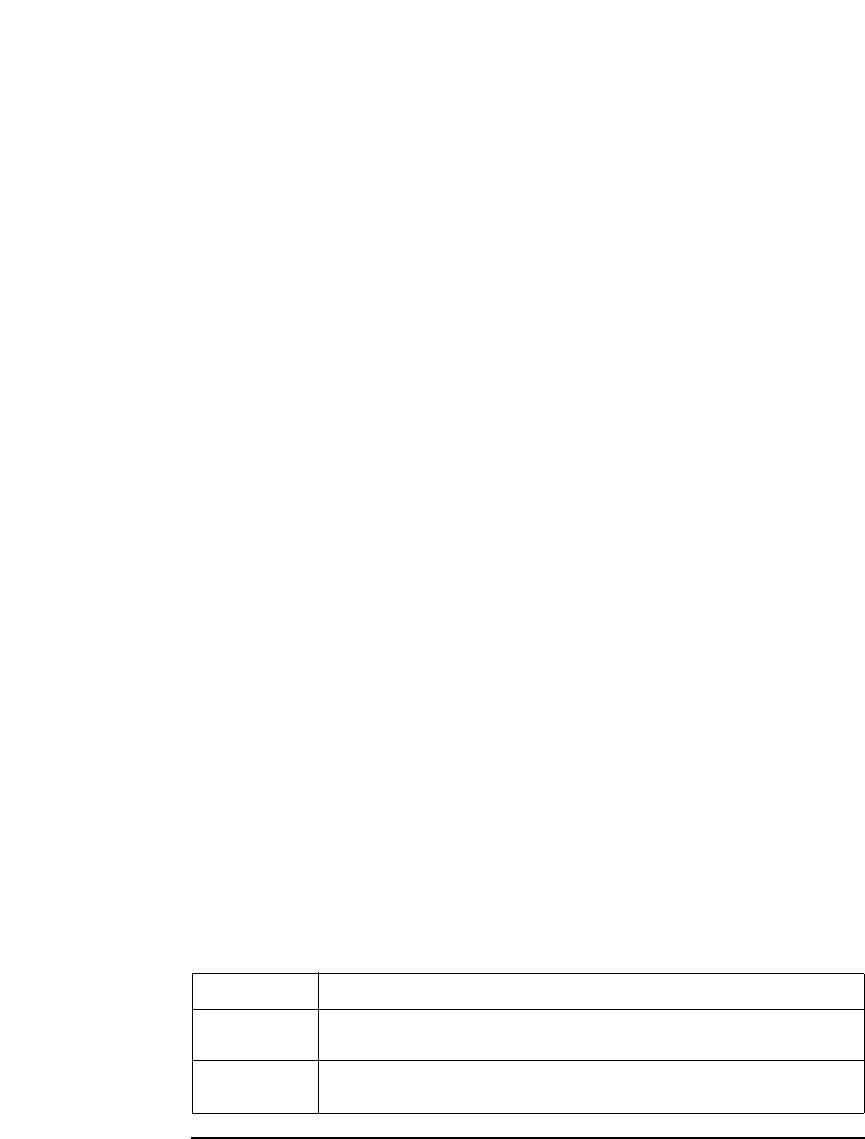
5-30 Agilent E5250A User’s Guide, Edition 9
Controlling the E5250A
Using Virtual Front Panel Utility
Figure 5-9 Example of SETUP MODE MENU
Agilent E5250A Virtual Front Panel Utility
** SETUP MODE MENU **
CONFIG MODE : NORMAL
BIAS STATE BIAS PORT
CARD1 [E5252] OFF 10
CARD2 [E5252] OFF 10
CARD3 [E5255] OFF --
CARD4 [E5255] OFF --
!! CAUTION !!
If any setting parameter of this menu is changed,
all setup memory will be cleared.
Select desired softkey.
To change the channel configuration mode
Select the CHANGE CONFIG softkey. This softkey toggles the configuration mode
between AUTO and NORMAL.
To change the Bias Port (for the E5252A only)
Select the BIAS PORT softkey. The following message is displayed:
Input Bias Port Number.
Type input port number (1 to 10 is available) to use as bias port, then press Enter
key. To cancel operation, press
Enter key without typing a number.
To change the Bias Mode state
Select BIAS STATE softkey. This softkey toggles the state OFF/ON.
To enter/cancel the changes and return to the VFP main menu
Select MAIN MENU softkey. If you did not make changes, Main Menu is
displayed. If you made changes, following message/softkeys are displayed:
Changing mode will clear all setup memory. OK?
Softkey Description
CHANGE
MODE
Enters the changes you made, and returns to the VFP main menu.
All the previous setup memory data is cleared.
CANCEL Cancels the changes you made, and returns to the VFP main
menu. Setup memory data is not cleared.