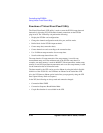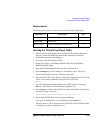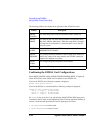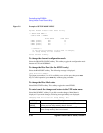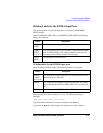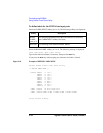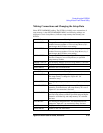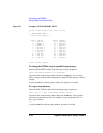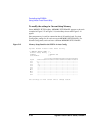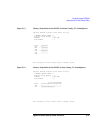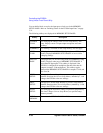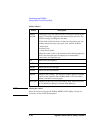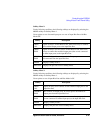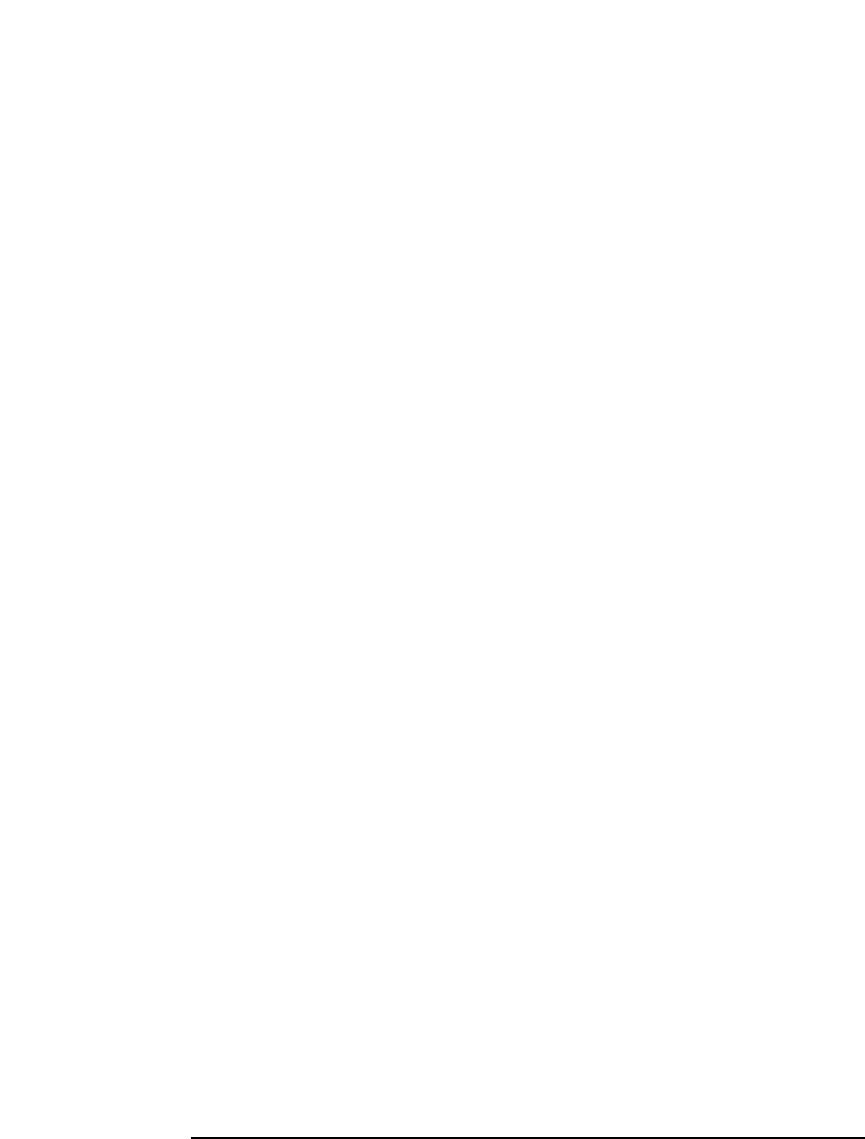
5-34 Agilent E5250A User’s Guide, Edition 9
Controlling the E5250A
Using Virtual Front Panel Utility
Figure 5-11 Example of SETUP MEMORY MENU
Agilent E5250A Virtual Front Panel Utility
** SETUP MEMORY MENU **
Current Setup Memory : 1
Setup: Comment Setup: Comment
1 : Open All 13 : Open All
2 : MOSFET 1 14 : Open All
3 : MOSFET 2 15 : Open All
4 : MOSFET 3 16 : Open All
5 : MOS CAP 1 17 : Open All
6 : MOS CAP 2 18 : Open All
7 : MOS CAP 3 19 : Open All
8 : Open All 20 : Open All
9 : Open All 21 : Open All
10 : Open All 22 : Open All
11 : Open All 23 : Open All
12 : Open All 24 : Open All
Select desired softkey.
To change the E5250A setup to specified setup memory
Select the GOTO SETUP softkey. The following message is displayed:
Input setup memory number to be connected?
Type the desired setup memory number, then press the Enter key. Current Setup
Memory changes to the specified setup memory, and the E5250A changes to the new
settings.
If you press
Enter key without typing a number, the operation is canceled.
To copy a setup memory
Select the COPY SETUP softkey. The following message is displayed:
Input copy src & dest setup memory number: src,dest
Type the desired setup memory number, then press the Enter key. This operation
overwrites the setup memory data. For example, to copy setup memory No.1 to
No.5, type as follows:
1,5
If you press Enter key without typing numbers, operation is canceled.