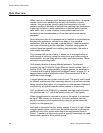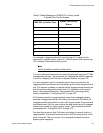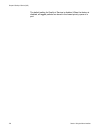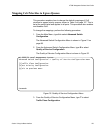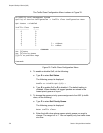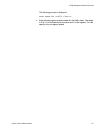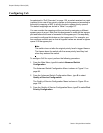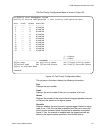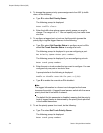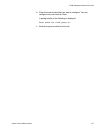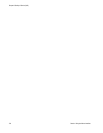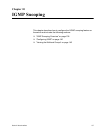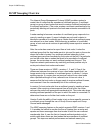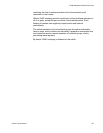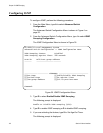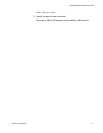Chapter 9: Quality of Service (QoS)
134 Section I: Using the Menus Interface
4. To change the egress priority queue assignment of an 802.1p traffic
class, do the following:
a. Type R to select Set Priority Queue.
The following prompt is displayed:
Enter traffic class>
b. Enter the traffic class whose egress priority queue you want to
change. The range is 0 to 7. You can specify only one traffic class
at a time.
5. To configure a tagged port or trunk so that the switch ignores the
priority tag in ingress tagged frames, do the following:
a. Type O to select Set Override Status to configure a port or K to
select Set Trunk Override Status to configure a trunk.
The following prompt is displayed is you are configuring a port:
Set Priority Queue->Enter port number>
The following prompt is displayed if you are configuring a trunk:
Enter trunk group number>
b. Enter the port or trunk number that you want to configure. You can
configure only one port or trunk at a time.
A prompt similar to the following is displayed:
Enable or Disable override for port
n
(E/D)>
c. Type E to enable the override or D to disable it.
Note
The tagged information in a frame is not changed as the frame
traverses the switch. A tagged frame leaves a switch with the same
priority level that it had when it entered.
The default for this parameter is disabled, meaning that the priority
level of tagged frames is determined by the priority level specified
in the frames themselves.
6. To set the priority queue for a trunk, do the following:
a. Type T to select Set Trunk Priority Queue.
The following prompt is displayed:
Enter trunk group number>