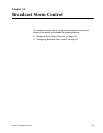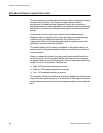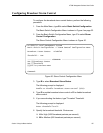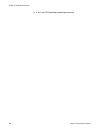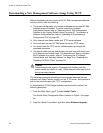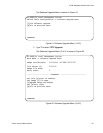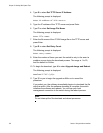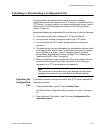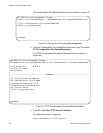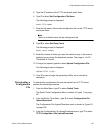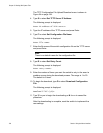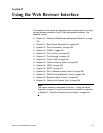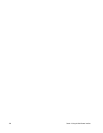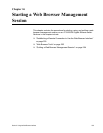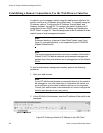AT-S84 Management Software User’s Guide
Section I: Using the Menus Interface 193
Uploading or Downloading a Configuration File
The procedure in this section allows you to download a different
configuration file onto the switch from a TFTP server, or upload the file to a
TFTP server. To return a switch to its default configuration values, refer to
“Returning the AT-S84 Management Software to the Factory Default
Values” on page 57.
Before downloading a configuration file onto the switch, note the following:
Your network must have a node with TFTP server software.
You must store the new configuration file on the TFTP server.
You should start the TFTP server software before you begin the
procedure.
The switch where you are downloading the configuration file must have
an IP address and subnet mask. For instructions on how to configure
the IP address on a switch, refer to “Configuring the IP Address,
Subnet Mask, and Gateway Address” on page 32 or “Enabling and
Disabling the DHCP Client” on page 35.
When you download a new configuration file onto the switch, the new
file overrides the current file and the current file is lost unless you
uploaded it to a TFTP server before you replaced it.
Note
The configuration file contains only those settings that have been
changed since the switch was last reset to the default settings.
Uploading the
Configuration
File
To upload the switch’s configuration file onto a TFTP server, perform the
following procedure:
1. From the Main Menu, type T to select Switch Tools.
The Switch Tools Configuration Menu is shown in Figure 11 on page
50.
2. From the Switch Tools Menu, type C to select Configuration File
Upload/Download.