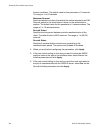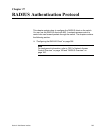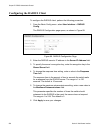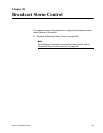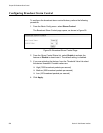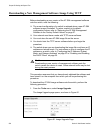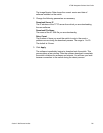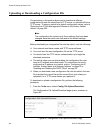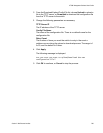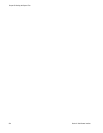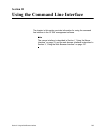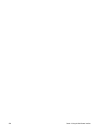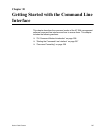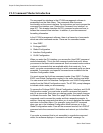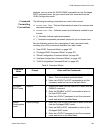Chapter 29: Working with System Files
292 Section II: Web Browser Interface
Uploading or Downloading a Configuration File
The procedure in this section allows you to download a different
configuration file onto the switch from a TFTP server, or upload the file to a
TFTP server. To return a switch to its default configuration values, refer to
“Returning the AT-S84 Management Software to the Factory Default
Values” on page 224.
Note
The configuration file contains only those settings that have been
changed since the switch was last reset to the default settings.
Before downloading a configuration file onto the switch, note the following:
Your network must have a node with TFTP server software.
You must store the new configuration file on the TFTP server.
You should start the TFTP server software before you begin the
download procedure.
The switch where you are downloading the configuration file must
have an IP address and subnet mask. For instructions on how to
configure the IP address on a switch, refer to “Configuring the IP
Address, Subnet Mask, and Gateway Address” on page 32 or
“Enabling and Disabling the DHCP Client” on page 35.
When you download a new configuration file onto the switch, the new
file overrides the current file and the current file is lost unless you
uploaded it to a TFTP server before you replaced it.
To download or upload a configuration file, perform the following
procedure:
1. From the Tools menu, select Config. File Upload/Download.
The Configuration File Upload/Download page opens, as shown in
Figure 92.
Figure 92. Configuration File Upload/Download Page