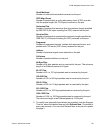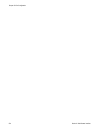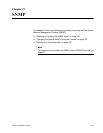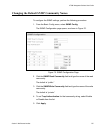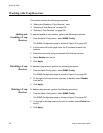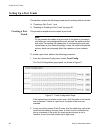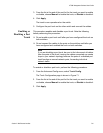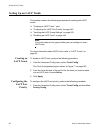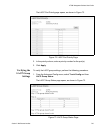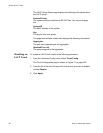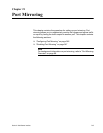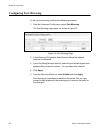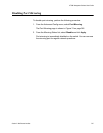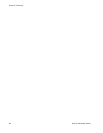AT-S84 Management Software User’s Guide
Section II: Web Browser Interface 241
3. From the list at the end of the port list for the trunk you want to enable
or disable, choose Manual to enable the trunk, or Disable to disable it.
4. Click Apply.
The trunk is now operational on the switch.
5. Configure the port trunk on the other switch and connect the cables.
Enabling or
Disabling a Port
Trunk
This procedure enables and disables a port trunk. Note the following
before performing this procedure:
Do not enable a port trunk until after you have configured the trunk on
both switches.
Do not connect the cables to the ports on the switches until after you
have configured and enabled the trunk on both switches.
Note
If you are disabling a port trunk, be sure to first disconnect all cables
from the ports of the trunk. Leaving the cables connected can create
loops in your network topology because the ports of a disabled port
trunk function as normal network ports, forwarding individual
network traffic.
To enable or disable a port trunk, perform the following procedure:
1. From the Advanced Config menu, select Trunk Config.
The Trunk Configuration page is shown in Figure 71.
2. From the list at the end of the port list for the trunk you want to enable
or disable, choose Manual to enable the trunk, or Disable to disable it.
3. Click Apply.