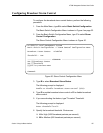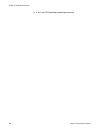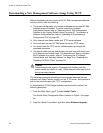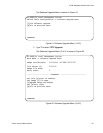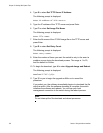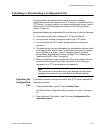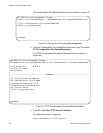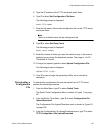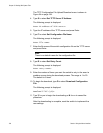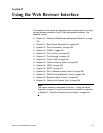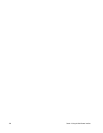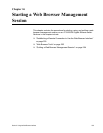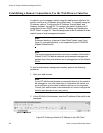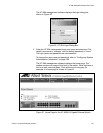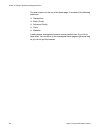AT-S84 Management Software User’s Guide
Section I: Using the Menus Interface 195
5. Type the IP address of the TFTP server and press Enter.
6. Type F to select Set Configuration File Name.
The following prompt is displayed:
Enter file name>
7. Enter the file name of the switch configuration file on the TFTP server
and press Enter.
Note
There is no default name for the configuration file.
8. Type R to select Set Retry Count.
The following prompt is displayed:
Enter retry count>
9. Enter the number of times you want the switch to retry in the event a
problem occurs during the download process. The range is 1 to 20.
The default is 5 times.
10. To begin the upload, type U to select Upload Configuration File.
The following prompt is displayed:
Upload file? (Y/N)>
11. Type Y for yes to begin the uploading or N for no to cancel the
procedure.
Downloading a
Configuration
File
To download a configuration file onto the switch from a TFTP server,
perform the following procedure:
1. From the Main Menu, type T to select Switch Tools.
The Switch Tools Configuration Menu is shown in Figure 11 on page
50.
2. From the Switch Tools Menu, type C to select Configuration File
Upload/Download.
The Configuration File Upload/Download menu is shown in Figure 53
on page 194.
3. From the Configuration File Upload/Download menu, type T to select
TFTP Configuration File Upload/Download.