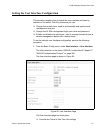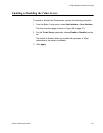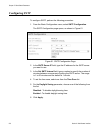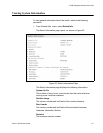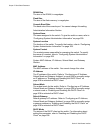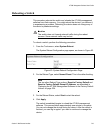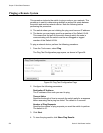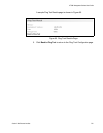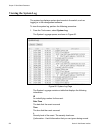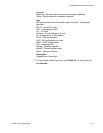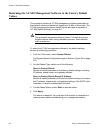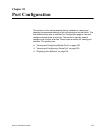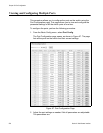AT-S84 Management Software User’s Guide
Section II: Web Browser Interface 219
Rebooting a Switch
This procedure reboots the switch and reloads the AT-S84 management
software from flash memory. You might reboot the device if you believe it
is experiencing a problem. Rebooting the device does not change any of
the device’s parameter settings.
Caution
The switch does not forward network traffic during the reboot
process. Some network traffic may be lost.
To reboot a switch, perform the following procedure:
1. From the Tools menu, select System Reboot.
The System Reboot Configuration page opens, as shown in Figure 63.
Figure 63. System Reboot Configuration Page
2. For the Reboot Type, select Normal Reset. This is the default setting.
Note
The two other Reboot Type options, Reset to Factory Default and
Reset to Factory Default Except IP Address, are described in
“Returning the AT-S84 Management Software to the Factory Default
Values” on page 224.
3. For the Reboot Status, select Start to start the reboot.
4. Click Apply.
The switch immediately begins to reload the AT-S84 management
software. This process takes approximately one minute to complete.
You can not manage the device during the reboot. After the reboot is
finished, you can log in again if you want to continue to manage the
device.