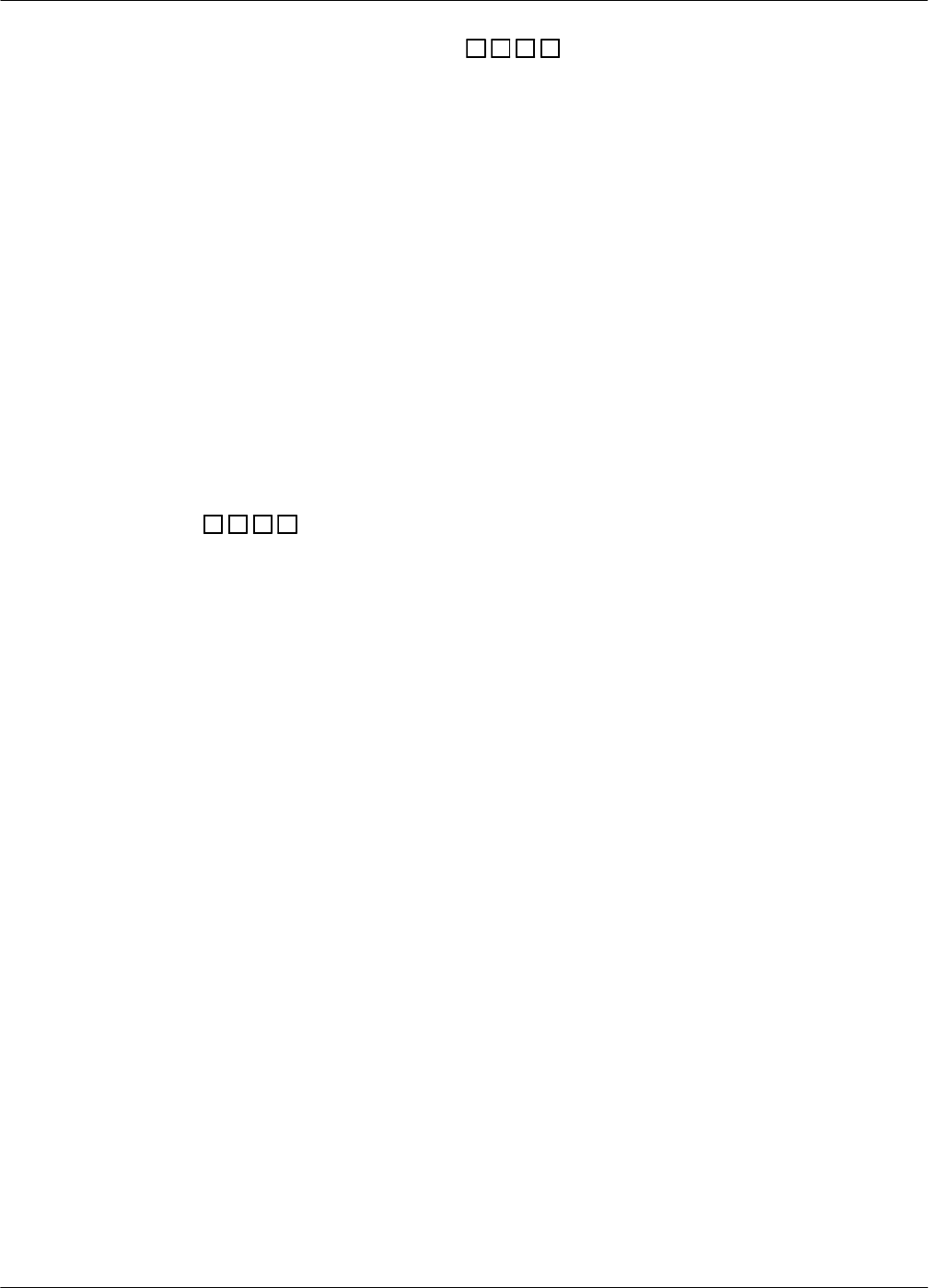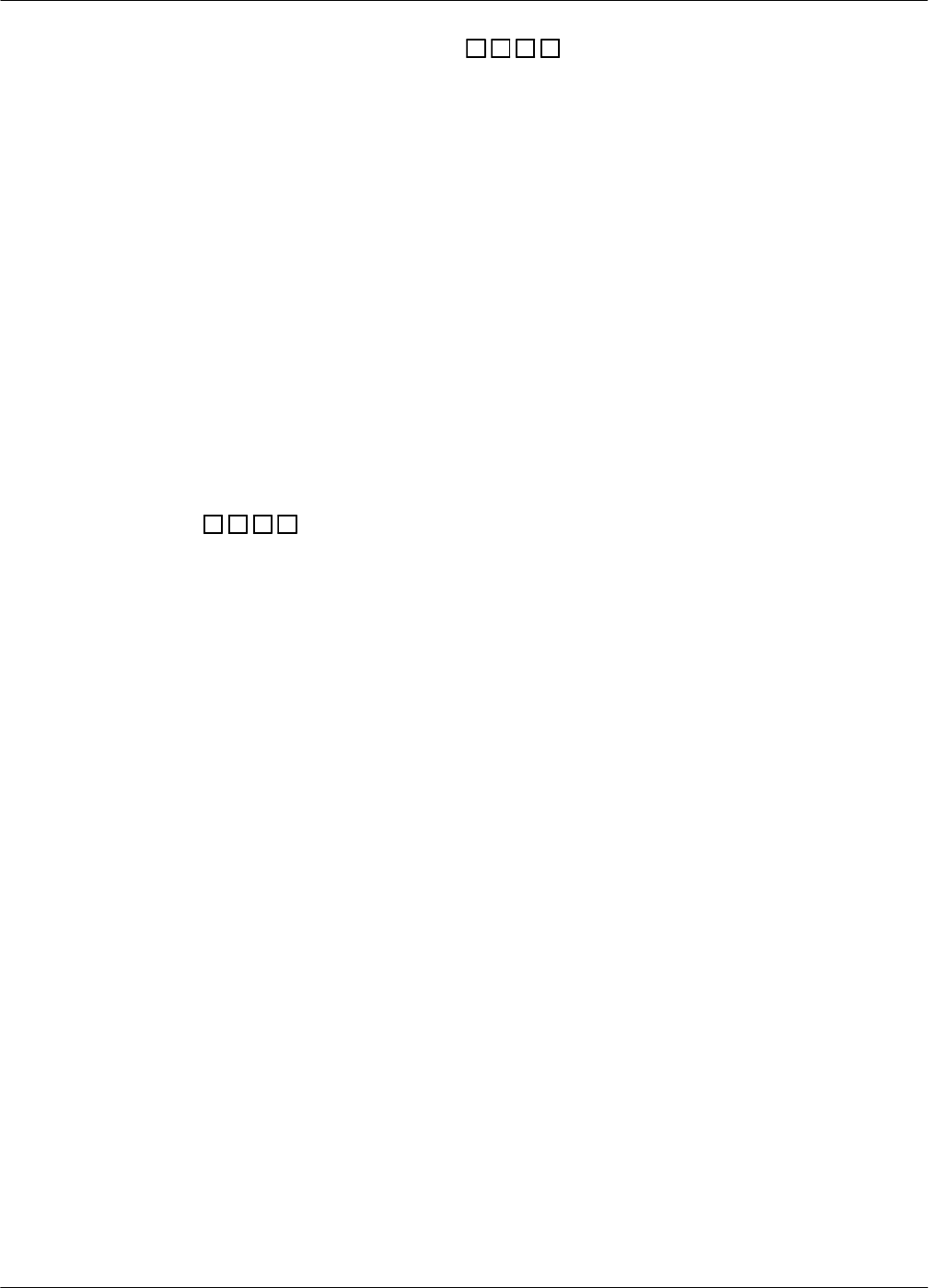
4−18 Installation and Maintenance Volume
Octel 200/300 S.4.1 PB60019−01
2. When the Octel 200/300 answers, enter
# # # 5
3. After you hear the high-pitched tone, enter the code to connect to the modem (ATD). The code can
vary, depending on the interface and modem manufacturer. If you do not hear a high-pitched tone,
repeat steps 1 and 2.
4. Hang up the receiver if step 3 was successful.
Modem-Access Mailboxes
To provide additional system security, access to the internal modem can be restricted to specific
modem-access mailboxes.
To create a modem-access mailbox, assign COS Attribute 118 — PROVIDE MODEM TONE WHEN
MAILBOX IS CALLED, and Attribute 3 — ASK FOR SECURITY CODE BEFORE CALLING
EXTENSION, to the mailbox COS. The mailbox should have a security code assigned before Attribute 3
is added. Attributes 1 — NO MESSAGES MAY BE RECORDED, and Attribute 26 — MAY NOT USE
INTERNAL MESSAGING FEATURES, should also be assigned.
Once the mailbox is defined, log in to set the security code. That security code will be required for
internal modem access and can only be changed by those who know what it is. For additional security,
Attribute 25 — MAY NOT LOG ON, can be assigned by the system administrator and removed only
when the access security code needs to be changed.
To block
# # # 5
access to the modem, set System Parameter 223 — DISABLE ###5 ACCESS TO
THE MODEM, to YES.
After creating the modem-access mailbox, perform the following steps to connect to the internal modem
through the modem-access mailbox:
1. Call the Octel 200/300.
2. When the company greeting plays, enter the mailbox number of the modem-access mailbox.
3. Enter the security code as previously described.
4. After the high-pitched tone, enter the code to connect to the modem (ATD). The code can vary,
depending on the interface and modem manufacturer. If you do not hear a high-pitched tone, repeat
steps 1 through 3.
5. Hang up the receiver if step 4 was successful.
Connecting to a Remote Message Server Using Telnet
You can use the Telnet feature to establish a high-speed terminal connection from your PC to message
servers on the same LAN/WAN if the target message server has a LAN card installed and configured. In
addition, from a local Octel 200/300 that has been accessed through the internal modem, you can
establish a Telnet link to another Octel 200/300 to update or review that server’s configuration. The
designated name or the TCP/IP address for the target message server must be known.
. A computer used to establish a Telnet connection must be configured with appropriate
communication software.
. When you are in the Update mode while connected via Telnet, you can control the screen scroll by
using CNTL−S to stop scrolling and CNTL−Q to start again. These controls have no effect when
used on output generated by a command at the @prompt.
To support access from the local server to any remote server on the same network, System Parameter 318
− TELNET:ENABLE TELNET CLIENT ACCESS THROUGH MODEM must be set to Yes on the local
server. The default setting is No, and can only be changed by Avaya Support.