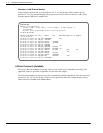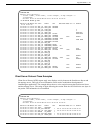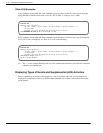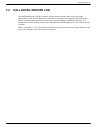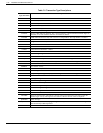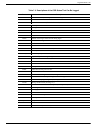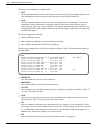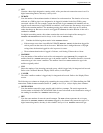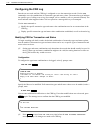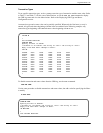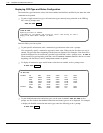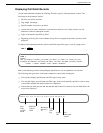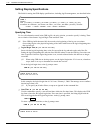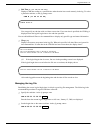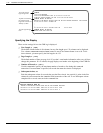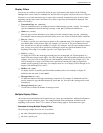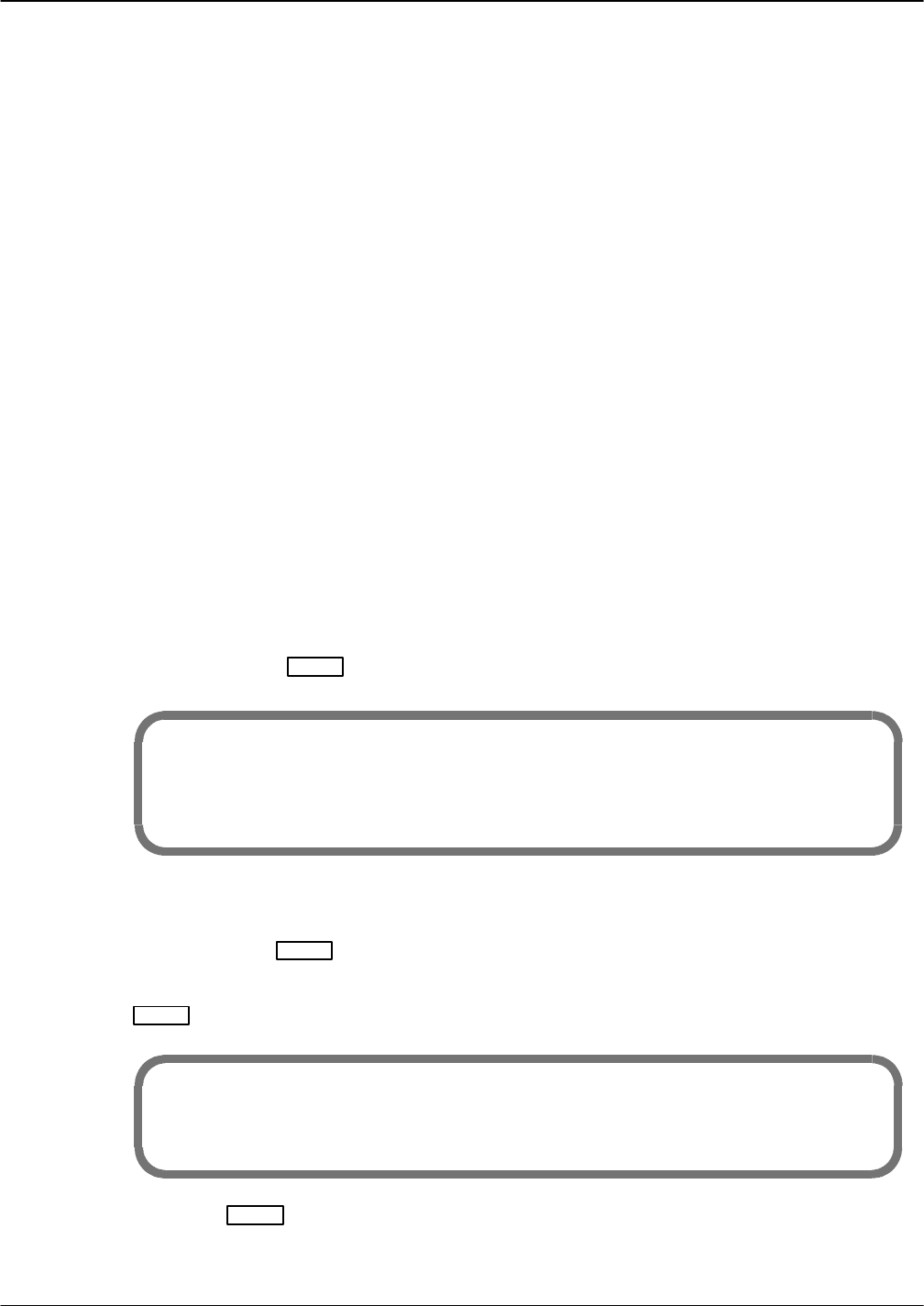
7-26 Installation and Maintenance Volume
Octel 200/300 S.4.1 PB60019−01
Configuring the CDR Log
Records are not saved until the CDR log is configured to save the transaction records. Use the LOG
command to save the combinations of transaction types and status values. The transaction type indicates
the specific type of calling event to log (for example, call to a mailbox, call to a personal assistant). The
status indicates what happened when a call was placed or a message delivery was attempted.
Use the LOG command to:
- Modify the specific transaction type and status value combinations used to save transactions in the
CDR log.
- Display specific transaction type and status value combinations established, as well as the entire log.
Modifying CDR for Transaction and Status
To begin recording call detail records, the desired combinations of transaction types and status options
must be enabled. All transaction types and status values can be set, or specific types of transactions and
status values can be set.
. Setting type and status combinations only determines the records that should actually be saved in
the log. Some type and status combinations might not be valid, but setting them has no effect on
the log file because they would not occur.
Configuration
To configure the type/status combinations to be logged, at the @ prompt, enter:
LOG MF CDR
Enter
@LOG MF CDR
Specify Filters to MODIFY:
<”E”nable or ”D”isable> <XA string or ”ALL”> <ST string or ”ALL”>
Empty line when done. ESCape to abort.
>
Specify the filters to be modified. If all transaction types and all status values are to be enabled, at the >
prompt, enter:
E ALL ALL
Enter
You can enter additional modifications to the CDR log. If no other modifications are to be made, press
Enter
again. The message server confirms that the CDR log was modified.
>E ALL ALL
>
LOG FILTERS MODIFIED
. Press
Escape
to cancel LOG MF CDR at any time before the LOG FILTERS MODIFIED
message displays. No changes are made to the CDR log.