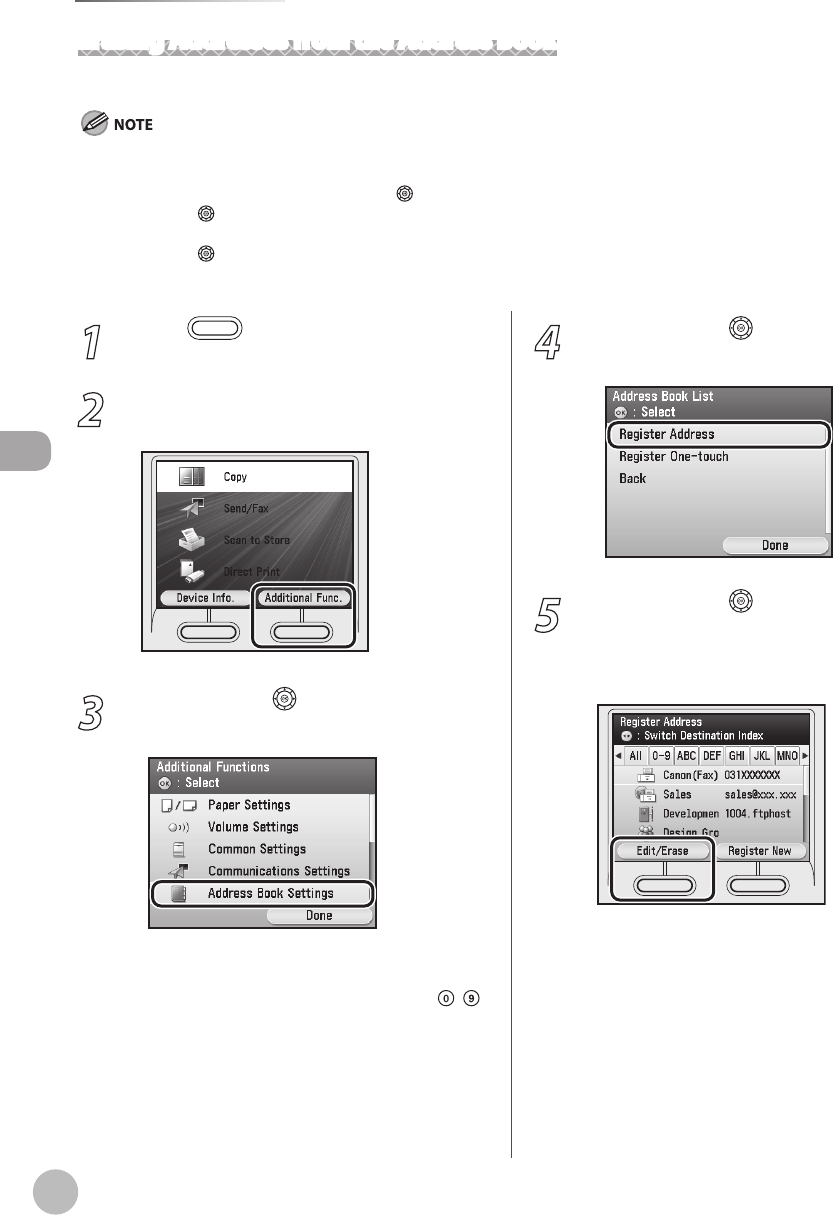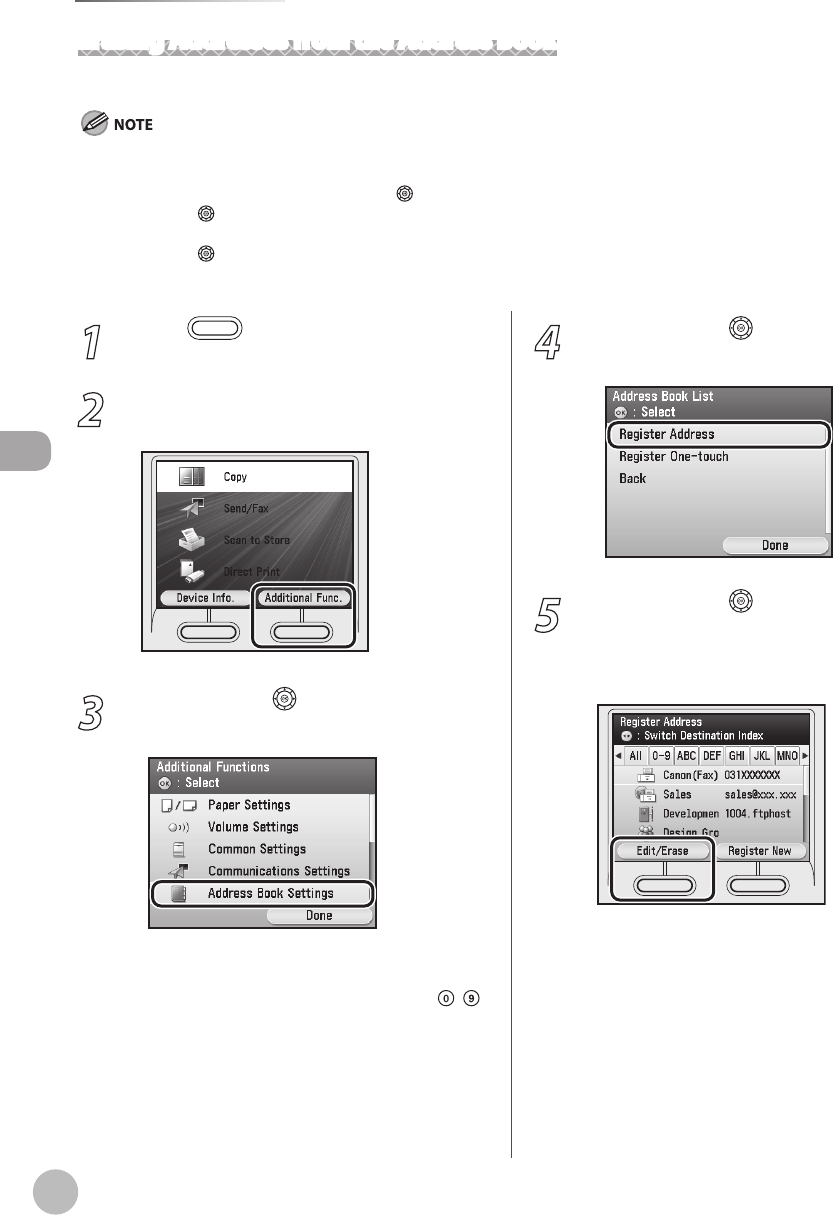
3-24
Storing/Editing Address Book
Storing/Editing Address Book
Erasing Addresses from the Address Book
This section describes the procedure for erasing addresses from the Address Book.
This section describes how to erase the destinations registered in the Address Book from the Additional Functions screen. You can also
erase them from the Select Send Type screen, as follows:
In the Select Send Type screen, use [▼], [▲] or (Scroll Wheel) to select <Specify from Address Book>, then press [OK].
Use [▼], [▲] or (Scroll Wheel) to select the destination you want to erase.
Press the left Any key to select <Reg/Edit/Erase>.
Use [▼], [▲] or
(Scroll Wheel) to select <Erase from Add. Book>, then press [OK].
Follow the procedure described in this section from step 7.
–
–
–
–
–
1
Press (Main Menu).
2
Press the right Any key to select
<Additional Func.>.
3
Use [▼], [▲] or (Scroll Wheel) to select
<Address Book Settings>, then press [OK].
If a password has been set for the Address Book,
enter the password to enter Address Book
Settings menu. Enter the password using
–
(numeric keys), then press [OK]. (For details
about the Address Book password, see “Security,”
in the e-Manual.)
4
Use [▼], [▲] or (Scroll Wheel) to select
<Register Address>, then press [OK].
5
Use [▼], [▲] or (Scroll Wheel) to select
the destination you want to check or edit,
then press the left Any key to select
<Edit/Erase>.