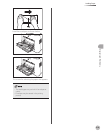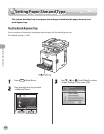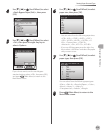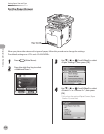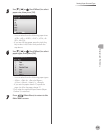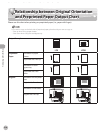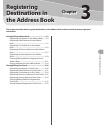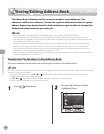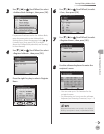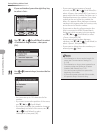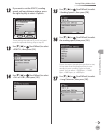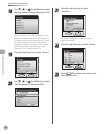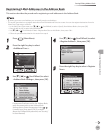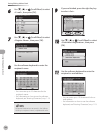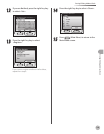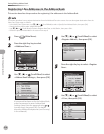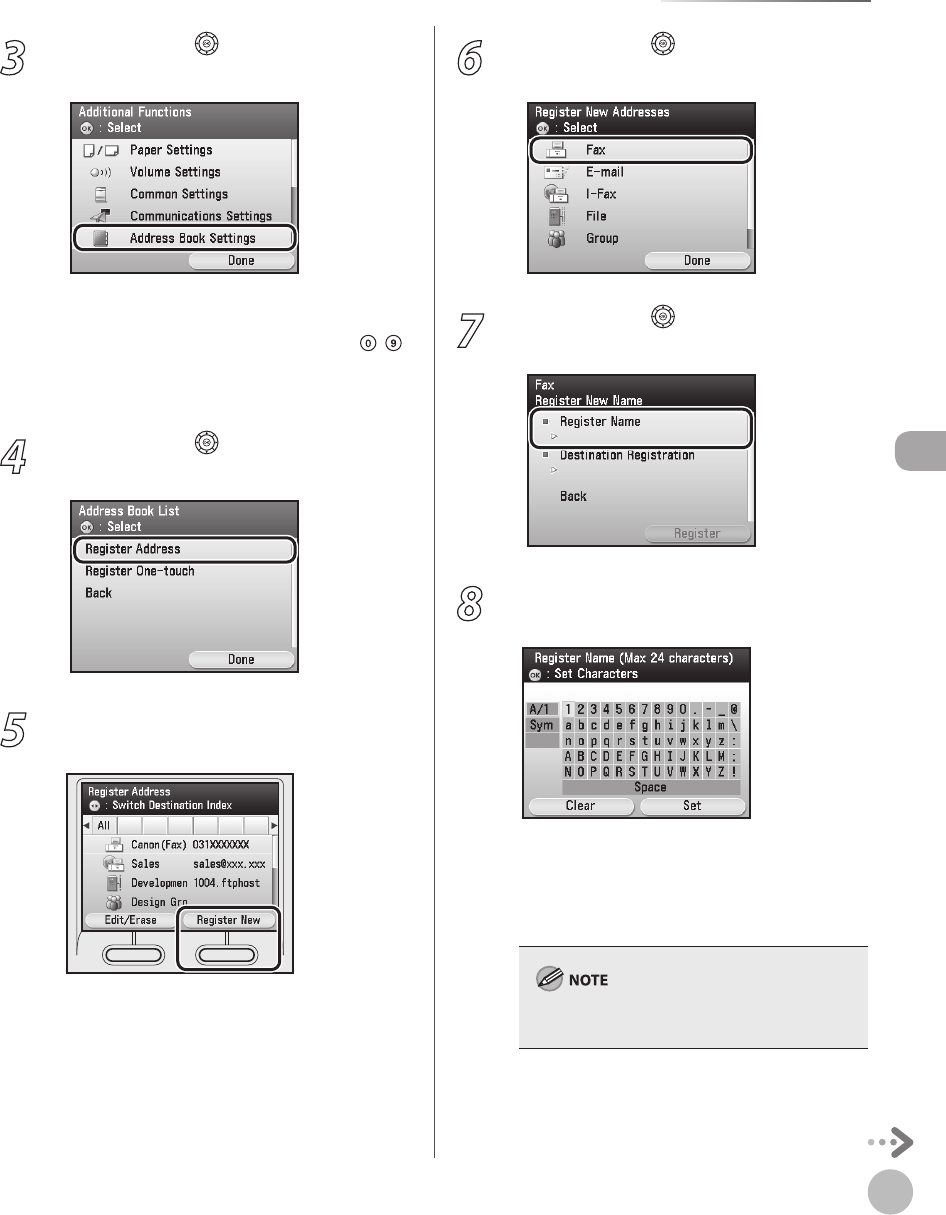
3-3
Storing/Editing Address Book
Storing/Editing Address Book
3
Use [▼], [▲] or (Scroll Wheel) to select
<Address Book Settings>, then press [OK].
If a password has been set for the Address Book,
enter the password to enter Address Book
Settings menu. Enter the password using
–
(numeric keys), then press [OK]. (For details
about the Address Book password, see “Security,”
in the e-Manual.)
4
Use [▼], [▲] or (Scroll Wheel) to select
<Register Address>, then press [OK].
5
Press the right Any key to select <Register
New>.
6
Use [▼], [▲] or (Scroll Wheel) to select
<Fax>, then press [OK].
7
Use [▼], [▲] or (Scroll Wheel) to select
<Register Name>, then press [OK].
8
Use the software keyboard to enter the
recipient’s name.
You can enter up to 16 characters for the
recipient’s name.
For information on how to use the software
keyboard, see “Ent
ering Characters,” on p. 1-19.
Registered destinations are sorted in the Address
Book by its recipient’s name, in alphabetical order.
–
–