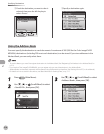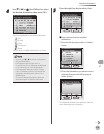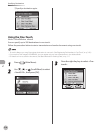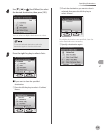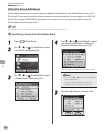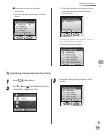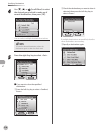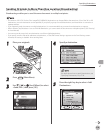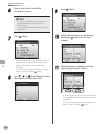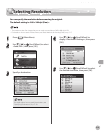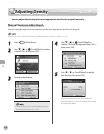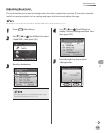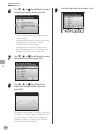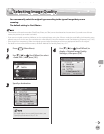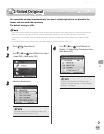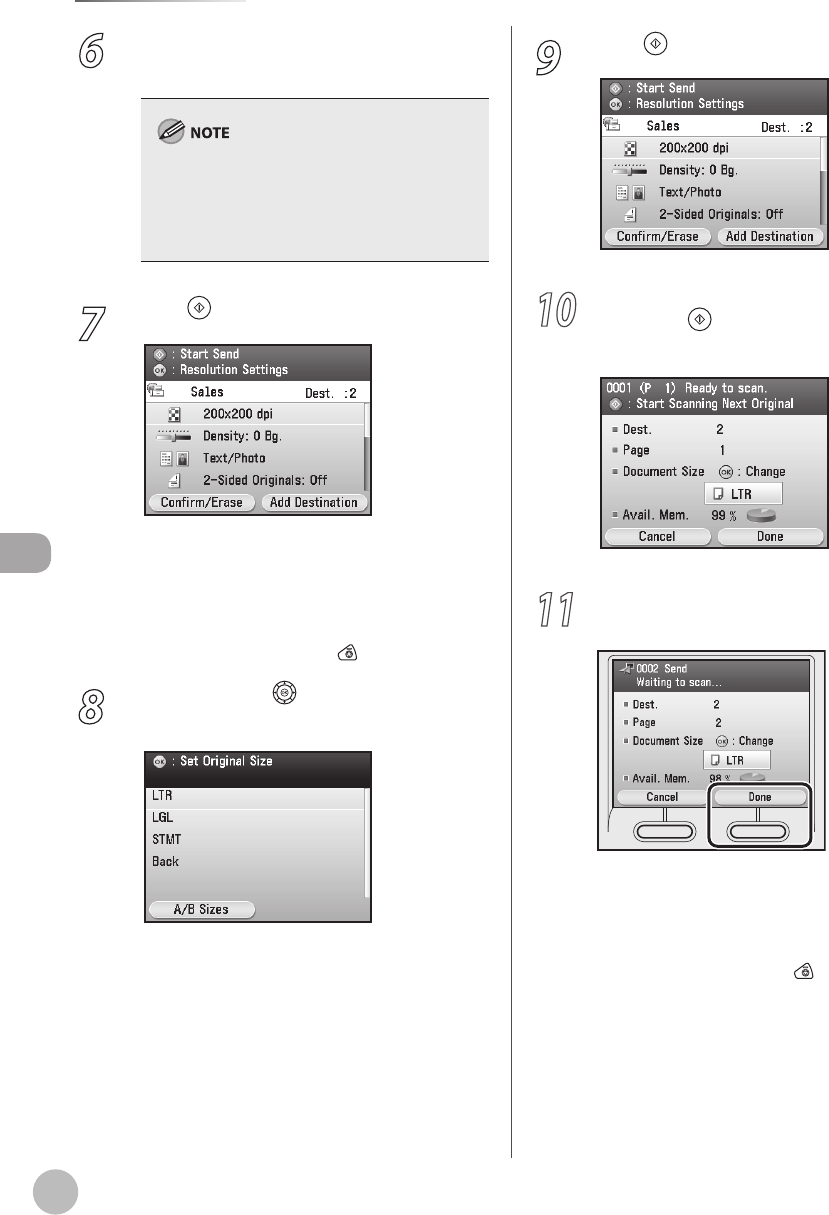
Fax
5-40
Specifying Destinations
6
Repeat step 4 and 5 until all the
destinations are set.
Only one new destination can be specied. If
you add destinations, specify them from
Address Book.
You cannot specify the detail settings for each
destination.
–
–
7
Press (Start).
Scanning starts if the original is placed in the
feeder, and the scanned data is sent to the
specied destination when scanning is
complete.
To cancel scanning, press the left Any key to
select <Cancel> or press
(Stop).
8
Use [▼], [▲] or (Scroll Wheel) to select
the original size, then press [OK].
–
–
9
Press (Start).
10
Follow the instructions on the display,
then press (Start) once for each
original.
11
When scanning is complete, press the
right Any key to select <Done>.
Scanning starts, and the scanned data is sent
to the specied destination when scanning is
complete.
To cancel scanning, press the left Any key to
select <Cancel> or press
(Stop).
–
–