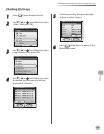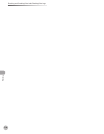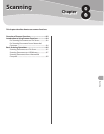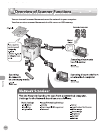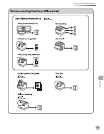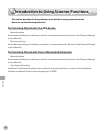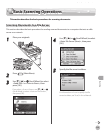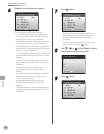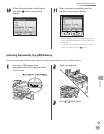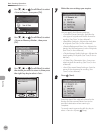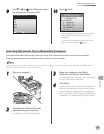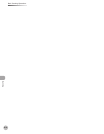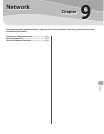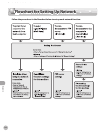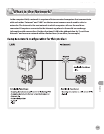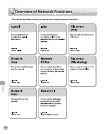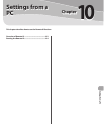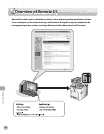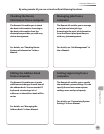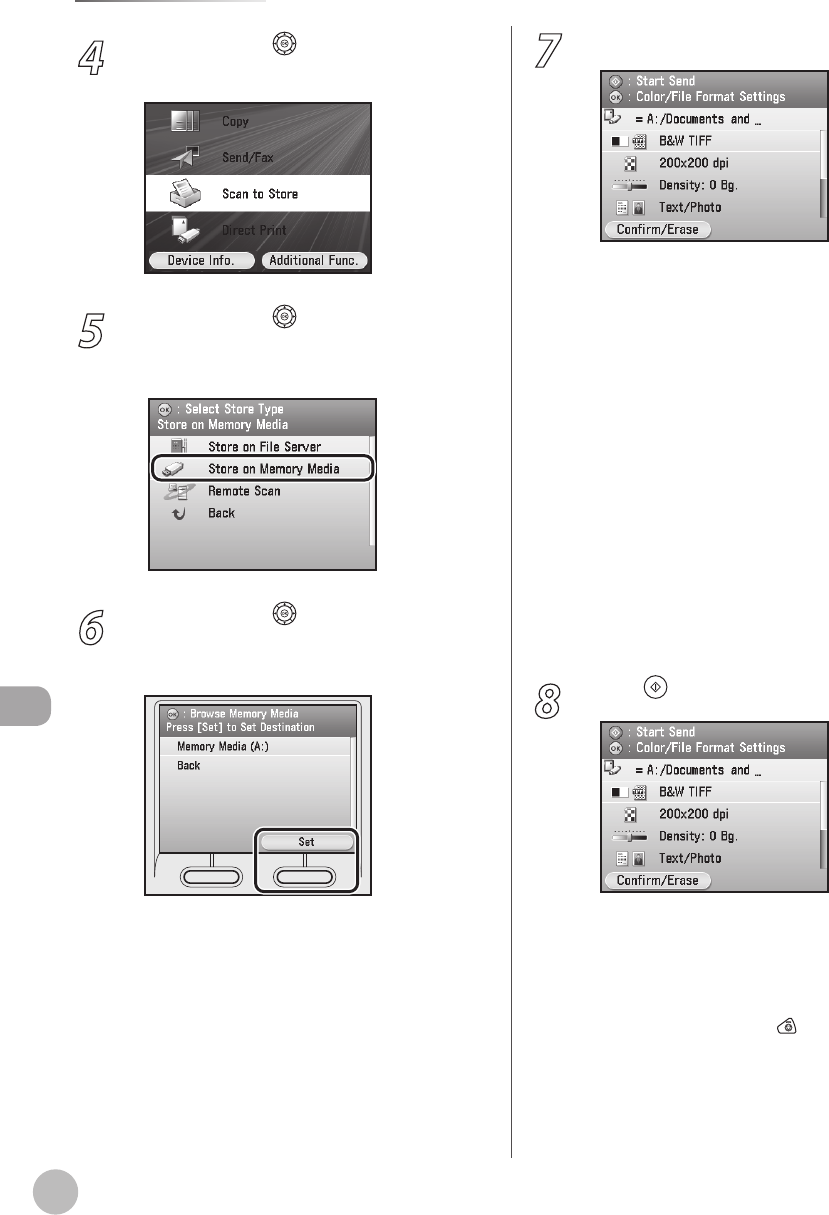
Scanning
8-8
Basic Scanning Operations
4
Use [▼], [▲] or (Scroll Wheel) to select
<Scan to Store>, then press [OK].
5
Use [▼], [▲] or (Scroll Wheel) to select
<Store on Memory Media>, then press
[OK].
6
Use [▼], [▲] or (Scroll Wheel) to select
the media you want to store in, then press
the right Any key to select <Set>.
7
Make the scan settings you require.
You can specify the following settings:
<Color/File Format Settings>: Species the
color type of originals and the le format for
sending. (See “Scan,” in the e-Manual.)
<Resolution Settings>: Adjusts the resolution
of originals. (See “Scan,” in the e-Manual.)
<Density/Background Rem. Set.>: Adjusts the
density and the background color of originals.
(See “Scan,” in the e-Manual.)
<Original Image Quality Settings>: Adjusts the
image quality of originals. (See “Scan,” in the e-
Manual.)
<2-Sided Orig. Orientation Set.>: Scans two-
sided originals for sending. (See “Scan,” in the
e-Manual.)
<Send Document Name Settings>: Sets the
name of the document for sending. (See
“Scan,” in the e-Manual.)
8
Press (Start).
Scanning starts if the original is placed in the
feeder, and the scanned data is sent to the
specied destination when scanning is
complete.
To cancel scanning, press the left Any key to
select <Cancel> or press
(Stop).
–
–
–
–
–
–