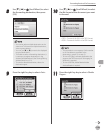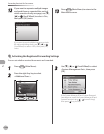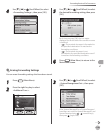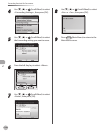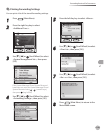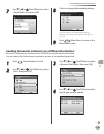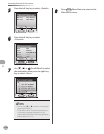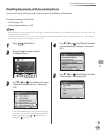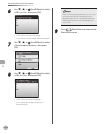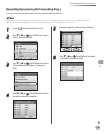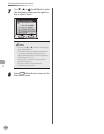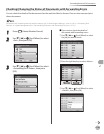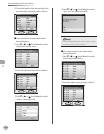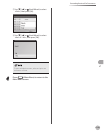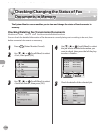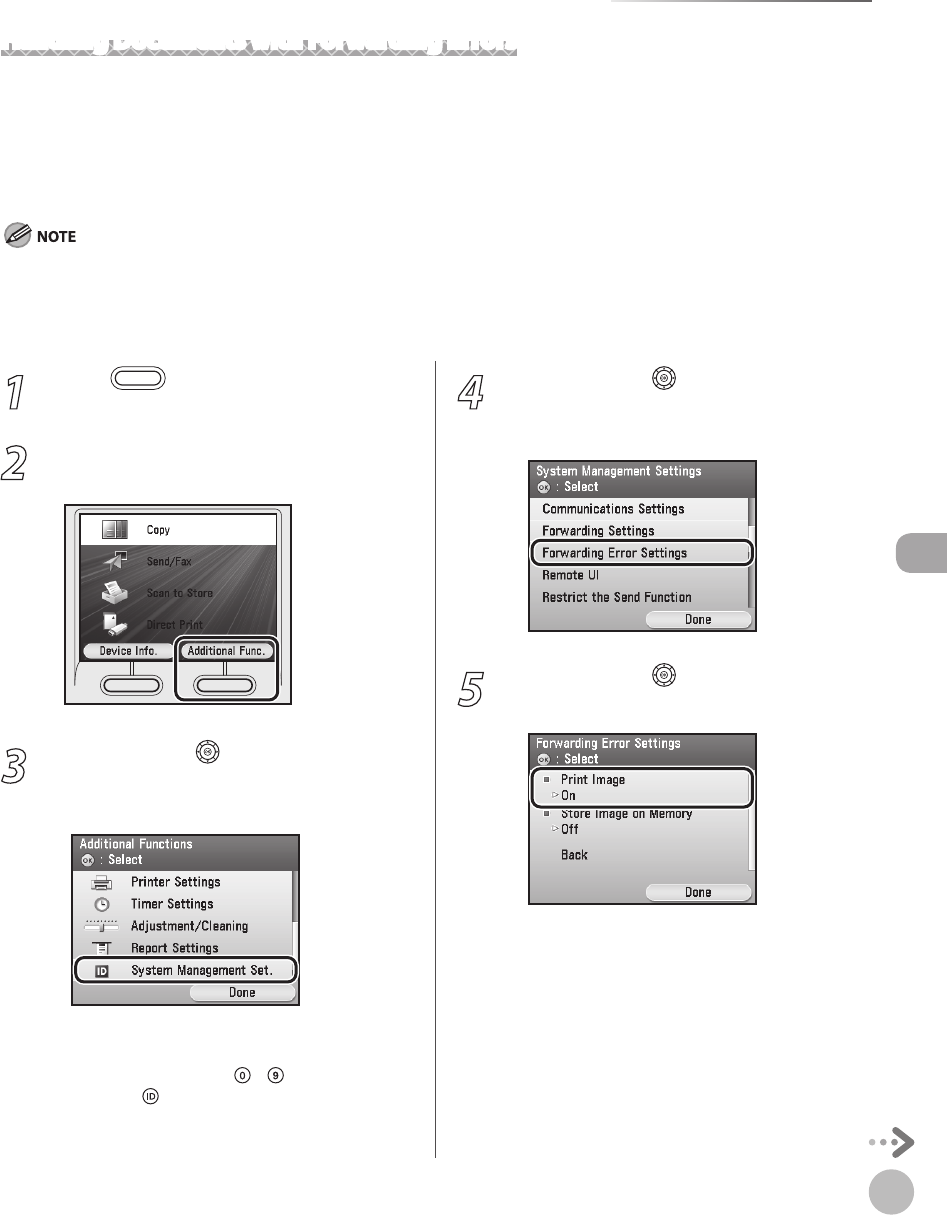
Fax
5-131
Forwarding Received Fax Documents
Handling Documents with Forwarding Errors
You can set how the machine handles the documents that failed to be forwarded.
The default settings are as follows:
<Print Image>: On
<Store Image to Memory>: O
If a forwarding error occurs when all of <Print Image>, <Store Image to Memory>, and <Memory Lock Settings> are set to <O>, the
received documents will be lost.
If <Memory Lock Settings> is set to <On>, forwarding error jobs are not printed even if <Print Image> is set to <On>. These jobs are
printed when <Memory Lock Settings> is set to <O >.
–
–
–
–
1
Press (Main Menu).
2
Press the right Any key to select
<Additional Func.>.
3
Use [▼], [▲] or (Scroll Wheel) to select
<System Management Set.>, then press
[OK].
If the System Manager ID and System Password
have been set, enter the System Manager ID and
System Password using
–
(numeric keys),
then press
(Log In/Out).
4
Use [▼], [▲] or (Scroll Wheel) to select
<Forwarding Error Settings>, then press
[OK].
5
Use [▼], [▲] or (Scroll Wheel) to select
<Print Image>, then press [OK].