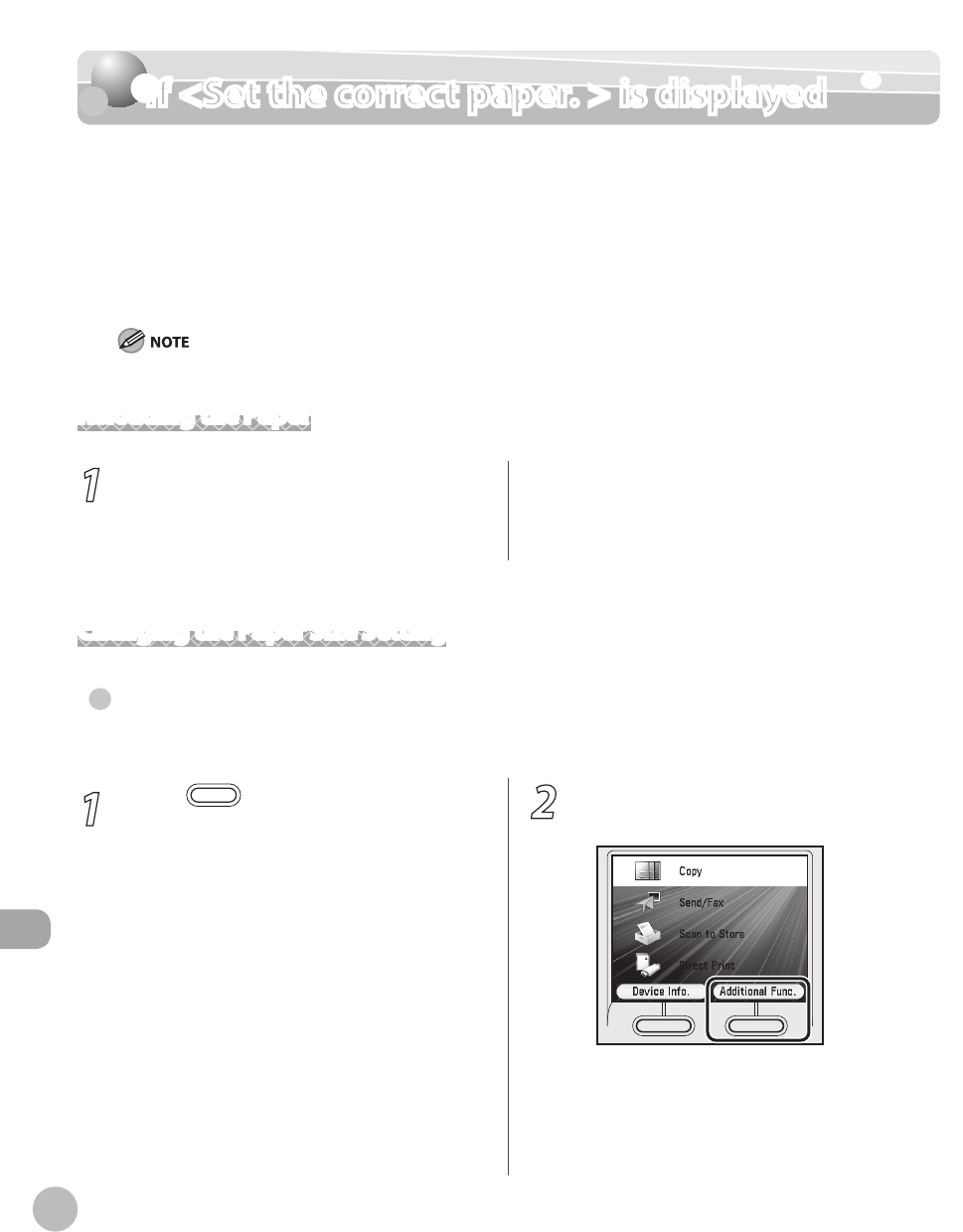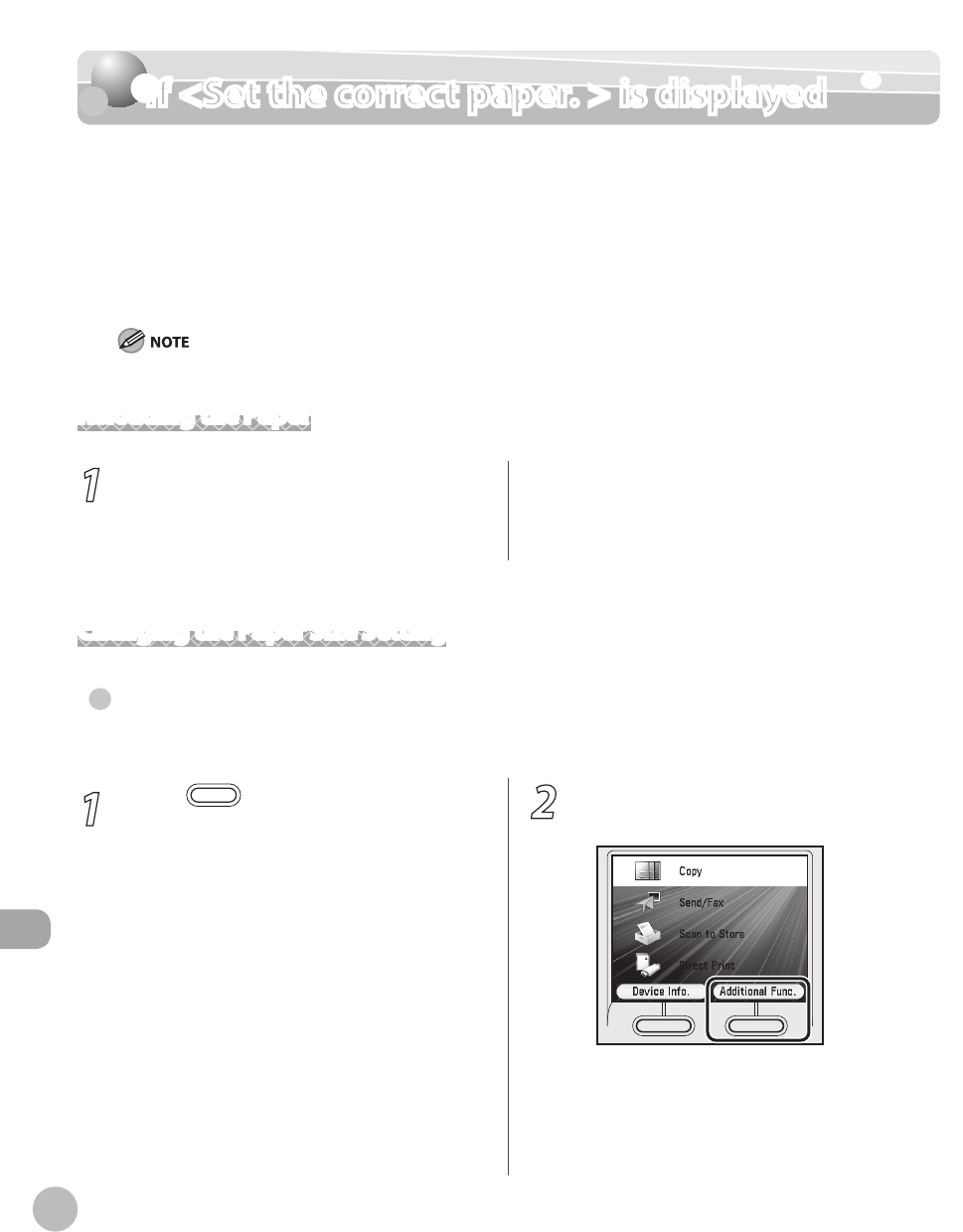
12-36
If <Set the correct paper. > is displayed
Troubleshooting
If <Set the correct paper. > is displayed
When <Set the correct paper. > appears on the display, the size of the paper in the paper
drawer or stack bypass tray is dierent from that of the paper specied in <Drawer 1>,
<Drawer 2>*, or <Stack Bypass Paper> of <Paper Settings>. You need to load the correct
size paper or change the paper size in <Drawer 1>, <Drawer 2>*, or <Stack Bypass Paper> of
<Paper Settings>.
* Only when the optional Paper Drawer (Paper Drawer 2) is attached.
For print jobs, you need to specify the paper size from your computer.
Reloading the Paper
1
Load the correct size paper as shown on
the display, then press [OK] to resume the
job.
The machine re-starts printing.
Changing the Paper Size Setting
For the stack Bypass Tray
If you set the standard settings for stack bypass tray, follow the procedures below to change paper size.
●
1
Press (Main Menu).
2
Press the right Any key to select
<Additional Func.>.