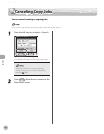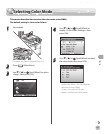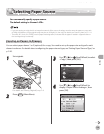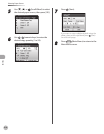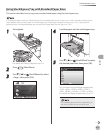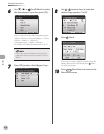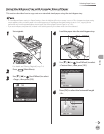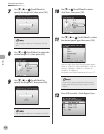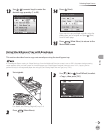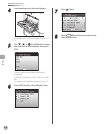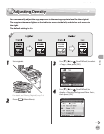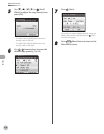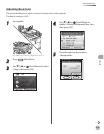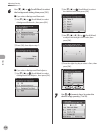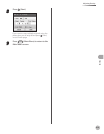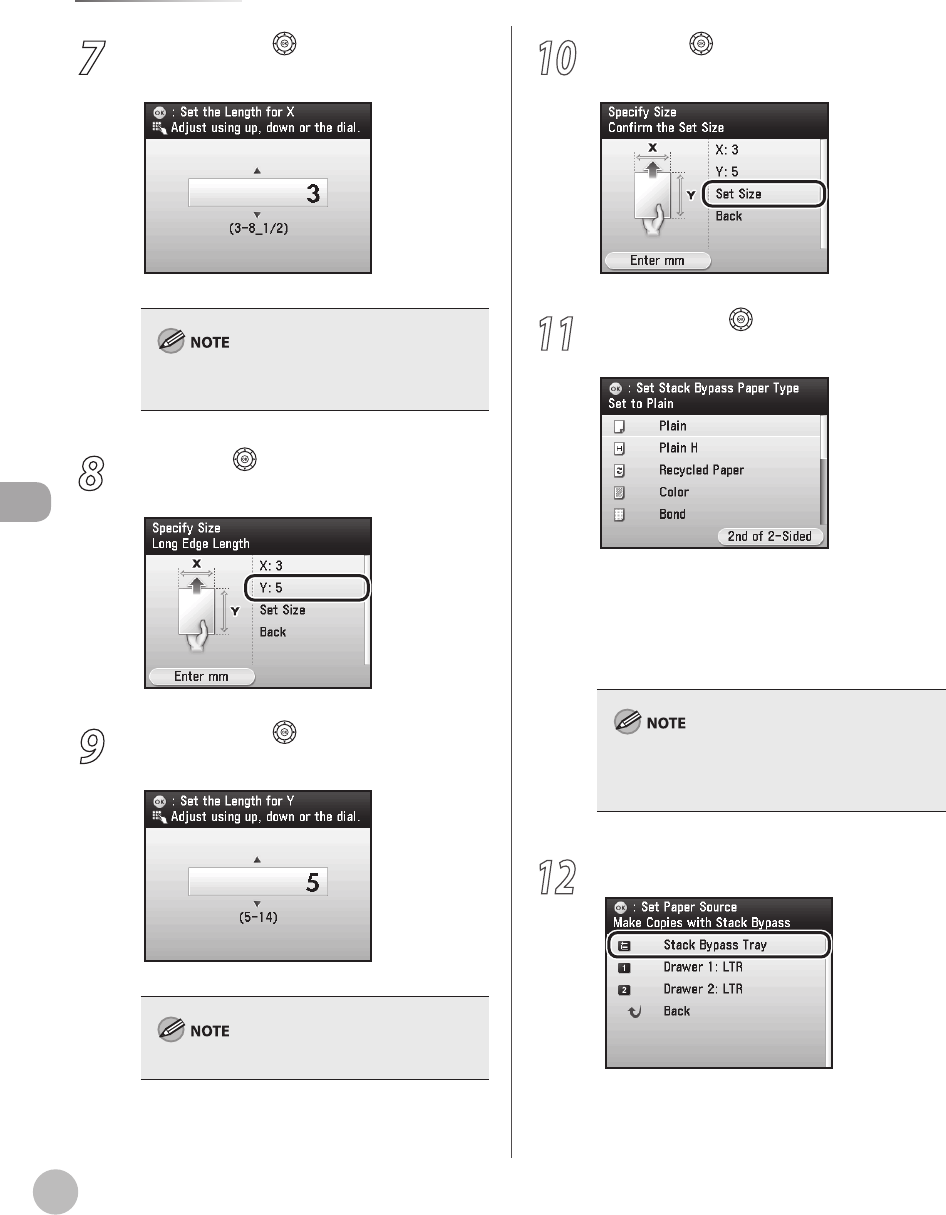
Copying
4-14
Selecting Paper Source
7
Use [▼], [▲] or (Scroll Wheel) to
specify the length of X, then press [OK].
You can adjust values for <X> between 3" and 8
1/2".
8
Use [▼] or (Scroll Wheel) to select the
vertical length <Y>, then press [OK].
9
Use [▼], [▲] or (Scroll Wheel) to
specify the length of Y, then press [OK].
You can adjust values for <Y> between 5" and 14".
10
Use [▼] or (Scroll Wheel) to select
<Set Size>, then press [OK].
11
Use [▼], [▲] or (Scroll Wheel) to select
the desired paper type, then press [OK].
You can select from the following paper types:
<Plain>, <Plain H>, <Recycled Paper>, <Color>,
<Bond>, <Rough>, <Heavy 1>, <Heavy 2>,
<Labels>, <Envelope>
For details, see “P
aper Requirements,” on p. 2-7.
If you want to print the back side of the printed
paper, press the right Any key to select <2nd of 2-
Sided>.
12
Press [OK] to select <Stack Bypass Tray>.