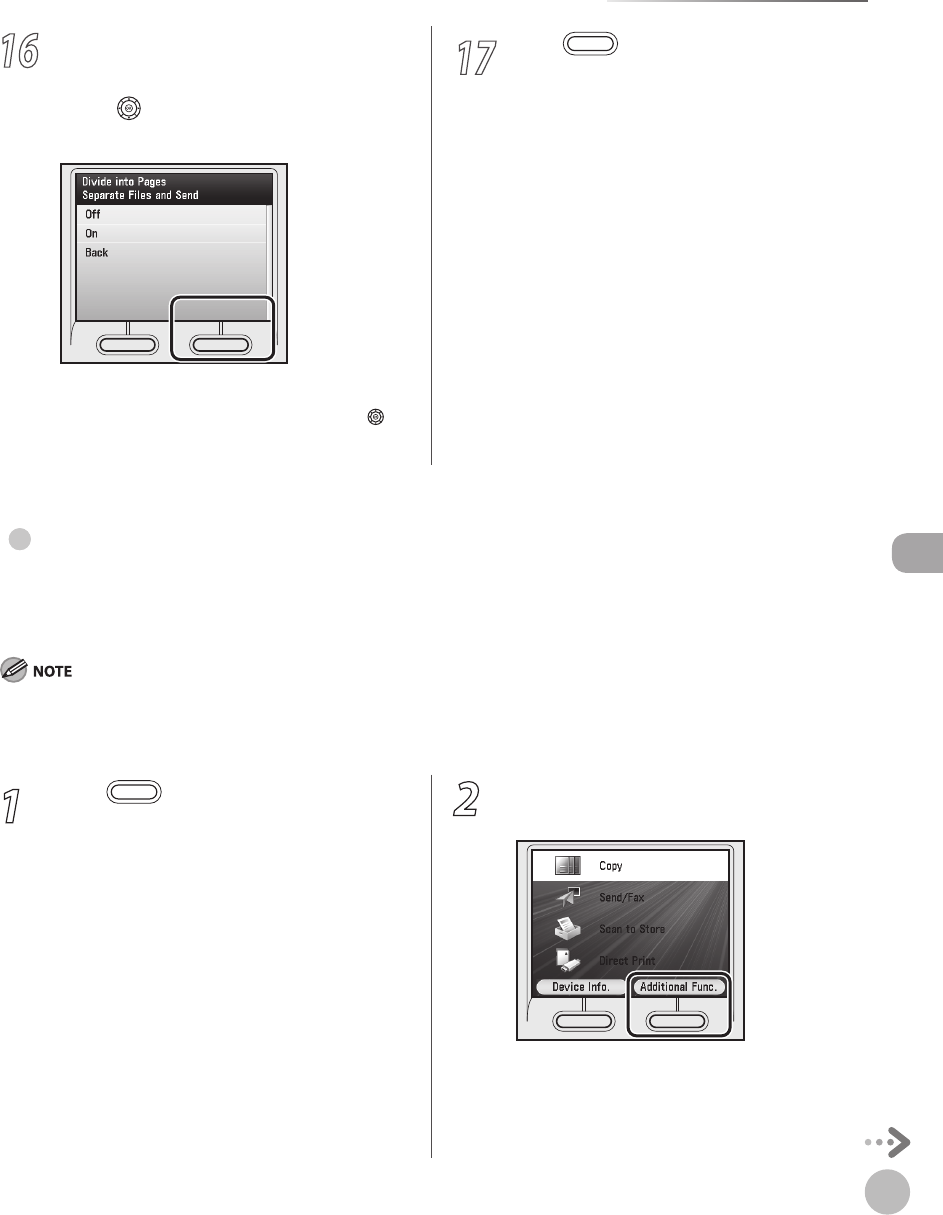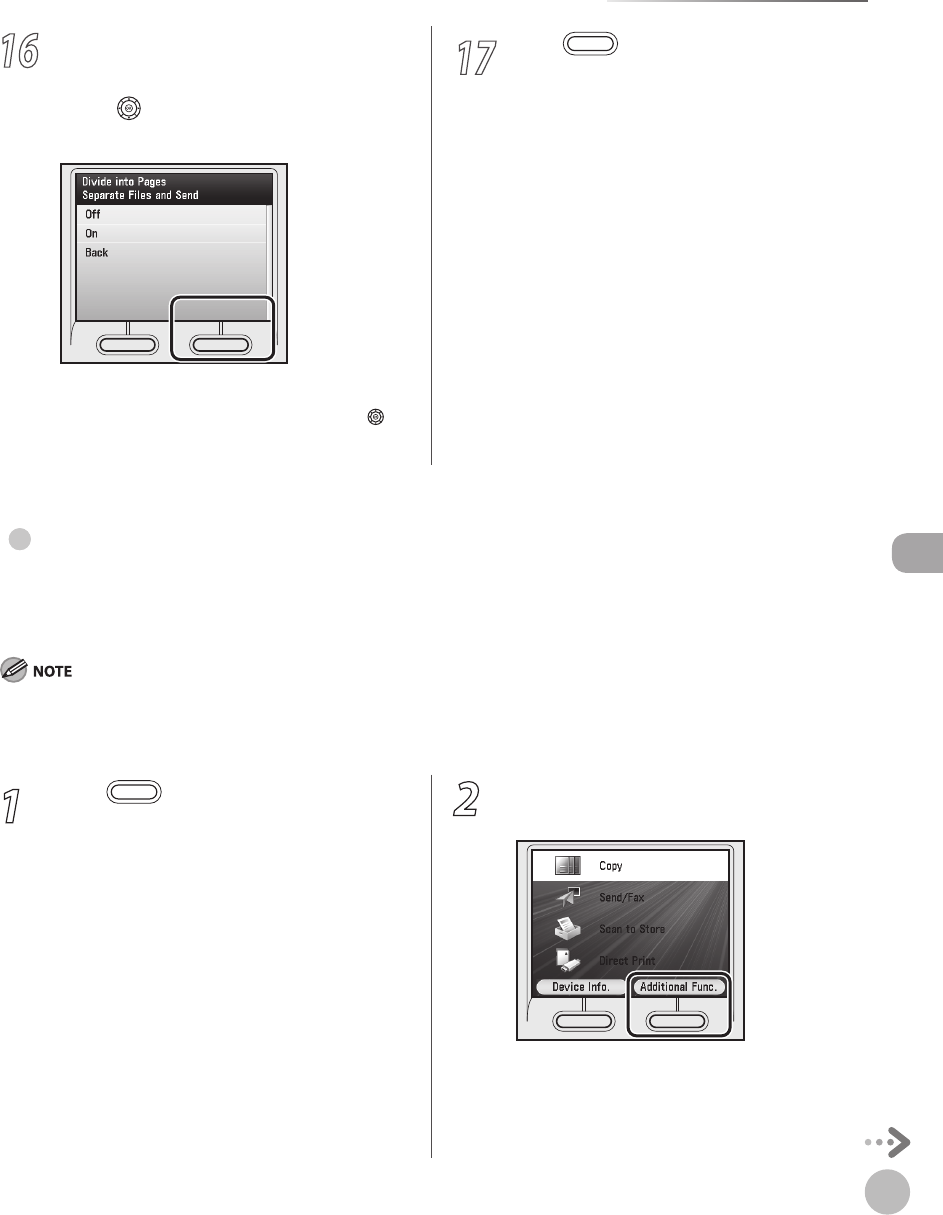
Fax
5-121
Forwarding Received Fax Documents
16
If you want to separate multiple images
and send them as separate les, each of
which consists of only one page, use [▼],
[▲] or (Scroll Wheel) to select <On>,
then press [OK] twice.
If you want to send multiple images as a single
le without dividing them, use [▼], [▲] or
(Scroll Wheel) to select <O>, then press [OK]
twice.
17
Press (Main Menu) to return to the
Main Menu screen.
When Forwarding Destinations Do Not Match the Forwarding Conditions
You can store the forwarding destinations of a received document if the forwarding settings of the received
document are not registered, or if the received document does not match all of the forwarding conditions
that you have specied.
Forwarding destinations can be stored one at a time, according to the receive type of the received document.
To be able to forward received documents, you need to activate the settings registered here. (See “Activating the Registered
Forwarding Settings,” on p. 5-124.)
●
–
–
1
Press (Main Menu).
2
Press the right Any key to select
<Additional Func.>.