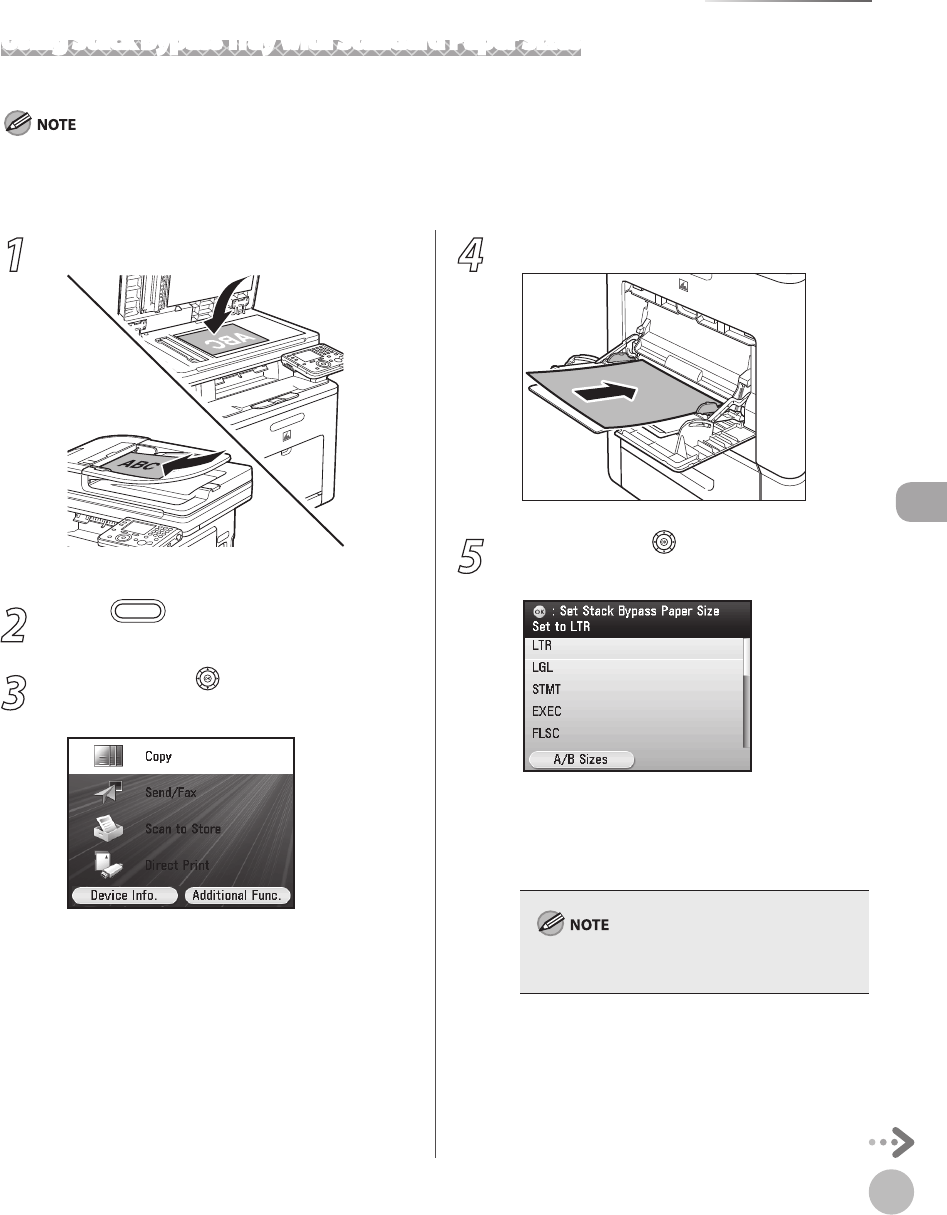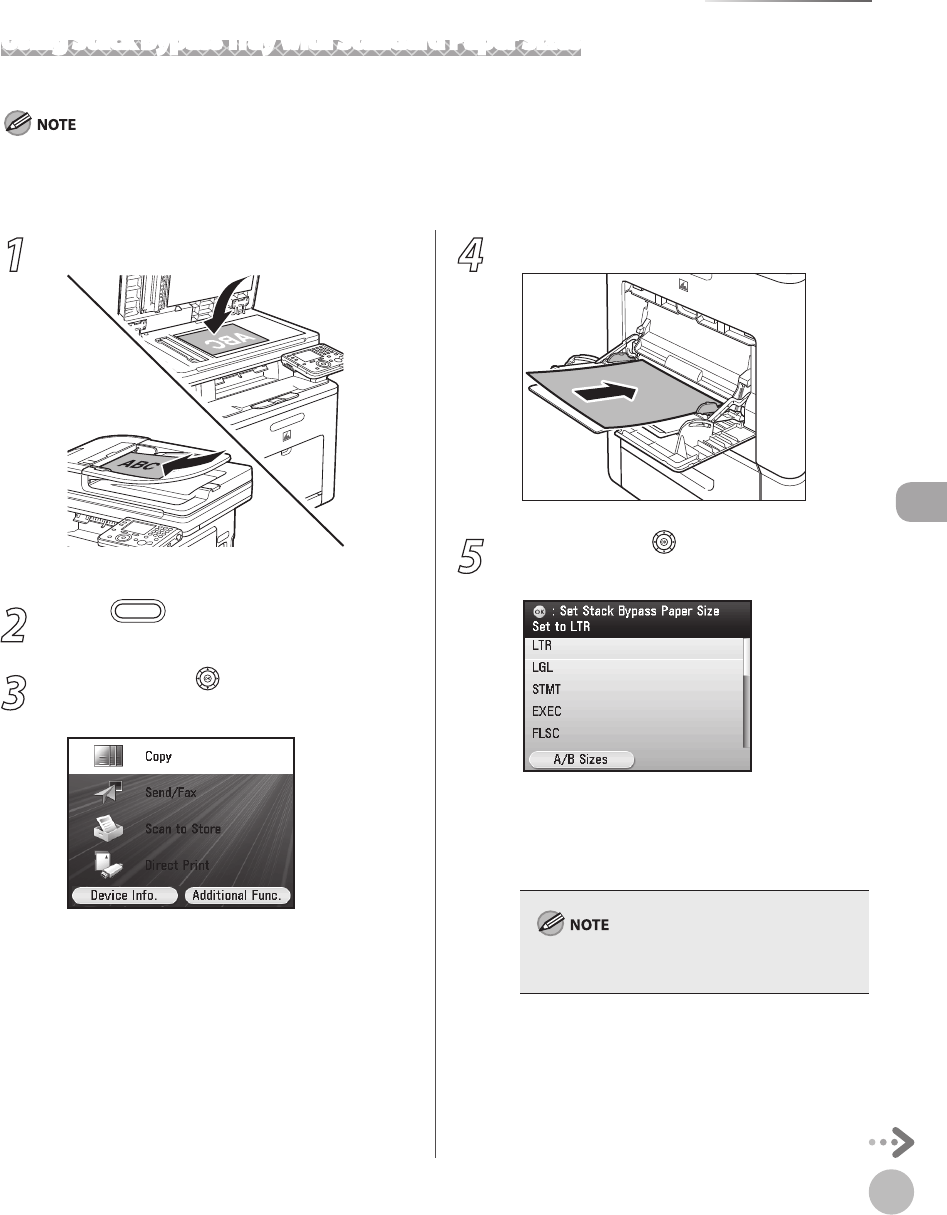
Copying
4-11
Selecting Paper Source
1
Set originals.
For details, see “Placing Originals,” on p. 2-4.
2
Press (Main Menu).
3
Use [▼], [▲] or (Scroll Wheel) to select
<Copy>, then press [OK].
4
Load the paper into the stack bypass tray.
5
Use [▼], [▲] or (Scroll Wheel) to select
the desired paper size, then press [OK].
You can select from the following paper sizes:
<LTR>, <LGL>, <STMT>, <EXEC>, <FLSC>,
<OFI>, <B-OFI>, <M-OFI>, <G-LTR>, <G-LGL>
For details, see “P
aper Requirements,” on p. 2-7.
The available paper sizes will vary depending on
the country where the unit was purchased.
Using Stack Bypass Tray with Standard Paper Sizes
This section describes how to copy onto standard-sized paper using the stack bypass tray.
If <Stack Bypass Paper> setting in <Paper Settings> from the Additional Functions screen is set to <O>, the paper size/type setting
screen appears when you load a paper in the stack bypass tray. If Stack Bypass Standard Settings is set to <On>, copying can be
performed only for the registered paper size and type. (See “Setting Paper Size and Type,” on p. 2-20.)