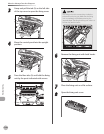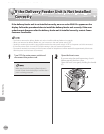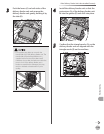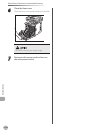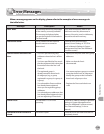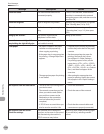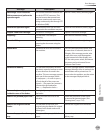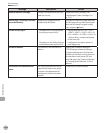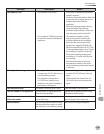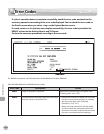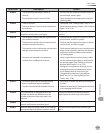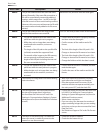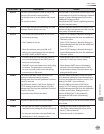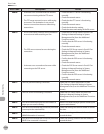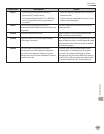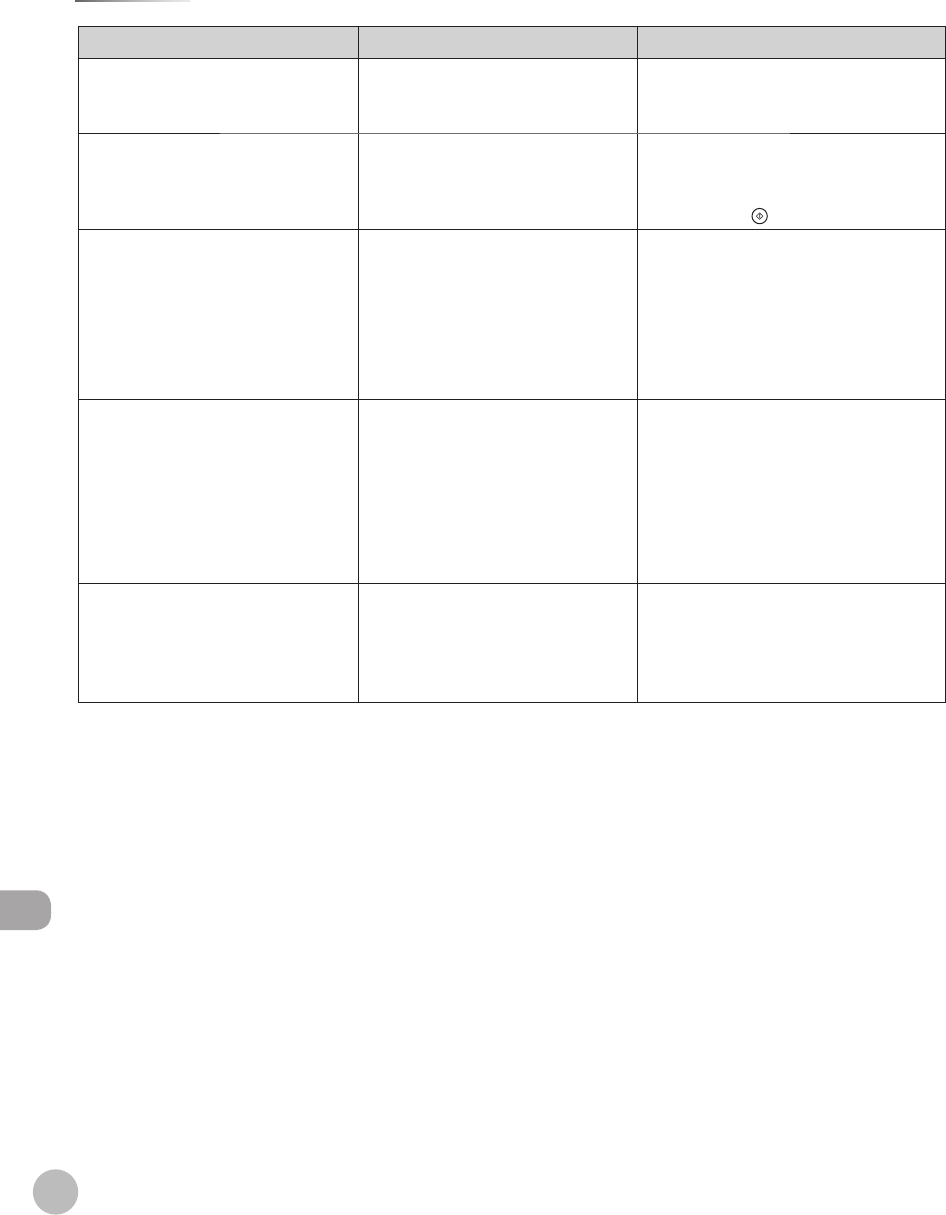
12-28
Error Messages
Troubleshooting
Message Description Action
Replace the toner cartridge. Printing is not possible because the
toner has run out.
Replace the toner cartridge. (See
“Replacing the Toner Cartridges,” on
p.
11-7.)
Return page 1 to the top, and then
press the Start key.
Scanning was stopped due to a
problem with the feeder.
Arrange the originals in page order with
the first page on top. Place the originals
back into the feeder’s original supply
tray, and press
(Start).
Set the correct paper. The paper size is not appropriate
for printing a report or list.
– Set the paper size to <LTR>, <LGL>,
<STMT>, <EXEC>, <FLSC>,<OFI>, <B-
OFI>, <M-OFI>, <G-LTRR>, <G-LGL> or
<Custom Size>, and then load paper
of the same size.
–
The paper ran out while printing a
received document, report or list.
– Load paper in the paper drawer or
stack bypass tray.
–
Set the IP Address. This machine is not set with an IP
address.
Specify the IP Address Settings in
TCP/IP Settings in Network Settings
in System Management Set (from the
Additional Functions screen), then turn
the machine’s main power OFF and
back ON again. (See “Network Settings,”
or “Setting Up the Machine,” in the e-
Manual.
The counter has reached the set
value.
You cannot print because the set
page limit for either scans, prints,
or copies in the department ID
management function has been
reached.
Contact your system manager.