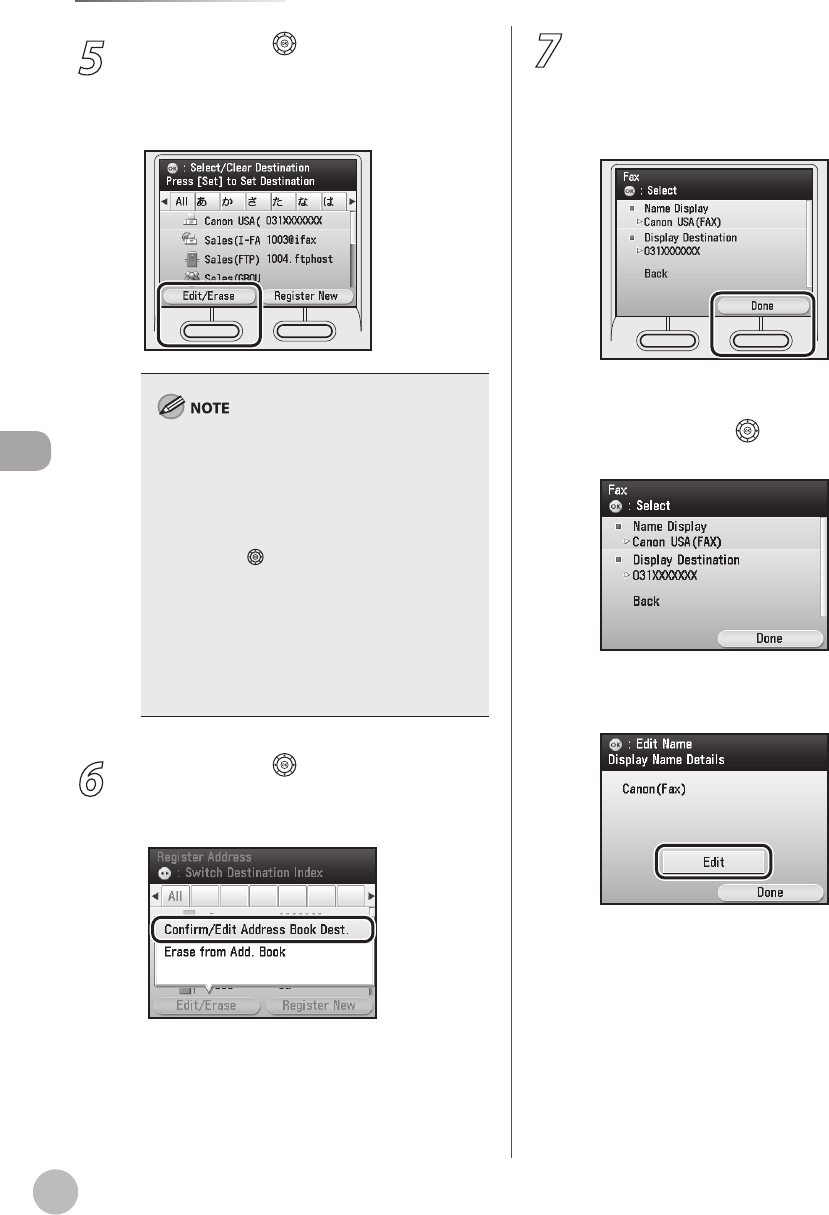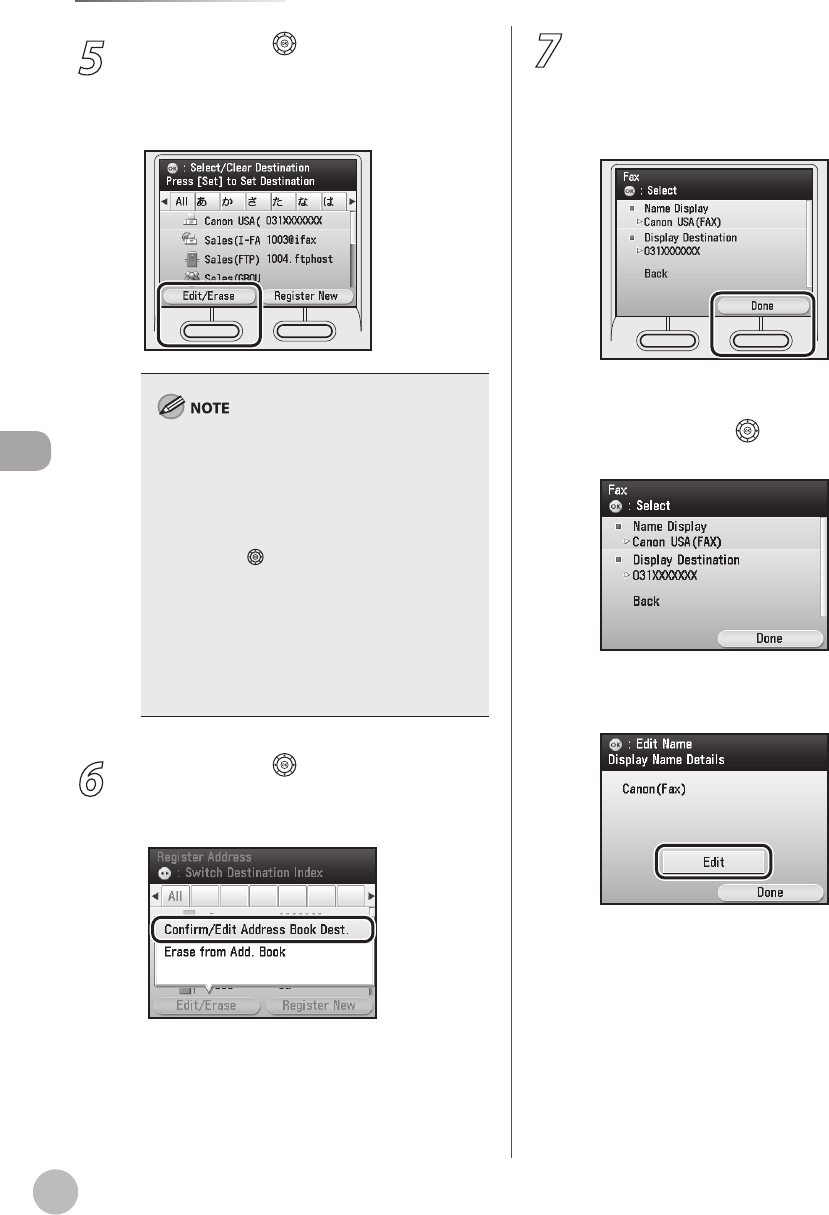
3-22
Storing/Editing Address Book
Storing/Editing Address Book
5
Use [▼], [▲] or (Scroll Wheel) to select
the destination you want to check or edit,
then press the left Any key to select
<Edit/Erase>.
You cannot check or edit multiple destinations
at the same time.
Use [◀] or [▶] to select the index key (e.g.,
[ABC]) to restrict the display range of entries.
Select [All] to return to the full address list.
If the desired destination is not displayed, use
[▼], [▲] or (Scroll Wheel) to scroll to the
desired destination.
If you select [All], destinations registered in
one-touch are also displayed. However, you
cannot edit those destinations. For information
on how to edit the destinations registered in
one-touch, see “Checking/Editing Addresses
Registered in One-Touch,” on p. 3-47.
–
–
–
–
6
Use [▼], [▲] or (Scroll Wheel) to select
<Conrm/Edit Address Book Dest.>, then
press [OK].
7
Check or edit the address details.
■ If you want to check the address details:
① Check the details, then press the right Any
key to select <Done>.
■ If you want to edit the address details:
① Use [▼], [▲] or
(Scroll Wheel) to select
the item you want to edit, then press [OK].
② Conrm that <Edit> is selected, then press
[OK].